HP LaserJet M1319 Support Question
Find answers below for this question about HP LaserJet M1319 - Multifunction Printer.Need a HP LaserJet M1319 manual? We have 12 online manuals for this item!
Question posted by bugens on May 24th, 2014
Hp Laserjet Professional M1212nf Mfp Won't Print Envelopes
The person who posted this question about this HP product did not include a detailed explanation. Please use the "Request More Information" button to the right if more details would help you to answer this question.
Current Answers
There are currently no answers that have been posted for this question.
Be the first to post an answer! Remember that you can earn up to 1,100 points for every answer you submit. The better the quality of your answer, the better chance it has to be accepted.
Be the first to post an answer! Remember that you can earn up to 1,100 points for every answer you submit. The better the quality of your answer, the better chance it has to be accepted.
Related HP LaserJet M1319 Manual Pages
HP LaserJet M1319 MFP - Fax Tasks - Page 2
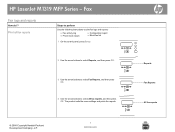
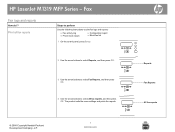
... reports
Steps to perform
Use the following instructions to print fax logs and reports:
● Fax activity log ● Phone book report...select All fax reports, and then press OK. HP LaserJet M1319 MFP Series - The product exits the menu settings and prints the reports.
© 2008 Copyright Hewlett-Packard Development Company, L.P.
1 www.hp.com
Reports Fax Reports All fax reports Fax
Fax ...
HP LaserJet M1319 MFP - Fax Tasks - Page 3
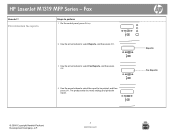
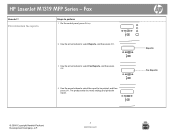
... I?
Print individual fax reports
Steps to perform 1 On the control panel, press Setup.
2 Use the arrow buttons to select Reports, and then press OK.
3 Use the arrow buttons to select Fax Reports, and then press OK.
4 Use the arrow buttons to select the report to be printed, and then press OK. HP LaserJet M1319 MFP Series...
HP LaserJet M1319 MFP - Manage and Maintain - Page 1
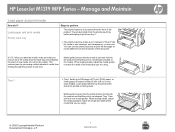
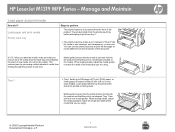
...correctly into the product and that the print is not skewed (crooked on the media). HP LaserJet M1319 MFP Series -
You can use the priority input tray to print the first page on facing down. When...Maintain
Load paper and print media
How do I? Do not fan the media. Tray 1
● Tray 1 holds up to print from the remainder of 75 g/m2 (20 lb) media or one envelope, one transparency, ...
HP LaserJet M1319 MFP - Manage and Maintain - Page 2
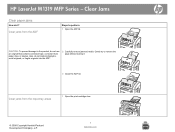
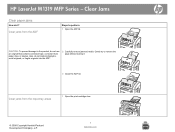
... perform 1 Open the ADF lid.
Clear jams from the input-tray areas
1 Open the print-cartridge door.
© 2008 Copyright Hewlett-Packard Development Company, L.P.
1 www.hp.com
Clear jams from the ADF
Steps to remove the page without tearing it.
3 Close the ADF lid. Clear Jams
Clear paper jams
How do I? HP LaserJet M1319 MFP Series -
HP LaserJet M1319 MFP - Manage and Maintain - Page 3
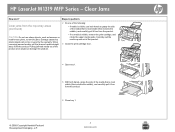
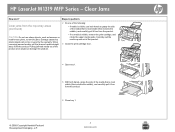
... the product.
6 Close tray 1.
© 2008 Copyright Hewlett-Packard Development Company, L.P.
2 www.hp.com HP LaserJet M1319 MFP Series - Pulling jammed media out of the product at an angle can damage the product.
2 Do... to grasp the side
of the following:
• If media is visible, remove the print cartridge, and
rotate the upper media guide. Steps to perform
Clear jams from the input-...
HP LaserJet M1319 MFP - Manage and Maintain - Page 4
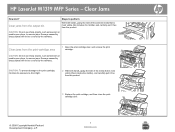
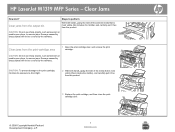
HP LaserJet M1319 MFP Series -
CAUTION: Do not use sharp objects, such as tweezers or needle-nose pliers, to perform
With both hands, grasp the side of the jammed media that is most visible (this includes the middle), and carefully pull it free from the product.
3 Replace the print cartridge, and then close the printcartridge door...
HP LaserJet M1319 MFP - Manage and Maintain - Page 5
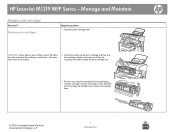
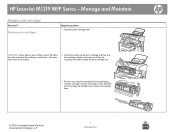
HP LaserJet M1319 MFP Series - Hot water sets toner into the fabric.
2 Grasp the handle on any clothing, wipe it .
CAUTION: If toner gets on the print cartridge and then pull the cartridge straight out to remove it off with a dry cloth and wash the clothing in cold water. See the recycling information inside the print cartridge...
HP LaserJet M1319 MFP - Manage and Maintain - Page 6
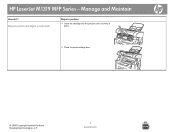
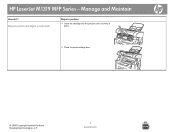
Manage and Maintain
How do I? Replace print cartridges (continued)
Steps to perform
4 Insert the cartridge into the product until it is firmly in place.
5 Close the print-cartridge door.
© 2008 Copyright Hewlett-Packard Development Company, L.P.
2 www.hp.com HP LaserJet M1319 MFP Series -
HP LaserJet M1319 MFP - Print Tasks - Page 1


... the driver, and then click Properties or Preferences.
3 Click the Finishing tab.
3
4 Select Print On Both Sides (Manually).
4
5 In the drop-down box for Booklet Printing, select either 5 Left Edge Binding or Right Edge Binding. HP LaserJet M1319 MFP Series - Create a booklet
Steps to 2 pages per sheet.
6 Click OK.
6
© 2008 Copyright Hewlett-Packard Development Company...
HP LaserJet M1319 MFP - Print Tasks - Page 2


HP LaserJet M1319 MFP Series - Use different paper and print covers
Steps to perform
1 On the File menu in the software program, click Print.
2 Select the driver, and then click Properties or Preferences.
3 On the Paper/Quality tab, select the
3
appropriate paper.
4 Click Use Different Paper/Covers.
4
5 Select the pages that you want to use to print 5 specific...
HP LaserJet M1319 MFP - Print Tasks - Page 3


... File menu in the software program, click
Print.
2 Select the driver, and then click Properties or Preferences.
3 On the Paper/Quality tab, select the size from 3 the Size is drop-down list.
4 Click OK.
4
© 2008 Copyright Hewlett-Packard Development Company, L.P.
1 www.hp.com Print tasks
Print on different page sizes
How do I? HP LaserJet M1319 MFP Series -
HP LaserJet M1319 MFP - Print Tasks - Page 4


...; Click the question-mark symbol in the upper-right corner of the printer driver.
● Right-click on any item in the Print Task Quick 3 Sets drop-down list.
2
© 2008 Copyright Hewlett-Packard Development Company, L.P.
1 www.hp.com
HP LaserJet M1319 MFP Series - Select the printer, and then click Properties or Preferences. Get help for the shortcut...
HP LaserJet M1319 MFP - Print Tasks - Page 5
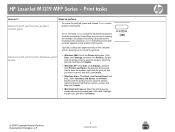
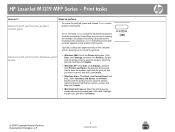
... briefly on the product control panel. Click Start, click Settings, and then click Printers. Doubleclick the product icon to open the window, right-click the print job that you want to cancel the print job. Print tasks
How do I? If more than one process is running (for example, the product is currently processing. HP LaserJet M1319 MFP Series -
HP LaserJet M1319 MFP - Print Tasks - Page 6


..., and set it aside until after you finish the duplexing job.
© 2008 Copyright Hewlett-Packard Development Company, L.P.
1 www.hp.com Print on Both Sides
unavailable, open the properties (printer driver).
NOTE: If the Print on Both Sides option is dimmed or 2 On the Finishing tab, select Print on both sides (duplex)
How do I? HP LaserJet M1319 MFP Series -
HP LaserJet M1319 MFP - Print Tasks - Page 7
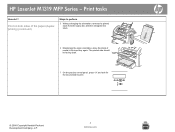
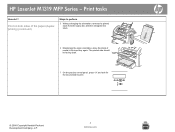
... down.
7 On the product control panel, press OK and wait for the second side to perform
5 Without changing the orientation, remove the printed stack from the output bin, and then straighten the stack.
6 Maintaining the same orientation, place the stack of media in the input tray again. HP LaserJet M1319 MFP Series - Print tasks
How do I?
HP LaserJet M1319 MFP - Print Tasks - Page 8
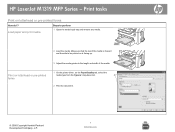
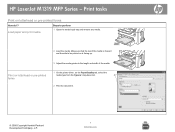
HP LaserJet M1319 MFP Series -
Print tasks
Print on is facing up.
3 Adjust the media guides to perform 1 Open the media input tray and remove any media.
2 Load the media. Load paper and print media
Steps to the length and width of the media.
1 On the printer driver, on the Paper/Quality tab, select the
Print on letterhead or pre...
HP LaserJet M1319 MFP - Print Tasks - Page 9


... Transparencies Heavy
Up to 10 sheets 1 envelope 1 sheet 1 sheet 1 sheet 1 sheet Up to 10 sheets
Up to 260 sheets Up to 10 envelopes Not supported Up to 250 sheets Up to 200 sheets Up to 200 sheets Not supported
© 2008 Copyright Hewlett-Packard Development Company, L.P.
2 www.hp.com HP LaserJet M1319 MFP Series - Print tasks
How do I?
HP LaserJet M1319 MFP - Print Tasks - Page 10


... on each sheet (1, 2, 4, 6, 9, or 16).
5 If the number of pages per sheet
How do I? HP LaserJet M1319 MFP Series -
The product is now set to print on a single sheet of paper.
1 On the File menu in the software program, click Print.
2 Select the driver, and then click Properties or Preferences.
3 Click the Finishing tab.
3
4 In the...
HP LaserJet M1319 MFP - Print Tasks - Page 11


... do I? Select page orientation
Steps to perform
1 On the File menu in the software program, click Print.
2 Select the driver, and then click Properties or Preferences.
3 On the Finishing tab, select either Portrait or Landscape in the Orientation section. 3
4 Click OK.
4
© 2008 Copyright Hewlett-Packard Development Company, L.P.
1 www.hp.com
HP LaserJet M1319 MFP Series -
HP LaserJet M1319 MFP Series - Software Technical Reference - Page 40
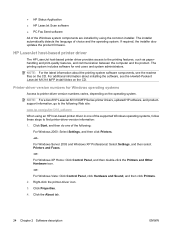
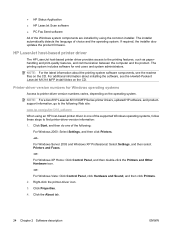
... Windows Server 2003 and Windows XP Professional: Select Settings, and then select Printers and Faxes.
-or- Click Properties.
4. Right-click the printer-driver icon.
3.
NOTE: For a list of choice and the operating system.
The installer automatically detects the language of HP LaserJet M1319 MFP Series printer drivers, updated HP software, and productsupport information, go /ljm1319_software...
Similar Questions
How To Remove Feed Roller On Hp Laserjet M1319f Mfp Printer
(Posted by bobbeansm 9 years ago)
Hp Laserjet Professional M1212nf Mfp Fax Won't Print
(Posted by pruowl 10 years ago)
Hp Laserjet M1319f Mfp Won't Scan
(Posted by pedrkdx116 10 years ago)
How To Scan With Hp Laserjet M1319f Mfp
(Posted by glroach 10 years ago)
Hp Laserjet Professional M1212nf Mfp Won't Print Received Fax
(Posted by laurLudo 10 years ago)

