HP LaserJet Enterprise 500 Support Question
Find answers below for this question about HP LaserJet Enterprise 500.Need a HP LaserJet Enterprise 500 manual? We have 10 online manuals for this item!
Question posted by sewdajja on November 13th, 2013
How Do I Set Tray 2 As The Default M551
The person who posted this question about this HP product did not include a detailed explanation. Please use the "Request More Information" button to the right if more details would help you to answer this question.
Current Answers
There are currently no answers that have been posted for this question.
Be the first to post an answer! Remember that you can earn up to 1,100 points for every answer you submit. The better the quality of your answer, the better chance it has to be accepted.
Be the first to post an answer! Remember that you can earn up to 1,100 points for every answer you submit. The better the quality of your answer, the better chance it has to be accepted.
Related HP LaserJet Enterprise 500 Manual Pages
HP LaserJet Printer Family - Print Media Specification Guide - Page 11
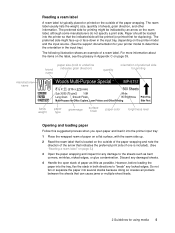
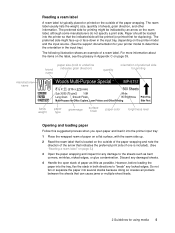
... for using media 5 However, before loading the paper into the tray, flex the stack in the input tray, depending on the printer model and the input source. (See the support documentation for duplexing... sheets, grain direction, and other information. Do not fan or separate the paper into the printer input tray:
1 Place the wrapped ream of paper on a flat surface, with the seam side up...
HP LaserJet Printer Family - Print Media Specification Guide - Page 42
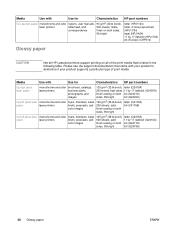
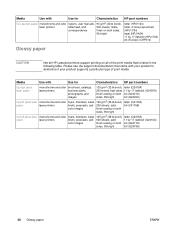
Media
Use with
Use for
Characteristics HP part numbers
hp LaserJet paper monochrome and color reports, user manuals, 90 g/m2 (24-lb bond),
laser printers
letterhead, and
500 sheets, matte
correspondence
finish on all of print media. Please see the support documentation that came with your product to determine if your product supports a ...
HP LaserJet Enterprise 500 Color M551 - Software Technical Reference - Page 67


... Printing Preferences to gain access to the same set , which controls the driver behavior and driver connections.
For information about and options for the product.
You can also control the driver directly from the Printers folder.
Properties tab set
The Properties tab set
The HP LaserJet Enterprise 500 color M551 product Printing Preferences tabs contain options for formatting...
HP LaserJet Enterprise 500 Color M551 - Software Technical Reference - Page 72


...
The default setting for Print Optimizations is Enabled. When this feature. If the printed output is not correct, you select an advanced printing feature in the print driver, even though they have been disabled. Document Options
The Document Options setting contains the following controls:
● Advanced Printing Features
● Print Optimizations
● Printer Features...
HP LaserJet Enterprise 500 Color M551 - Software Technical Reference - Page 84


... attributes and commands on the product:
● Automatically Select
● Printer auto select
● Manual Feed in Tray 1
● Tray 1 (100-sheet multipurpose tray)
● Tray 2 (250-sheet tray)
The default setting is loaded in the source tray.
Any optional source trays that the HP LaserJet Enterprise 500 color M551 supports and an entry for More.
Clicking More opens the...
HP LaserJet Enterprise 500 Color M551 - Software Technical Reference - Page 108
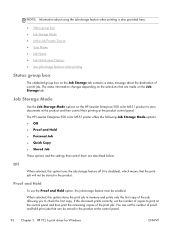
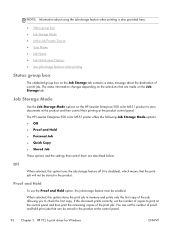
... selected, this option stores the print job in the product. You can set the number of copies to check the first copy.
Job Storage Mode
Use the Job Storage Mode options on the Job Storage tab. The HP LaserJet Enterprise 500 color M551 printer offers the following Job Storage Mode options: ● Off ● Proof and...
HP LaserJet Enterprise 500 Color M551 - Software Technical Reference - Page 127


...Installer dialog box. The fonts are set based on the current printer configuration when the driver is enabled in this tab by selecting the
ENWW
Device Settings tab features 111 The HP LaserJet Enterprise 500 color M551 product has printing options that are available: ● Automatic Configuration ● Printer Status Notification ● Tray 3 ● Duplex Unit (for 2-Sided Printing...
HP LaserJet Enterprise 500 Color M551 - Software Technical Reference - Page 159


..., click the Output Devices icon to save the settings. The HP LaserJet Enterprise 500 color M551 supports three paper-handling devices: ● HP LaserJet 500-sheet 5-bin Mailbox ● HP 500-Sheet Stapler/Stacker ● HP 500-Sheet Stacker
ENWW
HP Printer Utility for each of the trays installed on the product and allows configuration. Click Apply Now to open the...
HP LaserJet Enterprise 500 Color M551 - Software Technical Reference - Page 168


...# MediaSource
Automatically select
NA
NA
Printer auto select
7
1
Manual feed in tray 1 2
2
Tray 1 (100-sheet)
4
3
Tray 2 (250-sheet)
1
4
Tray 3 (500-sheet)
5
5
PCL 6 ...For example, "ubyte 4 MediaSource" is the command for Tray 2. NOTE: The HP LaserJet Enterprise 500 color M551 products support Tray 1, Tray 2, and Tray 3. Table 5-2 Paper-type commands
Esc&
n#
Wd
Esc...
HP LaserJet Enterprise 500 Color M551 - Software Technical Reference - Page 171


... Color
Color Options settings 100
Color Themes settings 103 Custom Profile setting 104 Default (sRGB) setting 103 features, print drivers 99 Neutral Gray settings 102 None 104 Photo (Adobe RGB 1998)
setting 103 Photo (sRGB) setting 103 Vivid setting 104 color change default settings,
manually 100 Edge Control settings 102 fine-tune default settings 100 Halftone setting 102 PANTONE color profiles...
HP LaserJet Enterprise 500 Color M551 - Software Technical Reference - Page 174


... print on both sides 84 automatically 85 manually 85 Tray 3 112 print pages on Both Sides settings,
Finishing tab 84 Print Optimizations setting,
Advanced tab 56 Print Quality settings, Paper/
Quality tab 75 Printer Features setting,
Advanced tab 57 printer hard disk, Device
Settings tab 112 Printer Status Notification,
Device Settings Tab 112 Printing Shortcuts tab contents
59 Proof and...
HP LaserJet Enterprise 500 Color M551 - User Guide - Page 7


... From Device Memory menu 13 Supplies menu ...14 Trays menu ...16 Administration menu ...17 Reports menu ...17 General Settings menu 17 Retrieve From USB Settings menu 22 General Print Settings menu 22 Default Print Options menu 23 Display Settings menu 25 Manage Supplies menu 26 Manage Trays menu 27 Network Settings menu 28 Troubleshooting menu ...32 Device Maintenance...
HP LaserJet Enterprise 500 Color M551 - User Guide - Page 24
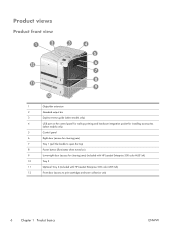
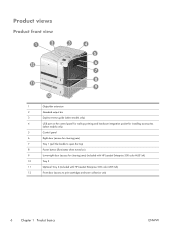
... only)
5
Control panel
6
Right door (access for clearing jams)
7
Tray 1 (pull the handle to open the tray)
8
Power button (illuminates when turned on)
9
Lower-right door (access for clearing jams) (included with HP LaserJet Enterprise 500 color M551xh)
10
Tray 2
11
Optional Tray 3 (included with HP LaserJet Enterprise 500 color M551xh)
12
Front door (access to print cartridges and...
HP LaserJet Enterprise 500 Color M551 - User Guide - Page 191


... the product and the network. Restore Factory Settings
Restore product settings to the product. Also select the method by which individuals sign in to factory defaults.
This tab does not appear if the product is connected to use the HP ePrint feature.
Manage Trays
View or change network settings for this product. Certificate Management
Install...
Service Manual - Page 13


... From Device Memory menu 312 Supplies menu 316 Trays menu 324 Administration menu 329 Reports menu 329 General Settings menu 331 Retrieve From USB Settings menu 349 General Print Settings menu 349 Default Print Options menu 352 Display Settings menu 355 Manage Supplies menu 356 Manage Trays menu 363 Network Settings menu 365 Troubleshooting menu 382 Device Maintenance...
Service Manual - Page 275
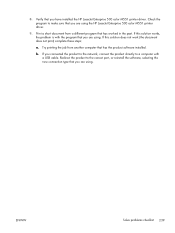
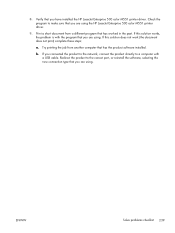
... to the network, connect the product directly to a computer with the program that you have installed the HP LaserJet Enterprise 500 color M551 printer driver. Redirect the product to make sure that you are using the HP LaserJet Enterprise 500 color M551 printer driver.
9. If this solution works, the problem is with a USB cable.
8. If this solution does not work...
Service Manual - Page 294


...500.
1. Press the Down arrow button to start the diagnostic feature: ● Print Test Page. Open the following menus:
● Administration ● Troubleshooting ● Diagnostic Tests 3. To specify other settings, scroll down the menu and select the setting... internal pages. 1.
Run the paper-path test from the default settings: Tray 2, no duplex, and one or more test pages that ...
Service Manual - Page 388


... supports. The following table, asterisks (*) indicate the factory default setting. The factory default setting is blank. When Yes is selected, form feeds are ignored if the page is 1.
Default Paper Size
Select from the product Home screen. This is the factory default setting.
● Classic: Tray numbering is No. The factory default setting is based on newer HP LaserJet models.
Service Manual - Page 546


... on . 2. The main components are the Windows CE Operating System and the printer/peripheral firmware files. ● Print ◦ Print default job, stored job and quick set settings ◦ Some print job usage data ◦ Print system configuration settings
● General Security ◦ Default Authentication agent ◦ Authentication agents ◦ Policy agents ◦ Color access...
Service Manual - Page 555


... options 519
This means that the pre-configured settings are not reset.
Service personnel must have the Administrator remove the Lock Service setting before they can be available after the printer enters the Ready state.
NOTE: Items in ... Cold Reset item to clear the IP address and all settings to factory defaults).
CAUTION: Select the Lock Service item to configure first time...
Similar Questions
Hp Laserjet Enterprise 500 Color M551 How To Set Tray 2 To Default Tray
(Posted by lenhsi 9 years ago)
How To Configure Printer Trays On Hp M551
(Posted by bellasens 10 years ago)
Hp Laserjet M551 How To Make Tray 2 Default
(Posted by lalktaya 10 years ago)
How To Set Tray 2 As Default Hp Color Laserjet Cp4525
(Posted by fghbh 10 years ago)
Hp Laserjet 600 M601 How To Set Tray 2 As Default
(Posted by konushery 10 years ago)

