HP LaserJet 4345 Support Question
Find answers below for this question about HP LaserJet 4345 - Multifunction Printer.Need a HP LaserJet 4345 manual? We have 25 online manuals for this item!
Question posted by thjoes29 on February 1st, 2014
On A Hp 4345 Can You Send A Fax To Email
The person who posted this question about this HP product did not include a detailed explanation. Please use the "Request More Information" button to the right if more details would help you to answer this question.
Current Answers
There are currently no answers that have been posted for this question.
Be the first to post an answer! Remember that you can earn up to 1,100 points for every answer you submit. The better the quality of your answer, the better chance it has to be accepted.
Be the first to post an answer! Remember that you can earn up to 1,100 points for every answer you submit. The better the quality of your answer, the better chance it has to be accepted.
Related HP LaserJet 4345 Manual Pages
HP LaserJet MFP - Analog Fax Accessory 300 Send Fax Driver - Page 5


... Printer ...2 Hardware ...2 Network ...3 Installing the MFP Send Fax driver ...4 Determining if the MFP supports the MFP Send Fax driver 4 Upgrading the MFP firmware and downloading the driver 5 Verifying that the MFP e-mail feature is configured (optional 8 Configuring the billing-code feature (optional 8 Installing the driver ...9 Uninstalling the HP MFP Send Fax driver 31
2 Faxing Sending...
HP LaserJet MFP - Analog Fax Accessory 300 Send Fax Driver - Page 12


... appears, click Download next to save the MFP Send Fax driver file.
f. Install the downloaded firmware file. The firmware datecode is supported in the section called Device Information.
6 Chapter 1 Setting up
ENWW
View the configuration information on the HP LaserJet M3035MFP, M3027MFP, M4345MFP, M5025MFP, M5035 MFP, and HP Color LaserJet CM4730 MFP and CM6040 MFP, use the...
HP LaserJet MFP - Analog Fax Accessory 300 Send Fax Driver - Page 13
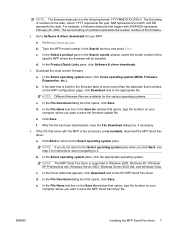
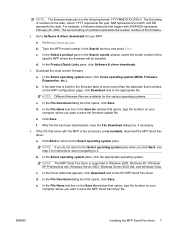
..., MM represents the month, and DD represents the date. a. b. d. In the File Download dialog box that opens, click Save. Click Save. b.
d. e. Go to the HP MFP Send Fax driver. Type the MFP model number in Windows 2000, Windows XP, Windows XP Professional x64, Windows Server 2003, Windows Server 2003 x64, and Windows Vista...
HP LaserJet MFP - Analog Fax Accessory 300 Send Fax Driver - Page 14


...9679; HP Color LaserJet 4730mfp User Guide ● HP LaserJet 9040mfp/9050mfp User Guide ● HP Color LaserJet 9500mfp User Guide ● HP LaserJet M3035MFP and M3037MFP Series User Guide ● HP LaserJet M3037MFP User Guide ● HP LaserJet M4345MFP User Guide ● HP LaserJet M5025MFP and M5035MFP User Guide
Configuring the billing-code feature (optional)
HP MFP Send Fax supports...
HP LaserJet MFP - Analog Fax Accessory 300 Send Fax Driver - Page 16
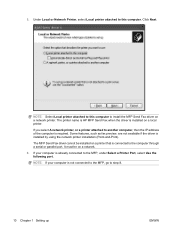
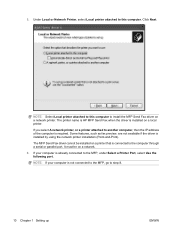
It must be installed on a network printer. NOTE: Select Local printer attached to the MFP, under Select a Printer Port, select Use the following port. The printer name is HP MFP Send Fax when the driver is required. If you select A network printer, or a printer attached to install the MFP Send Fax driver on a printer that is already connected to this computer. Under Local...
HP LaserJet MFP - Analog Fax Accessory 300 Send Fax Driver - Page 23


19.
ENWW
Installing the MFP Send Fax driver 17 Click Next. The default printer name is HP MFP Send Fax.
20. In the Printer name text box under Name Your Printer, type a name for the printer.
HP LaserJet MFP - Analog Fax Accessory 300 Send Fax Driver - Page 26


NOTE: The Setup information is not required to send a test page. b. To set the default sender information and fax settings for all faxes, see Configuration on page 57.
20 Chapter 1 Setting up
ENWW In the HP MFP Send Fax dialog box, click the Fax Job tab.
HP LaserJet MFP - Analog Fax Accessory 300 Send Fax Driver - Page 29
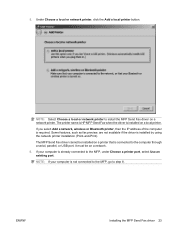
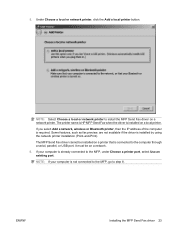
The printer name is HP MFP Send Fax when the driver is not connected to the MFP, go to the computer through a serial, parallel, or USB port. NOTE: If your computer is installed by using the network printer installation (Point-and-Print). Under Choose a local or network printer, click the Add a local printer button. If you select Add...
HP LaserJet MFP - Analog Fax Accessory 300 Send Fax Driver - Page 35


In the Printer name text box the default name HP MFP Send Fax is displayed. Click Next.
You can change this name by typing a new name in the text box.
18. ENWW
Installing the MFP Send Fax driver 29 17.
HP LaserJet MFP - Analog Fax Accessory 300 Send Fax Driver - Page 37
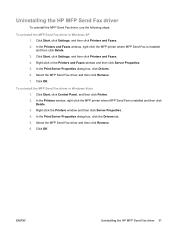
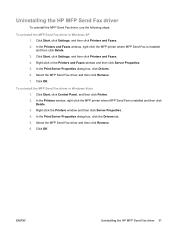
... 31 Right-click in Windows XP 1.
Click Start, click Control Panel, and then click Printer. 2. Uninstalling the HP MFP Send Fax driver
To uninstall the MFP Send Fax driver, use the following steps:
To uninstall the MFP Send Fax driver in the Printers and Faxes window and then click Server Properties. 5. In the Print Server Properties dialog box, click the...
HP LaserJet MFP - Analog Fax Accessory 300 Send Fax Driver - Page 40
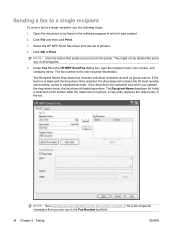
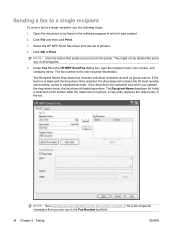
... of printers.
4. Select the HP MFP Send Fax driver from...printer. NOTE: See Inserting special characters in the fax number on page 45 for a list of special characters that sends a document to be labeled the same way in the HP MFP Send Fax dialog box, type the recipient name, fax number, and company name. Click File and then click Print.
3. Sending a fax to a single recipient
To send a fax...
HP LaserJet MFP - Analog Fax Accessory 300 Send Fax Driver - Page 41


... can be changed for any individual fax job.
9. Click Send to a single recipient 35 The default cover page information appears under Billing Information in the HP MFP Send Fax dialog box to the MFP Send Fax phone book. To send the fax with the default sender, fax quality, notification information, and preview preferences, click Send. Click Add to Phone Book to...
HP LaserJet MFP - Analog Fax Accessory 300 Send Fax Driver - Page 43
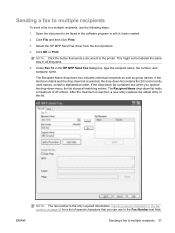
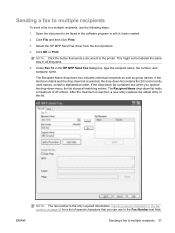
... text box is blank and the drop-down list is selected, the drop-down box includes individual recipients as well as group names. Sending a fax to the printer. Select the HP MFP Send Fax driver from the list of 20 entries.
If the drop-down list contained text when you can use the following steps:
1.
Open...
HP LaserJet MFP - Analog Fax Accessory 300 Send Fax Driver - Page 44


... Name text boxes.
7. The billing code can be changed for each fax recipient. NOTE: Click the Setup tab on the HP MFP Send Fax dialog box to the MFP Send Fax phone book. To send the fax with the default sender, fax quality, notification information, and preview preferences, click Send.
This step is optional. NOTE: Click Clear Fields to all...
HP LaserJet MFP - Analog Fax Accessory 300 Send Fax Driver - Page 46
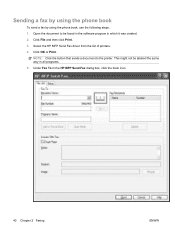
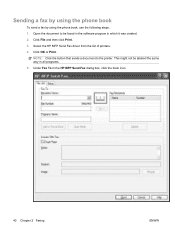
Select the HP MFP Send Fax driver from the list of printers. 4. Under Fax To in all programs. 5.
NOTE: Click the button that sends a document to be labeled the same way in the HP MFP Send Fax dialog box, click the book icon.
40 Chapter 2 Faxing
ENWW Click File and then click Print. 3. Sending a fax by using the phone book
To send a fax by using...
HP LaserJet MFP - Analog Fax Accessory 300 Send Fax Driver - Page 47


... Configuration on each cover page.
The default cover page information appears under Include With Fax in the HP MFP Send Fax dialog box. This information can be sent separately for any individual fax job. Only one recipient's name is shown on page 57. In the Add Recipients From Phone Book dialog box, select the name...
HP LaserJet MFP - Analog Fax Accessory 300 Send Fax Driver - Page 72
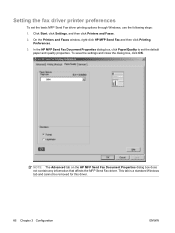
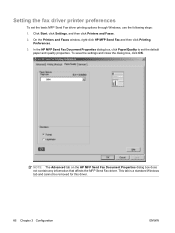
... does not contain any information that affects the MFP Send Fax driver.
This tab is a standard Windows tab and cannot be removed for this driver.
66 Chapter 3 Configuration
ENWW On the Printers and Faxes window, right-click HP MFP Send Fax and then click Printing Preferences.
3. Setting the fax driver printer preferences
To set the default paper and quality...
HP LaserJet MFP - Analog Fax Accessory 300 Send Fax Driver - Page 77
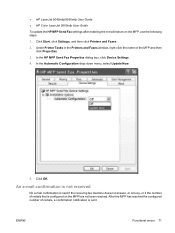
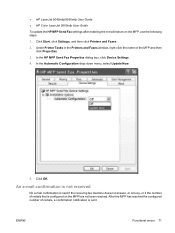
...Configuration drop-down menu, select Update Now.
5.
In the HP MFP Send Fax Properties dialog box, click Device Settings.
4. ● HP LaserJet 9040mfp/9050mfp User Guide ● HP Color LaserJet 9500mfp User Guide To update the HP MFP Send Fax settings after enabling the e-mail feature on the MFP has not been reached.
Click Start, click Settings, and then click Printers and Faxes.
2.
HP LaserJet MFP - Analog Fax Accessory 300 Send Fax Driver - Page 79
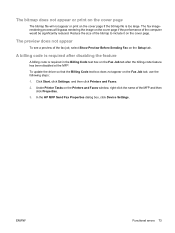
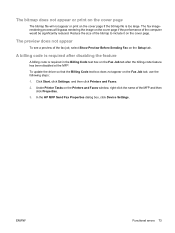
..., click Settings, and then click Printers and Faxes.
2.
In the HP MFP Send Fax Properties dialog box, click Device Settings.
To update the driver so that the Billing Code text box does not appear on the Printers and Faxes window, right-click the name of the fax job, select Show Preview Before Sending Fax on the Fax Job tab after disabling the...
HP LaserJet MFP - Analog Fax Accessory 300 Send Fax Driver - Page 81
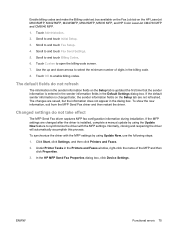
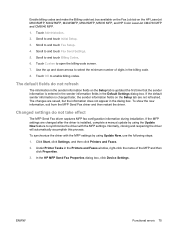
...and touch Fax Send Settings.
5. Scroll to and touch Initial Setup.
3. The changes are not refreshed. In the HP MFP Send Fax Properties dialog box, click Device Settings. Touch Administration.
2. Under Printer Tasks in the Printers and Faxes window,... fields on the HP LaserJet M3035MFP, M3027MFP, M4345MFP, M5025MFP, M5035 MFP, and HP Color LaserJet CM4730 MFP and CM6040 MFP.
1.
Similar Questions
How Do I Install Printer Faxing For Windows 7 Hp 4345
(Posted by Velvele 9 years ago)
How To Setup Scan To Email On Hp 4345
(Posted by pstifdemis7 10 years ago)
Does My Printer Hp F4400 Send Faxes
(Posted by aqappj333 10 years ago)
How To Configure Hp 4345 Digital Sending
(Posted by petrag 10 years ago)
Hp Officejet Will Not Send Fax Email Without Ink
(Posted by gastjpr 10 years ago)

