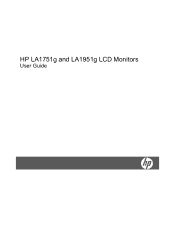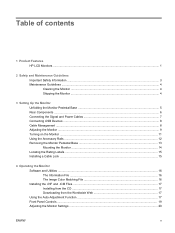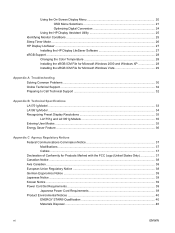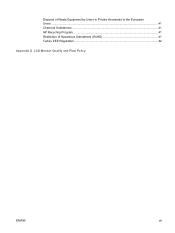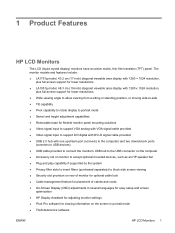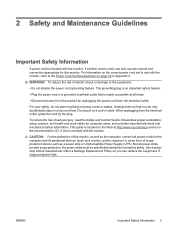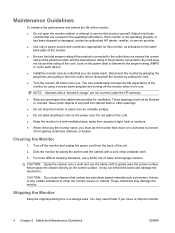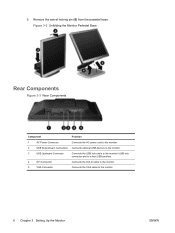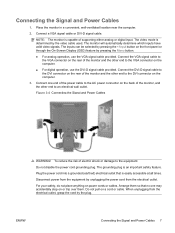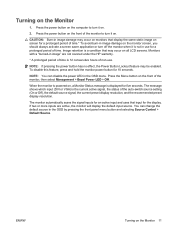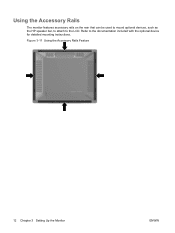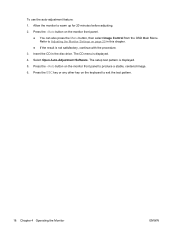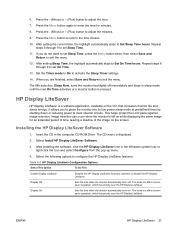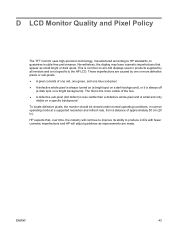HP LA1751g Support Question
Find answers below for this question about HP LA1751g - LCD Monitor.Need a HP LA1751g manual? We have 1 online manual for this item!
Question posted by LISAKILLINGSWORTHCOHEN on January 7th, 2013
Monitor Setup
i can;t get the monitor to swivel to have it sit on my desk properly. i pull out the red pin too soon. thanks.l
Current Answers
Related HP LA1751g Manual Pages
Similar Questions
Which Monitor Has The Best Picture Hp Zr22w Or La2205wg? Thanks!
(Posted by mfoda19 8 years ago)
Hp Compaq La1751g
product shipped new from Tiger Direct without adjustment key..Where would I get one..or what could I...
product shipped new from Tiger Direct without adjustment key..Where would I get one..or what could I...
(Posted by xya999 11 years ago)
Where Are The Speakers On My Monitor
Can you please tell me where the speakers are on my monitor and how to hook them up Thank you
Can you please tell me where the speakers are on my monitor and how to hook them up Thank you
(Posted by canadiangirl125 11 years ago)
How Do I Turn Off The Power Button Lockout?
My monitor won't let me turn it off with out the computer being turned off too, how do I fix this?
My monitor won't let me turn it off with out the computer being turned off too, how do I fix this?
(Posted by lovlykiller 11 years ago)