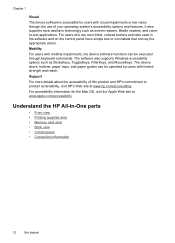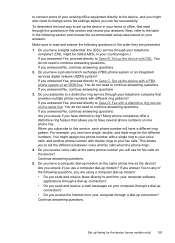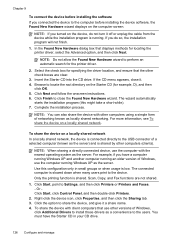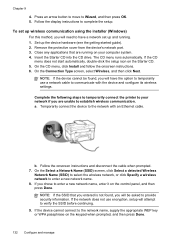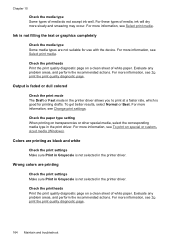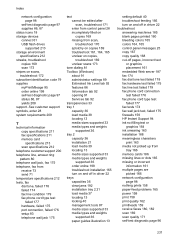HP L7780 Support Question
Find answers below for this question about HP L7780 - Officejet Pro All-in-One Color Inkjet.Need a HP L7780 manual? We have 3 online manuals for this item!
Question posted by saf18715 on May 24th, 2012
Paper Jam
I need to get the paper out of the top where it feeds to be copied. A piece of paper is stuck and i can't dislodge it from the printer. how can i get the paper out. all it does right now is skreetch at me.
Current Answers
Related HP L7780 Manual Pages
Similar Questions
How To Hook Up Hp Officejet Pro L7780 All-in-one To Your Computer
(Posted by chuckansas 10 years ago)
How To Do A Hard Reset On A Hp Officejet Pro L7780
(Posted by johndr 10 years ago)
How To Clear Message Of A Non Existent Paper Jam Officejet Pro 8500
(Posted by nghoaman 10 years ago)
Hp L7590 - Officejet Pro All-in-one Color Inkjet.
how do i chance the header on my printer?
how do i chance the header on my printer?
(Posted by annette98254 11 years ago)
What Is Causing The Lever Not To Move Out Of The Way When Paper Is Feed?
Paper keep jamming on the right side of the paper path. It seems to be a white plastic arm that is ...
Paper keep jamming on the right side of the paper path. It seems to be a white plastic arm that is ...
(Posted by Panda66 12 years ago)