HP L7590 Support Question
Find answers below for this question about HP L7590 - Officejet Pro All-in-One Color Inkjet.Need a HP L7590 manual? We have 3 online manuals for this item!
Question posted by seaQuinnb on April 6th, 2014
How To Size Scanned Picture Hp L7590
The person who posted this question about this HP product did not include a detailed explanation. Please use the "Request More Information" button to the right if more details would help you to answer this question.
Current Answers
There are currently no answers that have been posted for this question.
Be the first to post an answer! Remember that you can earn up to 1,100 points for every answer you submit. The better the quality of your answer, the better chance it has to be accepted.
Be the first to post an answer! Remember that you can earn up to 1,100 points for every answer you submit. The better the quality of your answer, the better chance it has to be accepted.
Related HP L7590 Manual Pages
HP Jetdirect External Print Server Products - External USB Compatibility - Page 2


...and Officejet Pro's. Many devices have their own networking scanning software and no longer support it. In this section, I will remain on HP JetDirects web scan capability and in Full-Speed. HP ...USB network-capable HP printers, AIO's, and MFP's:
HP Business Inkjet 2300, 2600, 2800, and 3000; As a result, the web scanning capability has been removed from the en1700. HP Color LaserJet CP1515, ...
HP Jetdirect External Print Server Products - External USB Compatibility - Page 3


..., 6122, 9300c, 9600c, 9650, 9670, 9680, and 9800 series; HP Officejet Pro K550, K850, K5300, K5400, K8600, L7300, L7500, L7600, L7700, 8000, and 8500
Also works with these USB network-capable HP printers:
HP Business Inkjet 1000, 1100, 1200, 2280, 2300, 2600, 2800, 3000; HP Color Inkjet cp1160 and cp1700; HP Color LaserJet CP1515, CP1518, CP3505, CP3525, CP4005, CP6015, 1500, 2500...
HP Jetdirect External Print Server Products - External USB Compatibility - Page 4


...USB network-capable HP peripherals:
HP Business Inkjet 1000, 1100, 1200, 2280, 2300, 2600, 2800, 3000; no webscan ** except HP Photosmart 7200 series
HP Jetdirect 175x
Supported with Edgeline Technology*
* printing only; HP Officejet 6100 series*; HP Designjet 30, 70, 90, 110+, 130, 500, and 800; HP Officejet D, G series, K80/K80xi, and 9100 series; HP Officejet Pro K550, K850...
Setup Guide - Page 8


...6. Verify that the device software has been installed correctly, start the software and complete basic tasks (such as printing a document or sending a scan to the size of the document print... support site at www.hp.com/support
8. Press START COPY Black or START COPY Color. Register the device
If you encounter problems, see "Set up Direct Digital Filing for scanning (optional)" on page ...
User Guide - Page 15


... standard Web browser or through the Toolbox (Windows).
For more information, see Monitor the device.
• Device information: • Product name • Model number
For more information, see Understand the network configuration page. For more information, see Obtain HP telephone support. Diagnoses issues that have occurred. During the warranty period, this support is...
User Guide - Page 21


...Color: Starts a color...Color: Starts a color fax. START SCAN: Starts a scan job and sends it to use when the copying job finishes. The Power button is lit when the device is on the display. Zoom Out: Reduces the size...turn the device off , the device does ...photos by scanning the proof...or storage device, or to save... device on your computer. When the device ...Scan To button. Auto Answer:...
User Guide - Page 28


...device settings • Use the HP Solution Center (Windows) • Use the HP... • Selecting media type and size
• Photo menu: Menu options...scan to a memory card.
• Fax menu: Allows you want to enter a fax or speed-dial number, or display the Fax menu. NOTE: The type of display on the control panel-color display or two-line display -depends on the model you have.
• Scan...
User Guide - Page 30


... from the control panel (such as the scan settings). To change print settings, start the Fax Setup Wizard, order supplies, and access the onscreen Help. Select the value that are associated with the selected device. Click the HP Device Manager icon in the HP Solution Center. Use the HP Solution Center to change . 3. If the selected...
User Guide - Page 31


... icons, an error might have a Windows computer, the HP photo and imaging software entry point is the HP Photosmart Software window. In the HP Photosmart Studio task bar, click Devices.
The software is installed on your computer during the software installation. For example, if you can scan, send faxes, import documents, and perform maintenance procedures...
User Guide - Page 56


... that came with other people on a computer using the Mac OS, open the HP Device Manager, and click Scan Picture. Set up Direct Digital Filing speed-dial by starting the HP Photosmart Software. If it will launch the HP ScanPro application. 6 Scan
You can scan originals and send them to let you know that a scanner was not found...
User Guide - Page 60


... program for editing. You can edit a scanned image using the HP Photosmart Software. For more . Because of the complexity of some word-processing programs and their interaction with the device, it has a command such as Picture/ From Scanner or Camera in black and white, regardless of the original color. See the software program Help or...
User Guide - Page 61
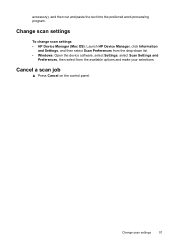
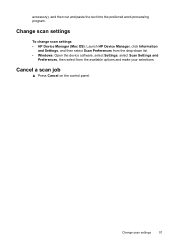
... scan settings
To change scan settings • HP Device Manager (Mac OS): Launch HP Device Manager, click Information
and Settings, and then select Scan Preferences from the drop-down list. • Windows: Open the device software, select Settings, select Scan Settings and
Preferences, then select from the available options and make your selections.
Change scan settings
57 Cancel a scan...
User Guide - Page 66


..., and date appear under each thumbnail.
62
Work with your device. Chapter 7
View photos
You can view and edit photos using the HP Photosmart Software that came with memory devices (some models only) View photos using your computer
You can view photos on the color display of the stored photos. TIP: You can view...
User Guide - Page 67
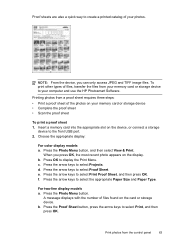
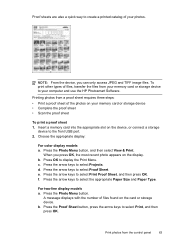
... on your memory card or storage device • Complete the proof sheet • Scan the proof sheet
To print a proof sheet 1. Choose the appropriate display:
For color display models a. When you can ... memory card or storage device to your photos.
e. b. Proof sheets are also a quick way to select the appropriate Paper Size and Paper Type. f.
NOTE: From the device, you press OK, the...
User Guide - Page 69


...color display models a. Press the arrow keys to select View & Print. The device scans... photos
The device enables you must use another software application, such as HP Photosmart software....device will not stitch multiple photos together to create a panoramic photo, you to select Scan Proof Sheet, and then press OK. Press the Photo Menu button. 5. When prompted, select the paper size...
User Guide - Page 75


...on your originals. Load your phone, instead of the keypad on the control panel of the device. For additional information, see Load media.
TIP: If the recipient reports issues with the ...fax a multiple-page document from a phone 1. Press START FAX Black or START FAX Color. • If the device detects an original loaded in the automatic document feeder, it easy for you must use...
User Guide - Page 76


... the fax, press START FAX Black or START FAX Color.
At this is the case, you do not enter your calling card PIN fast enough, the device might start sending fax tones too soon and cause your... to transmit the fax.
4. Press START FAX Black or START FAX Color. • If the device detects an original loaded in a conversation before sending the fax, inform the recipient that your originals.
User Guide - Page 144


... Start menu.
140 Configure and manage On the Windows taskbar, click Start, select Programs or All Programs, select
HP, select Officejet Pro L7XXX Series, and then click Uninstall. 4.
Press the Power button to turn off the device. 3. Follow the onscreen instructions.
After the software is incomplete, or if you connected the USB cable to...
User Guide - Page 172
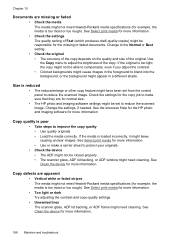
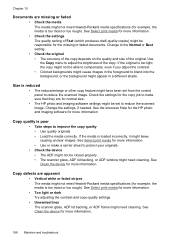
... are for normal size.
• The HP photo and imaging software settings might be able to compensate, even if you adjust the contrast. • Colored backgrounds might cause ...scanned image.
Copy defects are apparent
• Vertical white or faded stripes The media might not meet Hewlett-Packard media specifications (for example, the media is too moist or too rough). See Clean the device...
User Guide - Page 240


...device Mac OS 129 Windows 126 shipping the device 204 size scans, troubleshoot 173 troubleshoot copy 168
skew, troubleshoot copy 169 print 166 scan 172
slow print, troubleshoot 160 software
accessories settings 22 connection types 19 HP...46 send fax 70 Start Color Photo button 17 Start Color Scan button 17 Start Copy buttons black 17 color 17 Start Fax buttons black 17 color 17 static IP address, ...
Similar Questions
How To Change Scan Paper Size Setting On Hp L7590
(Posted by PK54rayp 10 years ago)
How To Scan Pictures Hp Photosmart 7515
(Posted by thShogun 10 years ago)
Scanning Picture Hp Officejet Pro 8600 Won't Scan Entire Picture Imac
(Posted by hiq2qaursis 10 years ago)
Hp L7590 - Officejet Pro All-in-one Color Inkjet.
how do i chance the header on my printer?
how do i chance the header on my printer?
(Posted by annette98254 11 years ago)
How Do I Scan Legal Size On The Hp L7590?
(Posted by Anonymous-103054 11 years ago)

