HP L7590 Support Question
Find answers below for this question about HP L7590 - Officejet Pro All-in-One Color Inkjet.Need a HP L7590 manual? We have 3 online manuals for this item!
Question posted by potis4 on February 12th, 2014
How To Set Up Wireless Printing Os X L7590
The person who posted this question about this HP product did not include a detailed explanation. Please use the "Request More Information" button to the right if more details would help you to answer this question.
Current Answers
There are currently no answers that have been posted for this question.
Be the first to post an answer! Remember that you can earn up to 1,100 points for every answer you submit. The better the quality of your answer, the better chance it has to be accepted.
Be the first to post an answer! Remember that you can earn up to 1,100 points for every answer you submit. The better the quality of your answer, the better chance it has to be accepted.
Related HP L7590 Manual Pages
HP Jetdirect External Print Server Products - External USB Compatibility - Page 2


... to various product limitations, not all USB external print servers support the same set of the newer USB printers cannot be sure your firmware on Laserjet MFP's.
HP Officejet Pro K550, K850, K5300, K5400 and 8000
Print and Windows based scanning:
HP Color LaserJet CM1015mfp and CM1017mfp
Print only:
HP Color LaserJet CM3530mfp, CM4730mfp, CM6030mfp, CM6040mfp, 4730mfp; HP...
HP Jetdirect External Print Server Products - External USB Compatibility - Page 3


..., 5550 series; HP Officejet Pro K550, K850, K5300, K5400, K8600, L7300, L7500, L7600, L7700, 8000, and 8500
Also works with these USB network-capable HP printers:
HP Color LaserJet CM1015/1017mfp*, CM3530mfp*, CM4730mfp*, CM6030mfp*, CM6040mfp*, 4730mfp*, 9500mfp*; HP PSC 2110*, 2210*, 2400*, 7350, and 7550 All-in-One
* printing only; HP Color Inkjet cp1160 and cp1700...
HP Jetdirect External Print Server Products - External USB Compatibility - Page 4


...Officejet Pro K550, K850, K5300, K5400, L7300, L7500, L7600, and L7700
Also works with these USB network-capable HP peripherals:
HP Business Inkjet 1000, 1100, 1200, 2280, 2300, 2600, 2800, 3000; HP Officejet...Color LaserJet 4730mfp*, 9500mfp*; HP CM 8060 Color MFP with respect to change without notice. HP Color Inkjet...7550 All-in -One
* printing only; HP Officejet D, G series, K80/K80xi,...
Setup Guide - Page 7


...device, print a Network configuration page to the size that you can connect the device using the Fax Setup Wizard (Windows) or HP Device Manager (Mac OS).
For more information about setting up the fax, see "Set up the device 3
English
Set... Starter CD. Print the Network configuration page. Wireless 802.11 network
For information about device software and connectivity, see "Set up to 250...
Setup Guide - Page 12


... power is on the color display (if available).
PRINT PHOTOS: Start the photo printing job.
8 Identify the device parts
If the device does not have a Help button, use the Setup button to the device, turn the device off .
Cancel: Stop a job, exit a menu, or exit settings.
9 Power button and lights
Power button: Turn the device on a wireless network. The light...
Setup Guide - Page 32


... user guide on your computer, type the IP address that has been assigned to it so that is listed on your device has a color display, select Network, select View Network Settings, select Print Network Configuration Page, and then press OK. On the control panel, press the Setup button.
2. If you can use .
If your...
User Guide - Page 7


... character recognition (OCR) software 56
Change scan settings ...57 Cancel a scan job ...57
7 Work with memory devices (some models only) Insert a memory card ...58 Connect a digital camera ...59 Connect a storage device ...61 View photos ...62 View photos (color display models only 62 View photos using your computer 62 Print photos from the control panel 62...
User Guide - Page 14


...
Provides illustrated setup information. For more information, see Toolbox (Windows).
A printed version of the document is typically installed with the device.
For more information, see Embedded Web server.
1 Get started
Included on the network.
Getting started guide
Provides instructions for wireless printing. For more information, see HP Printer Utility (Mac...
User Guide - Page 27


...
The Mac OS automatically turns on all accessories in order for it . 3.
If you install the device software. Check the accessory that you want to turn on. 6. Click Apply Changes. Click Start, point to Settings, and then click Printers or Printers and Faxes. - Select one of the tab depends on the print driver and...
User Guide - Page 44


... on a network and you set a default tray, the setting will not use the tray settings to the
appropriate tray.
40
Use the all users of media while printing a document, it is set to Tray 1.
• Load media in the device software. If the device runs out of the device.
For more information, see Order printing supplies online.
NOTE: To...
User Guide - Page 52


... list. For auto-duplexing, ensure that conforms to match the document's onscreen layout,
ensure Preserve Layout is complete. • You can print on both sides of a sheet of media, either automatically by using the Mac OS, the device prints the second side first. To perform duplexing (Windows)
1. To automatically resize each page to the...
User Guide - Page 64
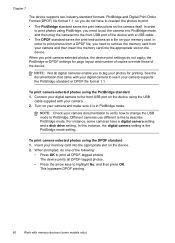
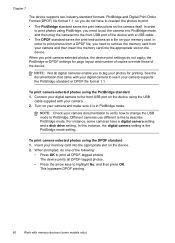
... standard 1. Insert your camera documentation to verify how to change the USB mode to remove the memory card from a DPOF file, you print camera-selected photos, the device print settings do one of the device. To print camera-selected photos using the PictBridge standard 1. NOTE: Not all DPOF-tagged photos.
• Press the arrow keys to...
User Guide - Page 103
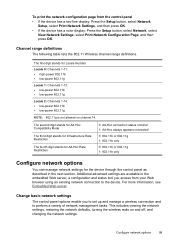
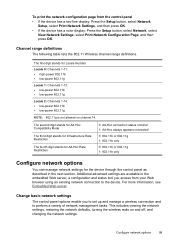
...Print Network Settings, and then press OK.
• If the device has a color display: Press the Setup button, select Network, select View Network Settings, select Print Network Configuration Page, and then press OK. To print...includes viewing the network settings, restoring the network defaults, turning the wireless radio on channel 14. The first digit stands for the device through the control ...
User Guide - Page 104
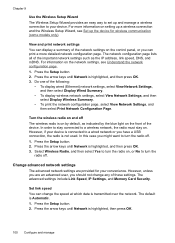
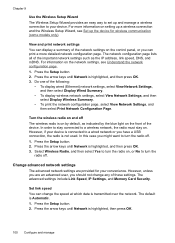
... speed at which data is transmitted over the network. View and print network settings You can change any of the network settings on . Chapter 9
Use the Wireless Setup Wizard The Wireless Setup Wizard provides an easy way to set up and manage a wireless connection to your device is connected to a wired network or you have a USB connection, the...
User Guide - Page 105


... • 4. 100-Full • 5. 100-Half
To View IP settings • Color display: To view the IP address of the device from the control panel, press
the Setup button, select Network, select View Network Settings, and then select either Display Wired Summary or Display Wireless Summary. • Two-line display: To view the IP address...
User Guide - Page 137
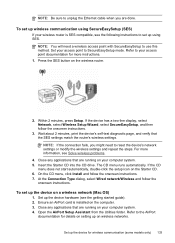
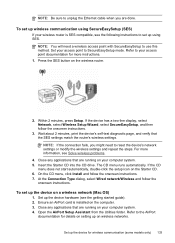
... started guide). 2. Insert the Starter CD into the CD drive. The CD menu runs automatically. Refer to use this method.
To set up on a wireless network (Mac OS)
1. To set up the device for details on setting up the device on wireless networks. If the CD
menu does not start automatically, double-click the setup icon on the...
User Guide - Page 162
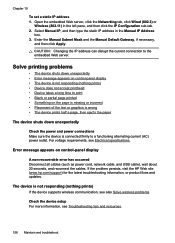
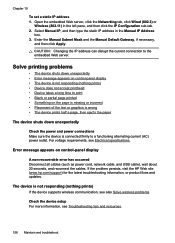
... connections Make sure the device is not responding (nothing prints)
If the device supports wireless communication, see also Solve wireless problems.
Check the device setup For more information, see Electrical specifications.
CAUTION: Changing the IP address can disrupt the current connection to a functioning alternating current (AC) power outlet. Chapter 10
To set a static IP address...
User Guide - Page 167


... electromagnetic fields. Check the cable connections If the device and computer are secure. This is smearing
Check the print settings • When you print documents that use much ink, allow more information, see Understand specifications for printing vivid color documents. Check the type of media loaded in the print driver that contains the media
that you want...
User Guide - Page 202


... bt300, Bluetooth Wireless Q3395A Printer Adapter
Auto-duplexer allowing printing on HP supplies and accessories for the latest updates. A HP supplies and accessories
This section provides information on both sides of a sheet of paper automatically Optional second tray for up to changes, visit the HP Web site (www.hpshopping.com) for the device.
User Guide - Page 238
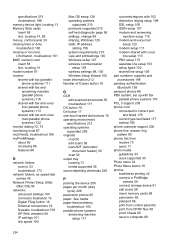
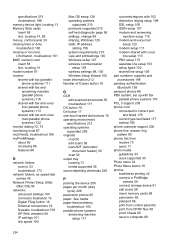
...
camera 59 connect storage device 61 edit scans 56 insert memory cards 58 panoramic 65 passport 66 print from control panel 62 print from DPOF files 59 proof sheets 62 save to 53 troubleshoot 173
network folders, as speed-dial entries 45
Network Printer Setup Utility (Mac OS) 94
networks advanced settings 100 connector illustration...
Similar Questions
How Do You Configure An Hp L7590 For Wireless Printing On A Mac
(Posted by WYOSapatu 9 years ago)
Where Is Wireless Setup Wizard On L7590
(Posted by TRAPrai 9 years ago)
Change Print Heads In L7590 Does Not Work
(Posted by dhama 10 years ago)
How To Set 4x6 Printing Margins On 8600 Officejet
(Posted by Tinsam 10 years ago)
Why Won't My Dell Laptop Wirelessly Print To My Hp Officejet Pro 8600
(Posted by bdLOY 10 years ago)

