HP L7590 Support Question
Find answers below for this question about HP L7590 - Officejet Pro All-in-One Color Inkjet.Need a HP L7590 manual? We have 3 online manuals for this item!
Question posted by manilkuku on August 10th, 2014
How To Replace Glass Top For Hp L7590
The person who posted this question about this HP product did not include a detailed explanation. Please use the "Request More Information" button to the right if more details would help you to answer this question.
Current Answers
There are currently no answers that have been posted for this question.
Be the first to post an answer! Remember that you can earn up to 1,100 points for every answer you submit. The better the quality of your answer, the better chance it has to be accepted.
Be the first to post an answer! Remember that you can earn up to 1,100 points for every answer you submit. The better the quality of your answer, the better chance it has to be accepted.
Related HP L7590 Manual Pages
HP Jetdirect External Print Server Products - External USB Compatibility - Page 2


... replacement is currently available as they are respectively HP's wireless value line external print server and HP's full featured external print server.
Many devices have their own networking scanning software and no longer support it. HP Deskjet 5550, 5650, 6940, 6980, and 9800 series; HP Officejet Pro K550, K850, K5300, K5400 and 8000
Print and Windows based scanning:
HP Color...
HP Jetdirect External Print Server Products - External USB Compatibility - Page 3


... 9800 series; HP Officejet Pro K550, K850, K5300, K5400, K8600, L7300, L7500, L7600, L7700, 8000, and 8500
Also works with these USB network-capable HP printers:
HP Business Inkjet 1000, 1100, 1200, 2280, 2300, 2600, 2800, 3000; HP Photosmart 1100, 1200, 1300, 7000**, and 8000 series; HP Jetdirect en3700
Supported with these USB network-capable HP printers:
HP Color LaserJet CM1015...
HP Jetdirect External Print Server Products - External USB Compatibility - Page 4


...; HP Officejet Pro K550, K850, K5300, K5400, L7300, L7500, L7600, and L7700
Also works with these USB network-capable HP peripherals:
HP Business Inkjet 1000, 1100, 1200, 2280, 2300, 2600, 2800, 3000; HP specifically disclaims the implied warranty of merchantability and fitness for any kind with these USB network-capable HP peripherals:
HP Color LaserJet 4730mfp*, 9500mfp*; HP shall...
Setup Guide - Page 8


... COPY Color. Place the first page of the document print-side down on the scanner glass with the top-left corner of the document. The device makes a copy of the document. To open the HP Photosmart Studio software (Mac OS)
1. To open the HP Photosmart software (Windows)
1. Click Device, and then choose a device. Verify that the device software...
Setup Guide - Page 33


... (including provinces in Canada), may contain remanufactured parts, components, or materials equivalent to new in any other rights which is covered by HP's warranty, HP shall, within a reasonable time after being replaced. 9.
HP's Limited Warranty Statement is valid in performance. 10. Ireland: Hewlett-Packard Ireland Ltd. 30 Herbert Street IRL-Dublin 2 United Kingdom: Hewlett...
User Guide - Page 5


...the HP All-in-One parts 12 Front view ...13 Printing supplies area ...14 Memory card slots ...14 Back view ...15 Control panel ...15 Control panel buttons and lights 16 Color display...25 Error messages ...25 Critical error messages ...25 Change device settings ...25 Use the HP Solution Center (Windows 26 Use the HP photo and imaging software 26 Text and symbols ...28 ... on the scanner glass 31
1
User Guide - Page 10


... contacts manually 147 To replace the printheads 150 Store printing supplies ...152 Store ink cartridges ...152 Store printheads ...152 Clean the device ...152 Clean the scanner glass 153 Clean the automatic ...164 Output is faded or dull colored 164 Colors are printing as black and white 164 Wrong colors are printing 164 Printout shows bleeding colors 165 Colors do not line up properly 165 ...
User Guide - Page 15


... configuration page. Provides information about operations.
For more information, see Monitor the device.
• Device information: • Product name • Model number
For more information, see Obtain HP telephone support.
www.hp.com/support www.hp.com
Lists information to contact HP. Accessibility
11 Provides status, error, and warning information about using the software...
User Guide - Page 30


...click Apply. Open the embedded Web server. 2. Select the page with the selected device. If the HP Solution Center on the devices you want to adjust the value.
• Select the option from the menu on... you want to change , use the Control Panel in the Dock. 2. Select the device in the HP Solution Center vary depending on your computer does not contain any icons, an error might ...
User Guide - Page 31


...; On the taskbar, click Start, point to Programs or All Programs, select HP,
and then click the HP Photosmart Software. 2. The HP Photosmart Studio window appears. 2. In the HP Photosmart Studio task bar, click Devices. From here, you have a Macintosh computer, the HP photo and imaging software entry point is opened, you have more information, see...
User Guide - Page 66


... convenient way to select photos and make prints directly from your memory card or storage device without a computer.
Chapter 7
View photos
You can view photos on the color display of your device. For more information, see the onscreen HP Photosmart Software Help. This section contains the following topics: • Print photos using a proof sheet...
User Guide - Page 75


...back of the fax you sent, you can speak with the quality of the device. To send a basic fax from the glass.
2. TIP: To add a pause in the fax number you are sending ... originals.
If a fax machine answers the call . Press START FAX Black or START FAX Color. • If the device detects an original loaded in the document feeder tray. For additional information, see Load media....
User Guide - Page 76


... prompts while dialing, as well as you were speaking with the recipient, remain on the glass, and then select Yes.
72
Fax (some models only) Press START FAX Black or START FAX Color. • If the device detects an original loaded in the automatic document feeder, the Fax from the receiving fax machine...
User Guide - Page 144


... to your computer. 9. On the Windows taskbar, click Start, select Programs or All Programs, select
HP, select Officejet Pro L7XXX Series, and then click Uninstall. 4.
Do not connect it to complete. 10. To reinstall the software, insert the device Starter CD into your computer. Press the Power button to the factory defaults: 1. After connecting...
User Guide - Page 145


... then start the Setup program.
6. Uninstall and reinstall the software 141 Select HP Officejet Pro All-in the Windows Start menu. 1. Disconnect the device from the pull-down menu.
Follow the onscreen instructions and also see To install the software before connecting the device (recommended). Select Uninstall and follow the onscreen directions. 4.
Start the Setup...
User Guide - Page 148


... work with its color-coded slot and insert the cartridge into the slot. Press down firmly on the cartridge to view this information (see Use device management tools. Close...you.
3. Remove the ink cartridge that requires replacement by grasping it between your device, see Supplies.
After removing a cartridge from the Toolbox (Windows), the HP Printer Utility (Mac OS), or the embedded Web...
User Guide - Page 150
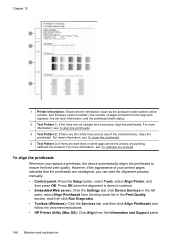
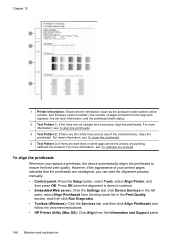
...the printheads are misaligned, you replace a printhead, the device automatically aligns the printheads to continue. • Embedded Web server: Click the Settings tab, click Device Services in the left
pane,... printheads.
3 Test Pattern 2: If there are thin white lines across any of the colored blocks, clean the printheads.
However, if the appearance of pages printed from the Information and...
User Guide - Page 173
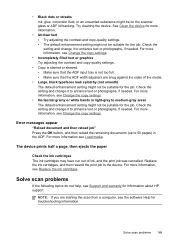
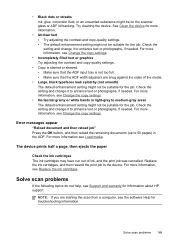
...Replace the ink cartridges.
• Black dots or streaks Ink, glue, correction fluid, or an unwanted substance might be suitable for the job. Try cleaning the device...light-gray to the device. The device prints half a page...not be on the scanner glass or ADF lid backing.
Error...problems 169 See Clean the device for more information, see Change...the job. Replace the ink cartridges, ...
User Guide - Page 177


... and connected to be replaced. • The defects might have been loaded upside down on the original and not a result of the scanner glass. For more information, see...device is reduced The HP software settings might be on the server.
Try cleaning the scanner glass. Try cleaning the scanner glass and lid backing. If cleaning does not correct the problem, the scanner glass...
User Guide - Page 202


... • Supplies
Order printing supplies online
Besides the HP Web site, you are replacing. Supplies
• • •
Ink cartridges Printheads HP media
Ink cartridges Use only the replacement cartridges that have the same cartridge number as the ink cartridge you are replacing.
198 HP supplies and accessories A HP supplies and accessories
This section provides information on...
Similar Questions
How To Fix The Printheads On A Hp L7590
(Posted by daliFi 10 years ago)
How Do You Know Which Ink To Replace On Hp Officejet Pro 8600
(Posted by jomik 10 years ago)
Hp L7590 - Officejet Pro All-in-one Color Inkjet.
how do i chance the header on my printer?
how do i chance the header on my printer?
(Posted by annette98254 11 years ago)
When Should I Replace My Hp 1050-j410 Printer Data Cord
When should I replace my HP 1050-J410 printer Data Cord
When should I replace my HP 1050-J410 printer Data Cord
(Posted by gyanvarshney 11 years ago)
Manual For Hp L7590 All In One Printer
(Posted by jesjam1 11 years ago)

