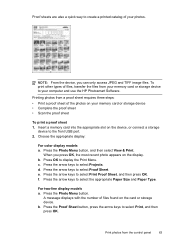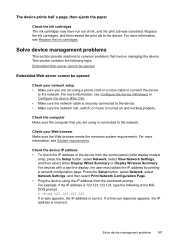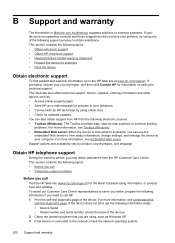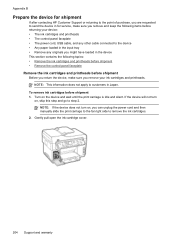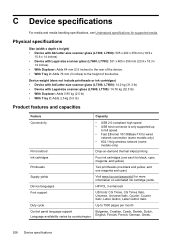HP L7590 Support Question
Find answers below for this question about HP L7590 - Officejet Pro All-in-One Color Inkjet.Need a HP L7590 manual? We have 3 online manuals for this item!
Question posted by rhJustin on June 16th, 2014
Cannot Print But Can Ping L7590
The person who posted this question about this HP product did not include a detailed explanation. Please use the "Request More Information" button to the right if more details would help you to answer this question.
Current Answers
Related HP L7590 Manual Pages
Similar Questions
Can I Use My Ipad To Print With Hp Officejet 6310
(Posted by coljanj1 9 years ago)
How To Manually Clean Hp Officejet Pro L7590 Print Head
(Posted by noalbe 10 years ago)
How Do I Print On A 3x5 Index Card Using A Hp Officejet Pro L7590
(Posted by KHGIGne 10 years ago)
Hp L7590 - Officejet Pro All-in-one Color Inkjet.
how do i chance the header on my printer?
how do i chance the header on my printer?
(Posted by annette98254 11 years ago)
Hp Officejet 7500a Prints Blueish, No Reds In Color Copies
HP Officejet 7500A prints blueish, no reds in color copies. Can you explain how to adjust it?
HP Officejet 7500A prints blueish, no reds in color copies. Can you explain how to adjust it?
(Posted by luapsel58 11 years ago)