HP L7590 Support Question
Find answers below for this question about HP L7590 - Officejet Pro All-in-One Color Inkjet.Need a HP L7590 manual? We have 3 online manuals for this item!
Question posted by ekilbRosas on October 11th, 2013
Why Does My Hp L7590 Printer Stop Printing Due To Cartridge Problems?
The person who posted this question about this HP product did not include a detailed explanation. Please use the "Request More Information" button to the right if more details would help you to answer this question.
Current Answers
There are currently no answers that have been posted for this question.
Be the first to post an answer! Remember that you can earn up to 1,100 points for every answer you submit. The better the quality of your answer, the better chance it has to be accepted.
Be the first to post an answer! Remember that you can earn up to 1,100 points for every answer you submit. The better the quality of your answer, the better chance it has to be accepted.
Related HP L7590 Manual Pages
HP Jetdirect External Print Server Products - External USB Compatibility - Page 2


... 2.0 Hi-Speed will break down the supported printers for the Laserjet AIO's and Officejet Pro's. Many devices have their own networking scanning software and no longer support it. HP Officejet Pro K550, K850, K5300, K5400 and 8000
Print and Windows based scanning:
HP Color LaserJet CM1015mfp and CM1017mfp
Print only:
HP Color LaserJet CM3530mfp, CM4730mfp, CM6030mfp, CM6040mfp, 4730mfp; USB...
HP Jetdirect External Print Server Products - External USB Compatibility - Page 3


...and 820mfp; HP Officejet Pro K550, K850, K5300, K5400, K8600, L7300, L7500, L7600, L7700, 8000, and 8500
Also works with these USB network-capable HP printers:
HP Color LaserJet CM1015/1017mfp*, CM3530mfp*, CM4730mfp*, CM6030mfp*, CM6040mfp*, 4730mfp*, 9500mfp*; HP Designjet 30, 70, 90, 110+, 130, 500, 800, and 820mfp; HP Color Inkjet cp1160 and cp1700; HP Color LaserJet CP1515, CP1518...
HP Jetdirect External Print Server Products - External USB Compatibility - Page 4


HP Color Inkjet cp1160 and cp1700; HP Deskjet 1180c, 1220c, 1280, 5150, 5550, 5650, 6122, 9300c, 9600c, 9650, 9670, 9680, and 9800 series; no webscan ** except HP Photosmart 7200 series
HP Jetdirect 175x
Supported with these USB network-capable HP peripherals:
HP Color LaserJet 4730mfp*, 9500mfp*; HP PSC 2110*, 2210*, 2400*, 7350, and 7550 All-in -One
* printing only; HP Officejet ...
Setup Guide - Page 6


... device
This section summarizes the steps you can gain access to work. Ink from the printhead area.
2. For more information, see www.hp....device. 1.
In addition, some residual ink is used in the printing process in a number of the device and open the flatbed scanner lid.
• Do not place the device in printhead servicing, which prepares the device and cartridges for the device...
Setup Guide - Page 27
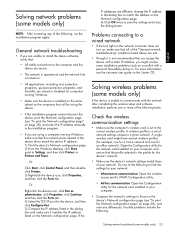
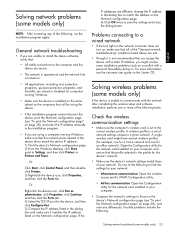
... address: 1) Print the device's Network configuration page. 2) From the Windows desktop, click Start, point to Settings, and then click Printers or Printers and Faxes. NOTE: After correcting any differences. Check the wireless communication settings
• Make sure the computer's wireless card is unable to those of the following :
Solving network problems (some installation problems (such...
User Guide - Page 10


... manually 147 To replace the printheads 150 Store printing supplies ...152 Store ink cartridges ...152 Store printheads ...152 Clean the device ...152 Clean the scanner glass 153 Clean the automatic document feeder (ADF 153 Clean the exterior ...157 Troubleshooting tips and resources 157 Solve printing problems ...158 The device shuts down unexpectedly 158 Error message appears...
User Guide - Page 21


... a color copy job. Cancel: Stops a job, exits a menu, or exits settings.
Setup: Presents the Setup Menu for copying. The topic that you one level up in order so they are ready to use when the copying job finishes. Auto Answer: When this button to print photos from a memory card or storage device, or to...
User Guide - Page 23


... wireless HP bt300, Printer and PC Adapter with
Recommended number of connected computers for further instructions. All features are supported. Up to five computers connected to the device.
The two-line display shows status and error messages, menu options, and advisory messages.
One Bluetooth device or Printing from the other computers cannot print to the device using...
User Guide - Page 29


...device failure. For more information, see HP Instant Support. For more information, see Use the HP photo and imaging software. • From the embedded Web server. In most situations, this action solves the problem...current state of the device changes. They change the device settings from operating. Take the appropriate action to continue printing.
An example of normal...
User Guide - Page 36
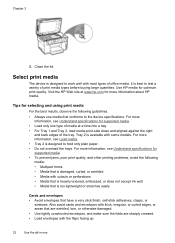
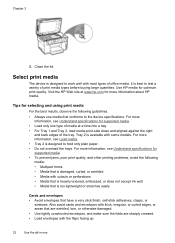
...for optimum print quality. Select print media
The device is best to hold only plain paper. • Do not overload the trays. It is designed to the device specifications.
Also...types of media at www.hp.com for more information, see Understand specifications for supported media. • To prevent jams, poor print quality, and other printing problems, avoid the following guidelines...
User Guide - Page 80


...device to print error reports for example, if it is not able to forward the fax to another number.
4. When power is still On. tab. 2.
Press OK. Select On -
At the prompt, enter a start time and date and a stop time and date. 6.
A received color.... Print and Forward or On - HP recommends that will also print an error report.
• Choose On-Print & Forward to print a...
User Guide - Page 96


...8226; myPrintmileage (if installed)
• HP Instant Support
• HP printhead health
• Print PQ (print quality) Diagnostic Page: Allows you through cleaning the printheads.
Printer Information: Provides a link to order supplies for all countries/regions.
• Cartridge Details: Shows order numbers and expiration dates of the device. For more information, see Understand...
User Guide - Page 97


... you to print the self-test diagnostic page of the device. HP Printer Utility panels
Information and Support panel • Supplies Status: Shows the information about currently installed printheads and
ink cartridges. • Supply Info: Shows the ink cartridge replacement options. • Device Information: Displays information about the device and the supplies. Printer Settings panel...
User Guide - Page 164


.... The Toolbox (Windows), HP Printer Utility (Mac OS), and the self-test diagnostic page (see Replace the ink cartridges. Check the printhead latch Make sure the printhead latch is printing slowly, then the radio signal might be weak.
For more information, see which cartridge is low or empty. Check for the device. Blank or partial page...
User Guide - Page 192
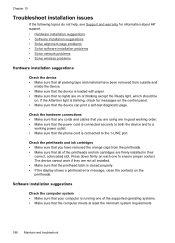
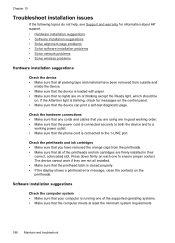
...Check the printheads and ink cartridges • Make sure that...HP support. • Hardware installation suggestions • Software installation suggestions • Solve alignment page problems • Solve software installation problems • Solve network problems • Solve wireless problems
Hardware installation suggestions
Check the device...device can print a self-test diagnostic page.
User Guide - Page 193


... recognize the Starter CD in their correct color-coded
slots. Solve software installation problems
Check or perform the following : •...device driver. You can download the device driver from the HP Web site (www.hp.com/support). When the device is first turned on, it takes
approximately 45 seconds to warm up. • The device is on each printhead. • Printheads and ink cartridges...
User Guide - Page 202


...Fast Ethernet Print Server*
J7942A
HP Jetdirect ew2400 802.11g J7951A Wireless Print Server*
HP bt300, Bluetooth Wireless Q3395A Printer Adapter
Auto-duplexer allowing printing on HP supplies and accessories for HP Supplies drop-down menu, and then choose Online. Supplies
• • •
Ink cartridges Printheads HP media
Ink cartridges Use only the replacement cartridges that have...
User Guide - Page 204
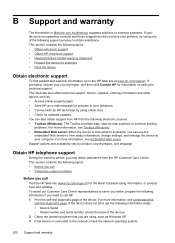
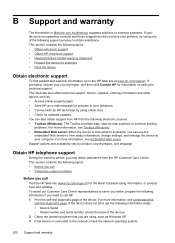
... the device. If the device does not print, get the following topics: • Before you call • Telephone support numbers
Before you need to call Visit the HP Web site (www.hp.com/support) for shipment • Pack the device
Obtain electronic support
To find support and warranty information, go to the HP Web site at your problem...
User Guide - Page 208
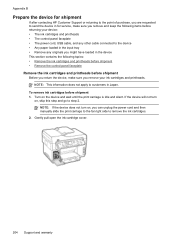
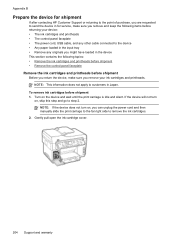
...device for shipment
If after contacting HP Customer Support or returning to the point of purchase, you are requested to send the device in for service, make sure you remove and keep the following topics: • Remove the ink cartridges... slide the print carriage to the far right side to remove the ink cartridges.
2. Turn on , skip this step and go to customers in the device This section ...
User Guide - Page 239


...print cartridges. See ink cartridges print driver accessories settings 22 settings 47 version 201 warranty 203 print quality diagnostic page 145 troubleshoot 162 Print quality diagnostic page 145 print-carriage access door, locating 14 printer...privacy, HP Instant Support 95 processor specifications 209 Proof Sheet button control panel button 17 proof sheet button 17 proof sheets fill in 64 print 62...
Similar Questions
How Do You Configure An Hp L7590 For Wireless Printing On A Mac
(Posted by WYOSapatu 9 years ago)
Ipad Can't Find Hp L7590 Printer
(Posted by littbzay 9 years ago)
Hp L7590 Printer Jam Won't Clear
(Posted by BmgoDennis 9 years ago)
What Does It Mean When Your Printer Says Print Cartridge Problem
(Posted by Salsusie 10 years ago)

