HP L1810 Support Question
Find answers below for this question about HP L1810 - 18 Inch LCD Monitor.Need a HP L1810 manual? We have 2 online manuals for this item!
Question posted by RAVI on December 27th, 2011
How To Connect Inbuild Speakers Of Hp L1810 18.5 Monitor
MANITOR USB PORT & SPEAKERS DETAILS OPERATION
Current Answers
There are currently no answers that have been posted for this question.
Be the first to post an answer! Remember that you can earn up to 1,100 points for every answer you submit. The better the quality of your answer, the better chance it has to be accepted.
Be the first to post an answer! Remember that you can earn up to 1,100 points for every answer you submit. The better the quality of your answer, the better chance it has to be accepted.
Related HP L1810 Manual Pages
hp l1810 18'' lcd monitor - d5069 series, user's guide - Page 1


...
Video Input LEDs
Button to select Video Input
Anti-glare, anti-static screen coating
Power Status indicator On/off switch Auto-adjustment button Button to operate on-screen menus Multi-function adjustment control and browser
hp L1810 D5069 18.1-inch LCD Color Monitor (18.1-inch Viewable Image)
User's Guide
hp l1810 18'' lcd monitor - d5069 series, user's guide - Page 3


...shock, do not open the monitor's cover. Refer also to ensure this equipment is powered off before connecting or disconnecting a display peripheral. HP 18.1 LCD " Color Monitor User's Guide Important Safety ... version of important operating and servicing instructions in Comfort web site at:
http://www.hp.com/ergo/
The lightning flash with your safety always connect equipment to an ...
hp l1810 18'' lcd monitor - d5069 series, user's guide - Page 4


..., liquid crystal multi-synchronous color monitor. Allows you to be used with all Hewlett-Packard computers. HP 18.1 LCD" Color Monitor User's Guide What Your New Monitor Offers
What Your New Monitor Offers
Your HP monitor is the United States Environmental Protection Agency
EnglishEnglish 3 Your HP LCD color monitor has the following features:
• A 18.1-inch Thin Film Transistor (TFT...
hp l1810 18'' lcd monitor - d5069 series, user's guide - Page 5


... is a US registered service mark of purchase immediately. • 1 LCD monitor • 1 power cord and adapter • 1 VGA cable • 1 DVI cable • 1 USB cable • 1 quick set-up card • 1 warranty booklet • 1 CD-ROM
3. HP 18.1 LCD " Color Monitor User's Guide Unpacking Your Monitor
Unpacking Your Monitor
Check for the following items. If they are missing or...
hp l1810 18'' lcd monitor - d5069 series, user's guide - Page 6


... "Selecting Video Input" on a flat sturdy surface. HP 18.1 LCD" Color Monitor User's Guide Setting Up Your Monitor
Setting Up Your Monitor
WARNING
Where to Place the Monitor
Place your monitor on page 16).
Refer also to the user's manual that accompanies your PC and video adapter to your LCD monitor. (Stand version). Connecting the Cables Make sure the system power...
hp l1810 18'' lcd monitor - d5069 series, user's guide - Page 7


HP 18.1 LCD " Color Monitor User's Guide Setting Up Your Monitor
Connecting the Cables continued. VGA Connector DVI Connector
6 EnglishEnglish
hp l1810 18'' lcd monitor - d5069 series, user's guide - Page 8


... camera (if supported by using plug and play devices such as indicated in the base of the four remaining downstream connectors. HP 18.1 LCD" Color Monitor User's Guide Connecting Additional Devices to Your Monitor
Connecting Additional Devices to your monitor stand.
EnglishEnglish 7 Connect your USB device to Your Monitor
The following diagram indicates additional devices that can be...
hp l1810 18'' lcd monitor - d5069 series, user's guide - Page 9


... *.INF file on your HP Monitor are
using. 6 Click on Have Disk... 7 Click on Next to
install the selected monitor. Your operating system and your CD-ROM...monitor driver on OK to install the selected monitor.
If the installation procedure of the HP Monitor you need more detailed installation information, please refer to Windows 95/98/2000 user's manual.
HP 18.1 LCD " Color Monitor...
hp l1810 18'' lcd monitor - d5069 series, user's guide - Page 10


... Indicator On/Off Switch AUTO Button Button
OSD (On-Screen Display)
Adjustments to the LCD monitor's features are made from the OSD main menu. position, phase, clock), the contrast...controls located on the front panel of your selection. EnglishEnglish 9 HP 18.1 LCD" Color Monitor User's Guide Adjusting Your Monitor
Adjusting Your Monitor
You can
exit all menus at any time by double clicking ...
hp l1810 18'' lcd monitor - d5069 series, user's guide - Page 11
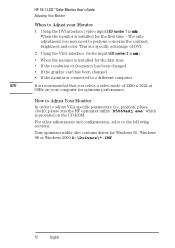
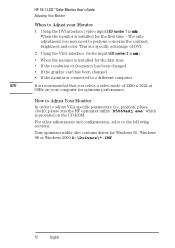
...HP optimizer utility "D5069adj.exe" which is installed for Windows 95, Windows 98 or Windows 2000 D:\Drivers\*.INF.
10 EnglishEnglish For other adjustments and configurations, refer to adjust VGA specific parameters (i.e. When the monitor is provided on your Monitor....
HP 18.1 LCD " Color Monitor User's Guide Adjusting Your Monitor
When...
• When the monitor is installed for the first...
hp l1810 18'' lcd monitor - d5069 series, user's guide - Page 12


To change the language of your OSD
Your OSD operates in several different languages. to enter the
2 Select a language from the list using the control, then press to the main menu. HP 18.1 LCD" Color Monitor User's Guide USING Your Monitor
USING Your Monitor
Changing the Language of your selection and return to confirm your OSD main menu...
hp l1810 18'' lcd monitor - d5069 series, user's guide - Page 13
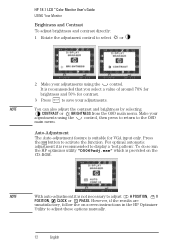
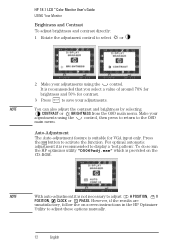
HP 18.1 LCD " Color Monitor User's Guide USING Your Monitor
Brightness and Contrast To adjust brightness and contrast directly: 1 Rotate the adjustment ...around 70% for brightness and 50% for VGA input only. It is provided on -screen instructions in the HP Optimizer
Utility to activate the function.
Press the AUTO button to adjust these options manually.
12 EnglishEnglish Auto-...
hp l1810 18'' lcd monitor - d5069 series, user's guide - Page 14


..., then continue with step 5.
To return to the position, clock and phase default settings:
1 Select then press to the main menu.
HP 18.1 LCD" Color Monitor User's Guide USING Your Monitor
Color Your monitor displays a combination of red, blue and green, you need to change the color temperature:
1 Select and press to enter the COLOR submenu...
hp l1810 18'' lcd monitor - d5069 series, user's guide - Page 15


... enter the TIMER submenu
2 Select the feature you to confirm your selection. control, then press
14 EnglishEnglish control, then press
to confirm your
The monitor image will disappear for your monitor.
This enables you require using the selection. HP 18.1 LCD " Color Monitor User's Guide USING Your Monitor
2 Select YES using the to set the timer:
1 Select .
hp l1810 18'' lcd monitor - d5069 series, user's guide - Page 16


... than 1280 × 1024, your selection and
return to the TIMER submenu.
3 Select EXIT, then press to return to the main menu. HP 18.1 LCD" Color Monitor User's Guide USING Your Monitor
The following table describes the time control options available:
Menu Item
Use to
Action
Current Time Standby Time On Time
Set the current...
hp l1810 18'' lcd monitor - d5069 series, user's guide - Page 17


...HP 18.1 LCD " Color Monitor User's Guide USING Your Monitor
2 Select the feature you first connect your are using the control, then press to confirm your monitor has two video input connectors to connect...LED is receiving input.
1 AUTO 2
1 AUTO 2
If two operational computers are connected, the monitor automatically selects the computer that fills the entire screen
ASPECT RATIO Display the...
hp l1810 18'' lcd monitor - d5069 series, user's guide - Page 18


...If you want to receive a signal from a computer connected to 2 (VGA) select the following:
1 AUTO 2
If two operational computers are connected, the monitor is selected every time you will need to give priority...one computer. HP 18.1 LCD" Color Monitor User's Guide USING Your Monitor
Manual Selection To manually select an input channel, use the video input button. This is connected to two ...
hp l1810 18'' lcd monitor - d5069 series, user's guide - Page 19


... submenu.
2 Select the feature you require using the adjustment control, then
press
to confirm your monitor, select one of the following main menu items:
Menu Item
Select to... Standard factory configurations. HP 18.1 LCD " Color Monitor User's Guide USING Your Monitor
The displayed image will disappear for a few seconds. NOTE
Input 1 and Input 2 correspond to 1 (or...
hp l1810 18'' lcd monitor - d5069 series, user's guide - Page 24


... Blue) colors to as required (Refer to "Auto-Adjustment" on page 12.). HP 18.1 LCD" Color Monitor User's Guide Troubleshooting
Troubleshooting
Before calling HP check the following:
There is no picture and the LED Status Indicator is green: • Check that the monitor is not in power saving mode. (When in
power saving mode the LED...
hp l1810 18'' lcd monitor - d5069 series, user's guide - Page 37


...the receiving antenna. • Increase the distance between the equipment and the receiver. • Connect the equipment to an outlet on , the user is encouraged to MPR 1990:8 for Canada....
General Notice
The HP D5069 Series 18.1-inch LCD Color Monitor has been tested according to correct the interference by Hewlett-Packard could void the user's authority to operate the equipment. Hewlett-...
Similar Questions
How To Connect Headphones To Hp W2207h Monitor
(Posted by Janecchri 10 years ago)
How To Load L 1810 Lcd Monitor Drivers Without In Built Hp Hard Disk
(Posted by Anonymous-112312 10 years ago)
Hp Pavilion M70 Crt Monitor With Green Tint And Low Brightness
Hi. I have a problem with my HP PAVILION M70 CRT monitor. It has a green tint with low brightness. I...
Hi. I have a problem with my HP PAVILION M70 CRT monitor. It has a green tint with low brightness. I...
(Posted by inamullah80 11 years ago)
Hp L1810 18.5inch Lcd Monitor
how to install hp l1810 18.5inch lcd monitor drivers o
how to install hp l1810 18.5inch lcd monitor drivers o
(Posted by RAVI 12 years ago)
How To Update Hp L1810 Lcd Monitor Drivers
(Posted by RAVI 12 years ago)

