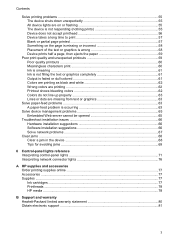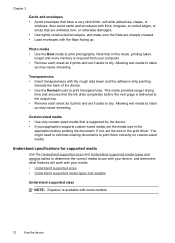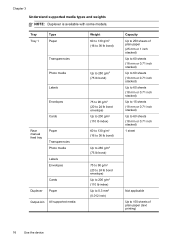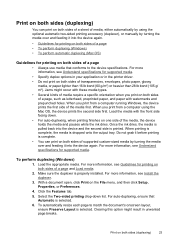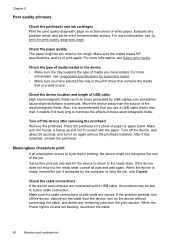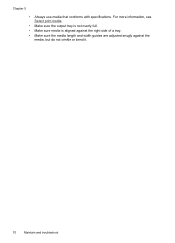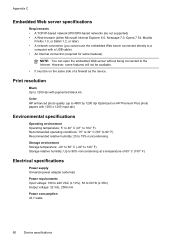HP K8600 Support Question
Find answers below for this question about HP K8600 - Officejet Pro Color Inkjet Printer.Need a HP K8600 manual? We have 2 online manuals for this item!
Question posted by bobdesoto on June 28th, 2013
Strange Characters In Scan Output
When I scan, the output has strange characters intermingled within the expected output. Is this the result of an OCR issue? Is it fixable?
Current Answers
Related HP K8600 Manual Pages
Similar Questions
My Hp Deskjet 5650 Color Inkjet Printer Won't Print Black
(Posted by jedMart 10 years ago)
How To Set Up Fax/scan For Printer Hp Officejet Pro 8600 Plus
(Posted by madjasmine 10 years ago)
Hp Deskjet Color Inkjet Printer Driver
(Posted by kkljeyamurugan1995 11 years ago)
Hp Officejet Pro 8600 Is There A Way To Scan A Page And Email It Via The Sc
HP Officejet Pro 8600 Is there a way to scan a page and email it via that scan. in other words. I ...
HP Officejet Pro 8600 Is there a way to scan a page and email it via that scan. in other words. I ...
(Posted by Bruce3311 11 years ago)