HP K8600 Support Question
Find answers below for this question about HP K8600 - Officejet Pro Color Inkjet Printer.Need a HP K8600 manual? We have 2 online manuals for this item!
Question posted by stevewain on November 22nd, 2012
Won't Print Black
The printer won't print black in normal mode. In photo mode it works fine.
Current Answers
There are currently no answers that have been posted for this question.
Be the first to post an answer! Remember that you can earn up to 1,100 points for every answer you submit. The better the quality of your answer, the better chance it has to be accepted.
Be the first to post an answer! Remember that you can earn up to 1,100 points for every answer you submit. The better the quality of your answer, the better chance it has to be accepted.
Related HP K8600 Manual Pages
User Guide - Page 7
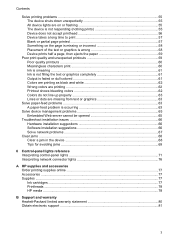
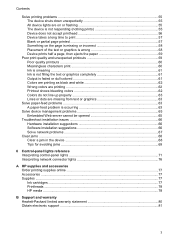
... 61 Output is faded or dull colored 61 Colors are printing as black and white 62 Wrong colors are printing 62 Printout shows bleeding colors 62 Colors do not line up properly 63 ... control-panel lights 71 Interpreting network connector lights 76
A HP supplies and accessories Order printing supplies online 77 Accessories ...77 Supplies ...77 Ink cartridges ...77 Printheads ...78 HP ...
User Guide - Page 8


... specifications 89 Embedded Web server specifications 90 Print resolution ...90 Environmental specifications 90 Electrical specifications ...90 Acoustic emission specifications (print in Draft mode, noise levels per ISO 7779 91
D...Material safety data sheets 96 Recycling program ...96 HP inkjet supplies recycling program 96 Disposal of waste equipment by users in private households in the ...
User Guide - Page 10


..., colored buttons and tabs used in the software and on the devices you to the HP photo and imaging software and the Fax Setup Wizard. Chapter 1 (continued)
Resource
Description
Location
◦ Serial number
◦ Firmware version number
• Accessories installed (for example, the duplexer)
• Number of pages printed from the trays and...
User Guide - Page 16
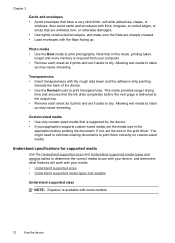
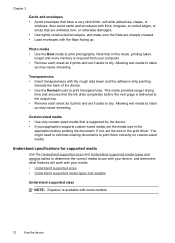
... strip pointing
towards the back of the device. • Use the Normal mode to use with your device, and determine what features will work with your application supports custom-sized media, set it aside to dry.... to the output tray. • Remove each sheet as it prints and set the media size in the print driver. Photo media • Use the Best mode to stack up may cause smearing.
User Guide - Page 19
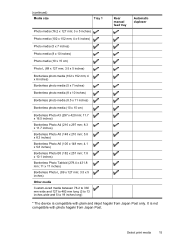
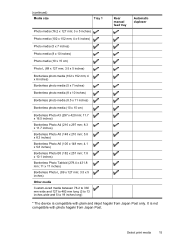
... print media
15 (continued) Media size
Tray 1
Photo media (76.2 x 127 mm; 3 x 5 inches)
Photo media (102 x 152 mm; 4 x 6 inches)
Photo media (5 x 7 inches)
Photo media (8 x 10 inches)
Photo media (10 x 15 cm)
Photo L (89 x 127 mm; 3.5 x 5 inches)
Borderless photo media (102 x 152 mm; 4 x 6 inches) Borderless photo media (5 x 7 inches)
Borderless photo media (8 x 10 inches)
Borderless photo...
User Guide - Page 30
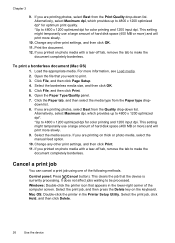
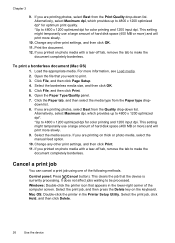
... dpi for color printing and 1200 input dpi. Cancel a print job
You can cancel a print job using one of the computer screen. Select the print job, and then press the Delete key on photo media with .... Windows: Double-click the printer icon that appears in the Printer Setup Utility. down list. If you printed on the keyboard. Mac OS: Double-click the printer in the lower-right corner...
User Guide - Page 35


...more information, see To print the print quality diagnostic page.
• Print Self-Test Diagnostic Page: Allows you can order printing supplies for the device.
Printer Information: Provides a link to the device, and then click Display Printer Toolbox.
• From the Printer Properties, click Printing Preferences, Features or Color Tabs, and then select Printer Services. Use device...
User Guide - Page 39


...: Click the Support button, and then click myPrintMileage.
On the myPrintMileage Web site, you can print with the remaining amount of optional accessories, such as the amount of ink you have used to...the Web pages that are used , whether you use more black or color ink, and the estimated number of pages you need to print the self-test diagnostic page before calling. Understand the self-...
User Guide - Page 50


... thumb and forefinger and pulling it right away. To find out which ink cartridges work with its color-coded slot and insert the cartridge into the slot. Gently pull open the ink cartridge cover.
2. Maintain the printheads
If printed characters are incomplete, or dots or lines are an estimate only. Actual ink volumes...
User Guide - Page 52


... showing bandings (dark or light lines across any of pages printed from the trays and duplexer, the ink level information, and the printhead health status.
2 Test Pattern 1: If the lines are thin white lines across colored block) or staggered lines, calibrate the printer's linefeed. • Control panel: Press and hold (Power button), press...
User Guide - Page 57


... the device initializes the printheads and prints the alignment pages. If
the device does not print the pages, start the alignment process... manually.
Insert the printhead into its orange protective caps. CAUTION: Do not shake printheads after the caps are removed.
7.
Remove the new printhead from its package, and then remove its color...
User Guide - Page 58


... screen. ◦ Power cord and other cables are working, and are firmly connected to the
device. For more... the ink cartridges, place them in their correct color-coded slots. See your computer's documentation for more...device is in the Printer Setup Utility. Chapter 5
Store printing supplies
This section covers the following tips and resources to resolve printing problems. •...
User Guide - Page 60
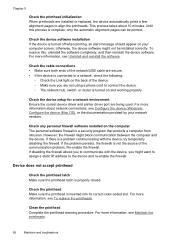
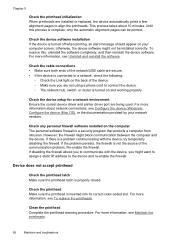
... the correct device driver and printer driver port are installed or replaced, the device automatically prints a few alignment pages to...sure the printhead latch is inserted into its correct color-coded slot.
Check the cable connections • Make... firewall. Check any personal firewall software installed on and working properly.
To resolve this process is a security program that protects...
User Guide - Page 61
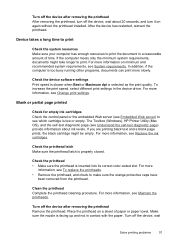
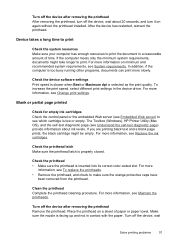
...color-coded slot. Check the printhead • Make sure the printhead is too busy running other programs, documents can print...print speed, select different print settings in contact with the paper. If you are printing black text and a blank page prints, the black cartridge might take longer to print...about ink levels. The Toolbox (Windows), HP Printer Utility (Mac OS), and the self-test ...
User Guide - Page 62


..., see To print the print quality diagnostic page.
Also, it is recommended that you use a USB cable that you select the correct print quality settings in the printer driver for the...of the electromagnetic fields. Check the color print settings Make sure Print in Grayscale is missing or incorrect
Check the printheads Print the print quality diagnostic page on changing this setting, ...
User Guide - Page 63


... for the document do not work, the problem may be caused by USB cables) can sometimes cause slight distortions to interpret print settings properly. Check the device location and length of USB cable High electromagnetic fields (such as black and white • Wrong colors are printing • Printout shows bleeding colors • Colors do not line up...
User Guide - Page 66


... of white paper. Printout shows bleeding colors
Check the ink cartridges Make sure ink cartridges have not been tampered with the device. Check the media type Some media types are printing as black and white
Check the print settings Make sure Print in Grayscale is not selected in the printer driver. HP does not guarantee or...
User Guide - Page 91
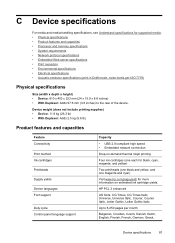
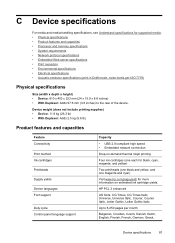
...for more information on -demand thermal inkjet printing
Four ink cartridges (one each for black, cyan, magenta, and yellow)
Two printheads (one black and yellow, and one magenta and ... Web server specifications • Print resolution • Environmental specifications • Electrical specifications • Acoustic emission specifications (print in Draft mode, noise levels per ISO 7779...
User Guide - Page 94
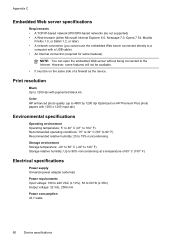
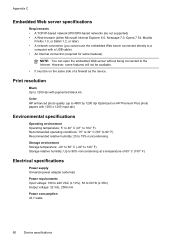
...; F) Storage relative humidity: Up to 90% noncondensing at a temperature of a firewall as the device. Print resolution
Black Up to 1200 dpi with pigmented black ink
Color HP enhanced photo quality (up to 4800 by 1200 dpi Optimized on HP Premium Plus photo papers with a USB cable) • An Internet connection (required for some features will not...
User Guide - Page 102


See ink cartridges clean printheads 49 colors bleeding 62 faded or dull 61 print black and white,
troubleshoot 62 specifications 90 troubleshoot 63 wrong 62 connectors, locating 8
control panel illustration 71 lights, understanding 71 locating 7
custom-sized media guidelines 12 print on 23
C
calibrate linefeed 48 cancel
print job 26 capacity
trays 16 cards
guidelines 12...
Similar Questions
D4360 Deskjet Won't Print Over Network From One Pc. Works Fine With 5 Others
I have to repost this question because for some reason my last post shows up as solved, which it was...
I have to repost this question because for some reason my last post shows up as solved, which it was...
(Posted by tmunsell 9 years ago)
Hp K8600 Officejet Won't Print Black
(Posted by carraJacq 10 years ago)
K8600 Print Black When The Color Cartridges Are Empty
(Posted by baRob 10 years ago)
Hp Officejet Pro 8600 Won't Print Color Locked By Administrator
(Posted by hegaude 10 years ago)
My Hp Deskjet 5650 Color Inkjet Printer Won't Print Black
(Posted by jedMart 10 years ago)

