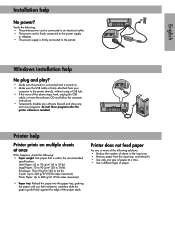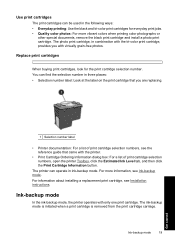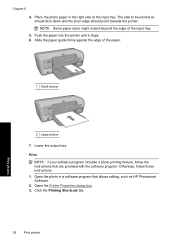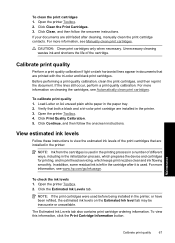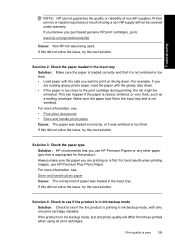HP D4360 Support Question
Find answers below for this question about HP D4360 - Deskjet Color Inkjet Printer.Need a HP D4360 manual? We have 3 online manuals for this item!
Question posted by tmunsell on December 29th, 2014
D4360 Deskjet Won't Print Over Network From One Pc. Works Fine With 5 Others
Current Answers
Answer #1: Posted by hzplj9 on December 31st, 2014 4:23 PM
I have attached a link to HP for your device and there is troubleshooting help there plus other stuff.
https://support.hp.com/us-en/product/details/hp-deskjet-d4300-printer-series/model/3374280
Answer #2: Posted by TechSupport101 on December 29th, 2014 12:31 PM
Related HP D4360 Manual Pages
Similar Questions
Hi. I have a D4360 printer that won't print. I am using a Win7 notebook "wireless" to our network. W...