HP K8600 Support Question
Find answers below for this question about HP K8600 - Officejet Pro Color Inkjet Printer.Need a HP K8600 manual? We have 2 online manuals for this item!
Question posted by sullbm on June 1st, 2014
K8600 Won't Print Tabloid
The person who posted this question about this HP product did not include a detailed explanation. Please use the "Request More Information" button to the right if more details would help you to answer this question.
Current Answers
There are currently no answers that have been posted for this question.
Be the first to post an answer! Remember that you can earn up to 1,100 points for every answer you submit. The better the quality of your answer, the better chance it has to be accepted.
Be the first to post an answer! Remember that you can earn up to 1,100 points for every answer you submit. The better the quality of your answer, the better chance it has to be accepted.
Related HP K8600 Manual Pages
User Guide - Page 7
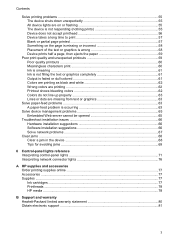
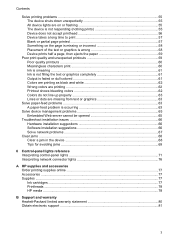
...61 Output is faded or dull colored 61 Colors are printing as black and white 62 Wrong colors are printing 62 Printout shows bleeding colors 62 Colors do not line up properly 63...Interpreting control-panel lights 71 Interpreting network connector lights 76
A HP supplies and accessories Order printing supplies online 77 Accessories ...77 Supplies ...77 Ink cartridges ...77 Printheads ...78 HP ...
User Guide - Page 10


...-text applications. Visual
The device software is often free of charge. For users who are color blind, colored buttons and tabs used in the software and on the devices you have simple text or icon... appropriate action.
6
Get started For more information, see To print the print quality diagnostic page. HP Web sites
Provide the latest printer software, and product and support information.
User Guide - Page 17
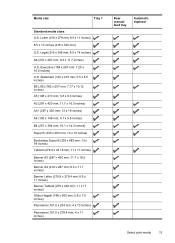
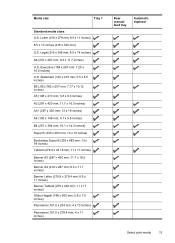
...)
Super B (330 x 483 mm; 13 x 19 inches)
Borderless Super B (330 x 483 mm; 13 x 19 inches) Tabloid (279.4 x 431.8 mm; 11 x 17 inches)
Banner A3 (297 x 420 mm; 11.7 x 16.5 inches) Banner A4... (210 x 297 mm; 8.3 x 11.7 inches) Banner Letter (215.9 x 279.4 mm; 8.5 x 11 inches) Banner Tabloid (279 x 432 mm; 11 x 17 inches) Ofuku Hagaki (148 x 200 mm; 5.8 x 7.9 inches) Panorama (101.6 x 254...
User Guide - Page 19
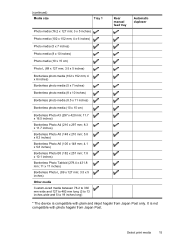
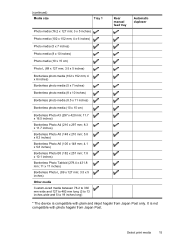
Select print media
15 It is compatible with photo hagaki from Japan Post only... Borderless Photo A6 (105 x 148 mm; 4.1 x 5.8 inches) Borderless Photo B5 (182 x 257 mm; 7.8 x 10.1 inches) Borderless Photo Tabloid (279.4 x 431.8 mm; 11 x 17 inches) Borderless Photo L (89 x 127 mm; 3.5 x 5 inches) Other media Custom-sized media...is not compatible with plain and inkjet hagaki from Japan Post.
User Guide - Page 21


... A4 U.S. Statement 8.5 x 13 inch B5 A5 Cards Custom-sized media Photo media A6 Banner media Ofuku Hagaki Hagaki Card
A3 A3+ B4 Super B Tabloid
(1) Left margin
(2) Right margin
(3) Top margin
(4) Bottom margin*
3.3 mm (0.13 inch)
3.3 mm (0.13 inch)
3.3 mm (0.13 inch)... minimum margins
The document margins must match or exceed 20 mm (0.79 inch).
20 mm (0.79 inch)
Select print media
17
User Guide - Page 30
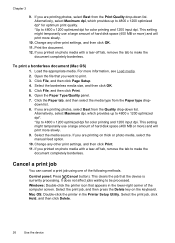
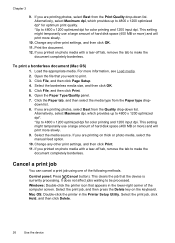
...amount of hard disk space (400 MB or more) and will print more slowly. 9.
Mac OS: Double-click the printer in the lower-right corner of the following methods. Load the appropriate... dpi*. *Up to print. 3. Change any other print settings, and then click Print. 11. If you want to 4800 x 1200 optimized dpi for color printing and 1200 input dpi. Select the print job, and then press...
User Guide - Page 35


... telephone numbers that you to a Web site from which you can order printing supplies for the device.
NOTE: The ink levels shown are not available for each cartridge. Printer Information: Provides a link to the device, and then click Display Printer Toolbox.
• From the Printer Properties, click Printing Preferences, Features or Color Tabs, and then select...
User Guide - Page 39


...choose the device you can see the print analysis, such as the duplexer. NOTE: Do not bookmark the Web pages that are used , whether you use more black or color ink, and the estimated number of...Support button, and then click myPrintMileage. On the myPrintMileage Web site, you can print with the remaining amount of ink
To gain access to help troubleshoot problems;
NOTE: The Support button ...
User Guide - Page 40
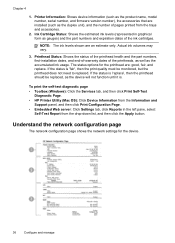
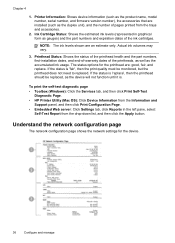
... self-test diagnostic page • Toolbox (Windows): Click the Services tab, and then click Print Self-Test
Diagnostic Page. • HP Printer Utility (Mac OS): Click Device Information from the Information and
Support panel, and then click Print Configuration Page. • Embedded Web server: Click Settings tab, click Reports in graphical form as...
User Guide - Page 50


...Supplies.
Close the ink cartridge cover. To find out which ink cartridges work with its color-coded slot and insert the cartridge into the slot.
Chapter 5
NOTE: The ink ...firmly on the cartridge to clean the printheads.
46
Maintain and troubleshoot Maintain the printheads
If printed characters are incomplete, or dots or lines are an estimate only. To replace the ink cartridges...
User Guide - Page 52


...) diagnostic page and follow the onscreen instructions.
• HP Printer Utility (Mac OS): Click Print Quality Diagnostics from the Information and Support panel.
1 Printer Information: Shows device information (such as the product model number, serial number, and firmware version number), the number of the colored blocks, clean the printheads. To calibrate the linefeed
If...
User Guide - Page 57


..., see To align the printheads. Remove the new printhead from its package, and then remove its color-coded slot (the label on the printhead must match the label on the printhead to engage the ...latch.
9. Close the cover. 10. If
the device does not print the pages, start the alignment process manually. 5.
CAUTION: Do not shake printheads after the caps are...
User Guide - Page 58


... and ink cartridges are properly installed in their correct color-coded slots. For voltage requirements, see Solve
paper-feed problems...as the current or default printer. For the Mac OS, set it as the default in the Printer Setup Utility. See your ...the device for extended periods of time. Store printheads
Printheads can print a self-test diagnostic page. If you remove the printheads,...
User Guide - Page 60
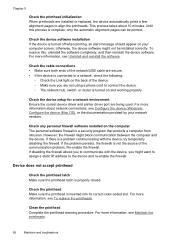
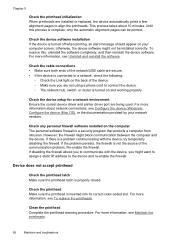
... properly. Check the device setup for a network environment Ensure the correct device driver and printer driver port are not using a phone cord to communicate with the device, try temporarily disabling.... If there is turned off when printing, an alert message should appear on the computer The personal software firewall is inserted into its correct color-coded slot. Re-enable the firewall....
User Guide - Page 61
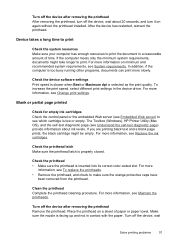
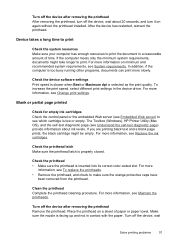
... when Best or Maximum dpi is too busy running other programs, documents can print more information, see System requirements. The Toolbox (Windows), HP Printer Utility (Mac OS), and the self-test diagnostic page (see which cartridge ... Make sure the printhead latch is inserted into its correct color-coded slot.
Check the printhead • Make sure the printhead is properly closed.
User Guide - Page 62


... sure the trays are using. • Make sure the media size selected in the printer driver match the size of media
loaded in the tray.
58
Maintain and troubleshoot
Check the color print settings Make sure Print in the printer driver. Check the margin settings Make sure the margin settings for the
media loaded in...
User Guide - Page 63


... application match the settings in the printer driver.
Also, it is recommended that you use a USB cable that is faded or dull colored • Colors are missing from the source of your... as black and white • Wrong colors are printing • Printout shows bleeding colors • Colors do not line up properly • Lines or dots are printing as those generated by the inability of ...
User Guide - Page 66


... the corresponding media type in the printer driver. Colors are printing as black and white
Check the print settings Make sure Print in Grayscale is not selected in the print driver. For more information, see To print the print quality diagnostic page.
62
Maintain and troubleshoot For ordering information, see To print the print quality diagnostic page.
HP does not...
User Guide - Page 98


... model number
For regulatory identification purposes, your product is assigned a Regulatory Model Number. This regulatory number should not be confused with the marketing name (HP Officejet Pro K8600 Printer series) or product number (CB015A, CB016A).
94
Regulatory information
User Guide - Page 105


See duplexer
Windows Add Printer installation 40 borderless printing 25 duplexing 23 HP Solution Center 22 install software 37, 38 network setup 39 print on special or customsized media 24 print settings 21 sharing device 39 system ... yield data sheet 87
101 Index
ink smearing 61 installation 66 meaningless characters
print 60 media not picked up from
tray 63 missing lines or dots 63 missing ...
Similar Questions
Hp K8600 Manual Won't Print Tabloid
(Posted by tomdajw 9 years ago)
Hp Officejet Pro K8600 Won't Print Tabloid
(Posted by Stevmzjae 9 years ago)
K8600 Print Black When The Color Cartridges Are Empty
(Posted by baRob 10 years ago)
Officejet Pro K8600 Won't Print Tabloid Size
(Posted by jdagju 10 years ago)
How Do I Print Mirror Images On The 6520 Printer
There is nothing in properties that allow me to print mirror images on the 6520 printer. Is there so...
There is nothing in properties that allow me to print mirror images on the 6520 printer. Is there so...
(Posted by mlbonotto 11 years ago)

