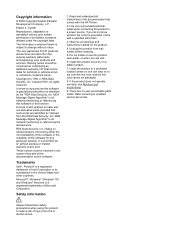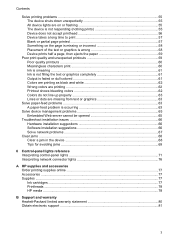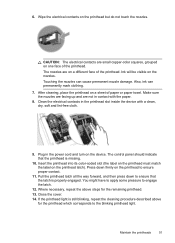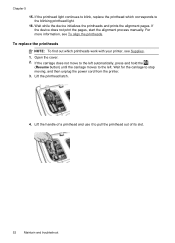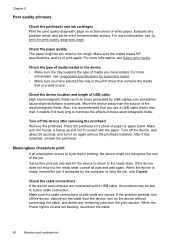HP K8600 Support Question
Find answers below for this question about HP K8600 - Officejet Pro Color Inkjet Printer.Need a HP K8600 manual? We have 2 online manuals for this item!
Question posted by drdralice2 on April 2nd, 2014
How To Fix Hp Officejet Pro K8600 Power Light Blinking
The person who posted this question about this HP product did not include a detailed explanation. Please use the "Request More Information" button to the right if more details would help you to answer this question.
Current Answers
Related HP K8600 Manual Pages
Similar Questions
My Hp Deskjet 940c Has A Light Blinking In The Middle.
my hp deskjet 940c, why is the middle light blinking?
my hp deskjet 940c, why is the middle light blinking?
(Posted by yourgirlcheryl 10 years ago)
How To Reset Hp Officejet Pro K8600
(Posted by pihe 10 years ago)
How To Cold Reset Hp Officejet Pro K8600
(Posted by rbddlom 10 years ago)
Service Manual For Hp Officejet Pro K8600
(Posted by gutierrezmjb 10 years ago)
I Have Lost The 2 Software Disks For My Hp Officejet Pro 8600 Premium And Would
like to buy the 2 replacement disks?
like to buy the 2 replacement disks?
(Posted by chrissameshima 11 years ago)