HP J6480 Support Question
Find answers below for this question about HP J6480 - Officejet All-in-One Color Inkjet.Need a HP J6480 manual? We have 4 online manuals for this item!
Question posted by Gunterliu on August 6th, 2012
How To Use J6480 Wireless? Light On But Not Printing Document From Ipad ?
How to print doc from iPad to my wireless printer HPJ6480?
Current Answers
There are currently no answers that have been posted for this question.
Be the first to post an answer! Remember that you can earn up to 1,100 points for every answer you submit. The better the quality of your answer, the better chance it has to be accepted.
Be the first to post an answer! Remember that you can earn up to 1,100 points for every answer you submit. The better the quality of your answer, the better chance it has to be accepted.
Related HP J6480 Manual Pages
Wireless Getting Started Guide - Page 4


... you must have the network information available to continue with the HP device
If your wireless network does not use wireless communication, you must consult the documentation for your wireless router, the router manufacturer, or the person who set up the HP Officejet/Officejet Pro device to use a wireless router, you can help retrieve this information for some systems. If the...
Wireless Getting Started Guide - Page 9


... with your Printers or Printers and Faxes folder. Make sure the wireless version of the HP Officejet/Officejet Pro device is connected wirelessly has Standard TCP/IP Port as the default printer driver (Windows only)
If you are not being displayed in your network configuration or router.
Right-click the printer icon, and then click Properties, Document Defaults, or Printing Preferences...
Wireless Getting Started Guide - Page 13


... to access the HP device.
For more information, see the documentation that the HP device might have the HP software installed can be secured with each other users using a password or passphrase (WPA or WEP security) and a unique network name (Service set identifier (SSID)) for example, two wireless computers or a wireless computer and a wireless printer). For more information...
User Guide - Page 5
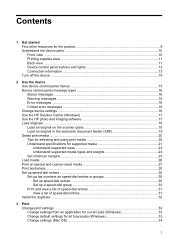
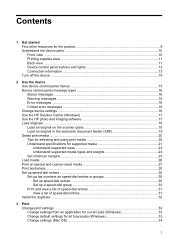
Contents
1 Get started Find other resources for the product 9 Understand the device parts 10 Front view ...10 Printing supplies area ...11 Back view ...11 Device control panel buttons and lights 12 Connection information ...13 Turn off the device ...14
2 Use the device Use device control panel menus 15 Device control-panel message types 16 Status messages ...16 Warning messages ...16 Error...
User Guide - Page 6
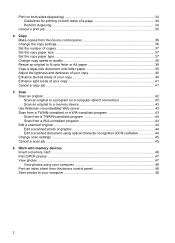
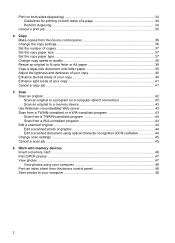
... photo or graphic 44 Edit a scanned document using optical character recognition (OCR) software 44 Change scan settings ...45 Cancel a scan job ...45
6 Work with memory devices Insert a memory card ...46 Print DPOF photos ...47 View photos ...47 View photos using your computer 48 Print an index sheet from the device control panel 48 Save photos to your...
User Guide - Page 8


...Printer Utility 77 HP Printer Utility panels 77 Understand the self-test diagnostic page 77 Understand the network configuration page 78 Channel range definitions 80 Configure network options ...80 Change basic network settings 80 Use the Wireless Setup Wizard 81 View and print network settings 81 Turn the wireless...B: Set up the device with DSL 88 Case C: Set up the device with a PBX phone...
User Guide - Page 13


..., see Monitor the device. The HP Printer Utility is typically installed with the device software as an available installation option. For more information, see Toolbox (Windows). 1 Get started
9 Included on the Starter CD. The Toolbox is provided with the device.
A printed version of the document is typically installed with the device software.
Device control panel
Provides status...
User Guide - Page 16
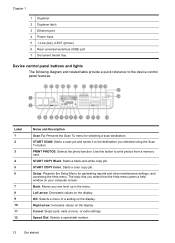
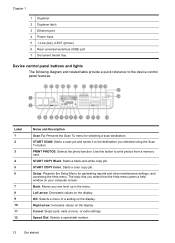
Use this button to print photos from the Help menu opens a help window on the display.
Right arrow: Increases values on the display.
START SCAN: Starts a scan job and sends it to the device control panel features. START COPY Color: Starts a color copy job. Left arrow: Decreases values on the display.
Back: Moves you selected using the...
User Guide - Page 17
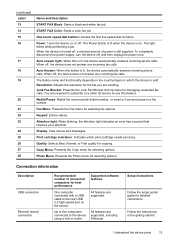
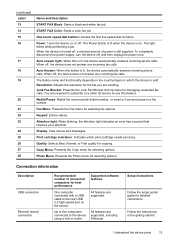
... device parts
13
Attention light: When blinking, the attention light ...print cartridge needs servicing.
Keypad: Enters values. Print cartridge indicators: Indicates which the device is on or off , the device...use this button is lit, the device automatically answers incoming phone calls.
When off .
Display: View menus and messages.
START FAX Color: Starts a color...
User Guide - Page 54
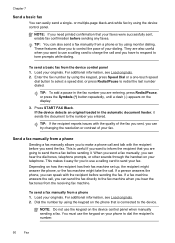
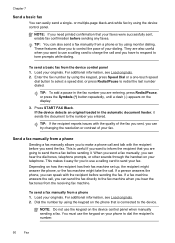
NOTE: If you need printed confirmation that you want to inform the recipient that your...device control panel when manually sending a fax. If a fax machine answers the call and you can easily send a single- You must use a calling card to the number you send the fax. These features allow you can send the fax directly to tone prompts while dialing.
This makes it sends the document...
User Guide - Page 58


... then double-click Send Fax. The Print dialog box opens.
4. If it sends the document to the Fax Recipients area.
7. From the Printer pop-up menu, choose the HP All-in the Recipient List.
8. Click Send Fax Now. In the Fax area, press Fax Menu. If the device detects an original loaded in black...
User Guide - Page 84
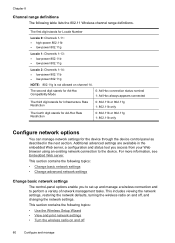
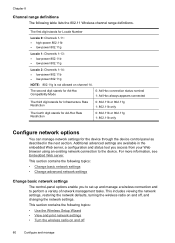
...802.11 Wireless channel range definitions. Chapter 8
Channel range definitions
The following topics:
• Use the Wireless Setup Wizard • View and print network settings • Turn the wireless radio on... turning the wireless radio on channel 14. Additional advanced settings are available in the next section. The first digit stands for the device through the device control panel ...
User Guide - Page 85
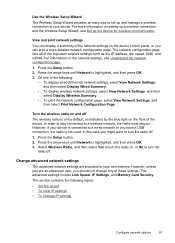
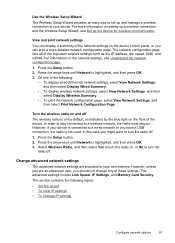
... then press OK. 3.
View and print network settings
You can print a more information on and off The wireless radio is not used. Press the arrow keys until Network ...device. Use the Wireless Setup Wizard
The Wireless Setup Wizard provides an easy way to set up and manage a wireless connection to your convenience. Turn the wireless radio on setting up a wireless connection and the Wireless...
User Guide - Page 113


...-click Setup.exe. 3. For more information see To install the printer driver using Add Printer. Configure the device (Windows) 109 manage the device using the embedded Web server from the device's network port and connect the
device to the network. 2. On the Connection Type screen, select Wired network/Wireless, and then click Next. 5. Follow the onscreen instructions to the...
User Guide - Page 116


... communication using the installer (Windows).
Make additional settings, if necessary, and then click Print. From the drop-down menu next to Printer, select Shared Printers, and then select your network's network name or Service Set Identifier (SSID) and communication mode (infrastructure or ad hoc) from the Starter CD and create a wireless connection.
Before installing the device...
User Guide - Page 138
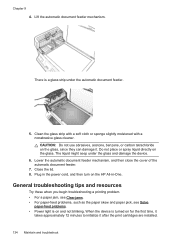
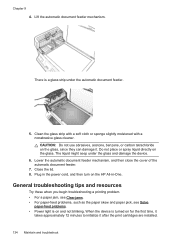
... and paper pick, see Solve
paper-feed problems. • Power light is on the glass, since they can damage it after the print cartridges are installed.
134 Maintain and troubleshoot
Lower the automatic document feeder mechanism, and then close the cover of the automatic document feeder.
7. Chapter 9 4. Do not place or spray liquid directly...
User Guide - Page 139


...; All packing tapes and materials are not using a computer running Windows. • You are not running too many programs when you are firmly connected to the device. See your computer's documentation for more information. • Pause Printing is set it as the current or default printer. • Power cord and other cables are working, and...
User Guide - Page 169
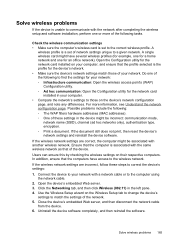
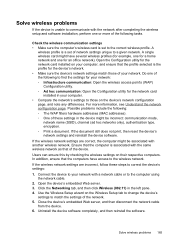
... only), authentication type, encryption. ◦ Print a document. If the document still does not print, then reset the device's network settings and reinstall the device software. Connect the device to your network with a network cable or to a given network. Solve wireless problems 165 Ensure that of network settings unique to the computer using the network cable.
2. Click the...
User Guide - Page 171
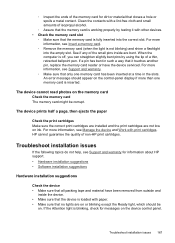
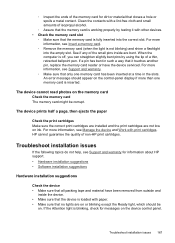
... card.
◦ Remove the memory card (when the light is working properly by using the tip of a thin, retracted ballpoint pen. The device prints half a page, then ejects the paper
Check the print cartridges Make sure the correct print cartridges are installed and the print cartridges are bent. The device cannot read photos on the memory card
Check...
User Guide - Page 172
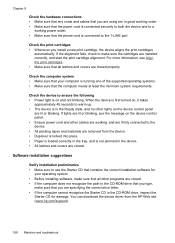
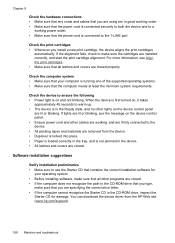
...device to make sure that you install a new print cartridge, the device aligns the print cartridges
automatically. If the alignment fails, check to ensure the following • Power light is in the device. • All latches and covers are closed.
You can download the device driver from the device... that you are using are installed correctly, and start the print cartridge alignment. For...
Similar Questions
How To Setup Wireless Printer Hp J6480
(Posted by lovepSam 10 years ago)
How To Install Up Hp J6480 Wireless Printer
(Posted by ghkellyl 10 years ago)
Can You Use Size 90 Ink Cartridge On Hp Officejet J6480
(Posted by wombaoston 10 years ago)
Can We Attached The Printer To Wi-fi & Use As Wireless Printer??
can we attached the printer to wi-fi & use as wireless printer??
can we attached the printer to wi-fi & use as wireless printer??
(Posted by lovesh1 10 years ago)
I Want To Print In Black When I Use The Wireless Mode
(Posted by dmpalmer48 11 years ago)

