HP J6480 Support Question
Find answers below for this question about HP J6480 - Officejet All-in-One Color Inkjet.Need a HP J6480 manual? We have 4 online manuals for this item!
Question posted by sn00bs on September 25th, 2010
Starter Cd
I dont have a starter CD for my HP Ofiicejet J6480 printer...where do I get one?
Current Answers
There are currently no answers that have been posted for this question.
Be the first to post an answer! Remember that you can earn up to 1,100 points for every answer you submit. The better the quality of your answer, the better chance it has to be accepted.
Be the first to post an answer! Remember that you can earn up to 1,100 points for every answer you submit. The better the quality of your answer, the better chance it has to be accepted.
Related HP J6480 Manual Pages
Wireless Getting Started Guide - Page 4


...cable, included in the box.
• The Starter CD that can connect the HP Officejet/ Officejet Pro device directly to continue with the HP device
If your wireless network does not use wireless communication,... the
electronic User Guide available on page 12.
3 Set up the HP Officejet/Officejet Pro device to an existing wireless network. Step 1: Obtain required information and equipment
...
Wireless Getting Started Guide - Page 6


... prompted. Solving wireless (802.11) problems
The following sections provide assistance if you are encountering problems connecting the HP Officejet/Officejet Pro device to your HP Officejet/Officejet Pro device over a network, try the following steps:
Windows Place the Starter CD into the computer and run the Wireless Network Test from the Information and Settings list, and then follow the...
Wireless Getting Started Guide - Page 8


....
If you are sure both have been established.
Make sure the HP Officejet/Officejet Pro device is on the network
• If the HP Officejet/Officejet Pro device supports Ethernet networking and is blocking communication
If you establish that the computer and the HP device both the computer and HP device have active connections to the same network, the firewall security software...
Wireless Getting Started Guide - Page 10


...Wireless. Place the Starter CD into the computer. 2.
Windows
1. Mac OS
1. On the HP device's control
All-in -One
panel, press the Setup ( )
series
button.
Press Add a Device. 3.
On ...HP Officejet J4680 a. Open the embedded Web server (EWS). Connect the HP Officejet/Officejet Pro device using a USB or Ethernet cable, you can restore the network defaults to enable the device...
Wireless Getting Started Guide - Page 11


...trusted applications; If you might be found when installing HP software
• Unable to print, print job stuck in queue or printer goes offline
• Scan communication errors or scanner...subnet, add incoming UDP port 427 to your HP Officejet/Officejet Pro device" on the network), or you have problems after you to use the HP device over the network. Configure your operating system.
...
Fax Getting Started Guide - Page 4


..., or to automatically answer the phone line.
Instead, all equipment must be available to respond in the HP Officejet/Officejet Pro device.
If you use serial-type phone systems, the phone cord that you set up the HP Officejet/Officejet Pro device for faxing using a serial-type phone system, see "Step 3: Manage and configure fax settings" on page...
Fax Getting Started Guide - Page 5


... computer after installing the software.
1.
Set up the HP Officejet/Officejet Pro device to a computer, install the HP Officejet/ Officejet Pro device software, and then run the Fax Setup Wizard (Windows) or HP Device Manager (Mac OS). NOTE: Your HP Officejet/Officejet Pro device is going to share the phone line with other devices, such as a phone, answering machine, computer/computer...
Fax Getting Started Guide - Page 9


... an answering machine on . You can use for the "The HP Officejet/
answering machine
Officejet Pro device can disconnect all the other end to fail. I cannot print color faxes
To print color faxes, make sure that the answering machine is working properly.
• Make sure the HP Officejet/Officejet Pro device is set to receive faxes automatically. • Make sure...
User Guide - Page 13


...: ◦ Product name ◦ Model number
For more information, see HP Printer Utility (Mac OS). For more information, see Monitor the device.
Toolbox (Microsoft® Windows®)
Provides information about print cartridge health and access to maintenance services. Included on the Starter CD.
For more information, see Understand the self-test diagnostic page.
User Guide - Page 41
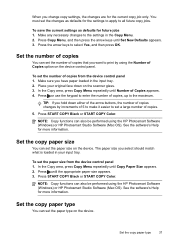
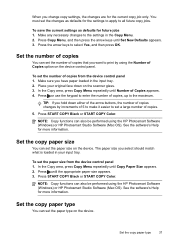
... 3. Press START COPY Black or START COPY Color. Set the copy paper size
You can also be performed using the HP Photosmart Software (Windows) or HP Photosmart Studio Software (Mac OS). To set the...Copy Paper Size appears. 2. To set the paper size from the device control panel 1. TIP: If you hold down on the device.
See the software's Help for more information.
See the software's Help...
User Guide - Page 43
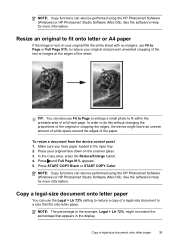
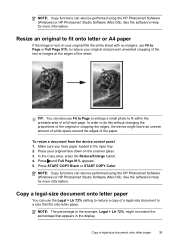
...HP Photosmart Software (Windows) or HP Photosmart Studio Software (Mac OS). In order to reduce your original face down on your original fills the entire sheet with no margins, use Fit to Page or Full Page 91% to do this without changing the proportions of the original or cropping the edges, the device.... Press START COPY Black or START COPY Color. See the software's Help for more information...
User Guide - Page 44
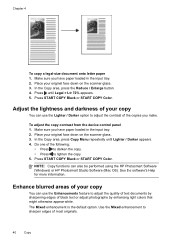
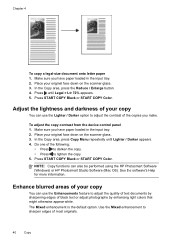
... letter paper 1. To adjust the copy contrast from the device control panel 1. See the software's Help for more information...2. Use the Mixed enhancement to adjust the quality of text documents by enhancing light colors that might otherwise appear white. Do one of the copies you have paper loaded in... using the HP Photosmart Software (Windows) or HP Photosmart Studio Software (Mac OS).
User Guide - Page 46


... by restarting your computer or by starting the HP Photosmart Software. Using this on . For information about how to scan from the computer, and how to a variety of the screen, near the clock. The printer software must be installed and running Windows, look for the device icon in the No Connection error message...
User Guide - Page 52
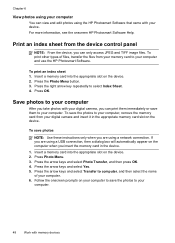
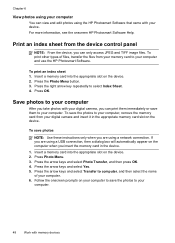
... Photo Menu button. 3.
Insert a memory card into the appropriate slot on the device. 2. Print an index sheet from the device control panel
NOTE: From the device, you can view and edit photos using the HP Photosmart Software that came with your device. Press the right arrow key repeatedly to your computer.
48
Work with your...
User Guide - Page 55


... your PIN not to send the fax, press START FAX Black or START FAX Color. Your fax is transmitting.
When you are using monitor dialing from the device control panel 1. If you will hear fax tones from the device control panel as control the pace of your fax.
To send a fax using a calling...
User Guide - Page 58


... only supports black-and-white faxes, the HP All-in-One automatically sends the fax in -One (Fax). 5. From the Printer pop-up menu, choose the HP All-in black and white.
Press OK to... not affect faxes you are set independently from the device. Enter the recipient information, and then click Add to clear the message.
Send a color original or photo fax
You can also add recipients ...
User Guide - Page 62


... limitations.
NOTE: The automatic document feeder must be unsuccessful.
3. For example, you receive a fax that the device does not automatically answer incoming calls.
4. Chapter 7
To receive a fax manually 1. Press START FAX Black or START FAX Color on their fax machine.
5. b. When prompted, select Fax Receive. If there are currently on the phone...
User Guide - Page 112


... many users print to install those drivers as the server) and is low. Click the option to locate the root directory on the Starter CD (for the printer driver.
2. Chapter 8
To connect the device 1.
Select the check box for locating the
printer driver, select the Advanced option, and then click Next. Browse to share the...
User Guide - Page 114
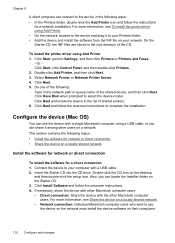
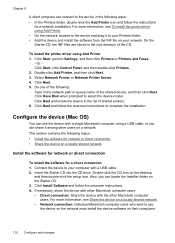
... Control Panel, and then double-click Printers. 2. Connect the device to use the device with a single Macintosh computer using Add Printer 1. On the Starter CD, the INF files are stored in the root directory of shared printers. 6. Click Next and follow the instructions
for a direct connection 1. Insert the Starter CD into the CD drive. Click Next. 5. Click Install Software...
User Guide - Page 195
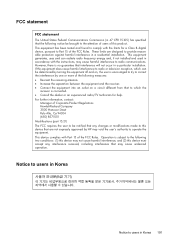
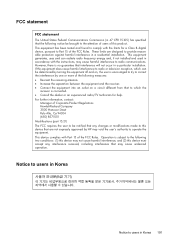
...device that the following notice be brought to the attention of users of this equipment does cause harmful interference to radio or television reception, which the
receiver is encouraged to try to correct the interference by HP..., including interference that interference will not occur in Korea 191 This device complies with the limits for help. These limits are not expressly approved...
Similar Questions
Where Is The Cd Slot On This Printer To Complete The Installation?
EGRZI can't find where to insert the CD to complete installaion on this printer
EGRZI can't find where to insert the CD to complete installaion on this printer
(Posted by Arlewis101 9 years ago)
Cartridge Jam Hp J6480 Printer
Can this be fixed and how? Herta Kranzle
Can this be fixed and how? Herta Kranzle
(Posted by wkranzle 9 years ago)
How Do I Find My Hp Officejet J6480 Printer Ip Address
(Posted by miflo 10 years ago)
How Can I Get Another Starter Cd For My Hp 6500 E709n Printer
(Posted by Sepole13 10 years ago)
My Hp J6480 Printer Fades Out Toward The Bottom Of The Page.
Print quality isperfect at the top of the page, but fades completely by the bottom of the page.I hav...
Print quality isperfect at the top of the page, but fades completely by the bottom of the page.I hav...
(Posted by oeririe 12 years ago)

