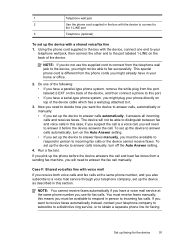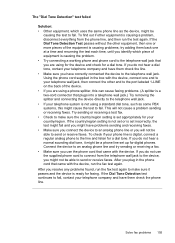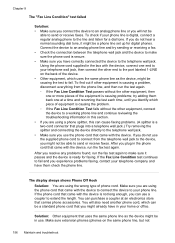HP J6480 Support Question
Find answers below for this question about HP J6480 - Officejet All-in-One Color Inkjet.Need a HP J6480 manual? We have 4 online manuals for this item!
Question posted by BoEvely on August 23rd, 2014
How Do I Remove Vertical Lines Down Left Side On Hp J6480
The person who posted this question about this HP product did not include a detailed explanation. Please use the "Request More Information" button to the right if more details would help you to answer this question.
Current Answers
Related HP J6480 Manual Pages
Similar Questions
How Do I Remove 2 Vertical Lines When Copying Using Hp J6480
(Posted by joewilfr 9 years ago)
Hp J6480 Left Cover Hinge Broken While Changing Cartridge. How Could I Replace
that?
that?
(Posted by kylesoda 10 years ago)
What Causes Vertical Lines On Hp Cm2320nf Color Copies
(Posted by HUNGemxt 10 years ago)
Hp J6480 Wont Flip Pages Up
My new computer has Win 7, up from Vista. Now, my HP J6480 won't flip pages up on duplex. I reloaded...
My new computer has Win 7, up from Vista. Now, my HP J6480 won't flip pages up on duplex. I reloaded...
(Posted by pdcoviello 11 years ago)