HP J6480 Support Question
Find answers below for this question about HP J6480 - Officejet All-in-One Color Inkjet.Need a HP J6480 manual? We have 4 online manuals for this item!
Question posted by kylesoda on November 17th, 2013
Hp J6480 Left Cover Hinge Broken While Changing Cartridge. How Could I Replace
that?
Current Answers
There are currently no answers that have been posted for this question.
Be the first to post an answer! Remember that you can earn up to 1,100 points for every answer you submit. The better the quality of your answer, the better chance it has to be accepted.
Be the first to post an answer! Remember that you can earn up to 1,100 points for every answer you submit. The better the quality of your answer, the better chance it has to be accepted.
Related HP J6480 Manual Pages
Wireless Getting Started Guide - Page 10


...". (This network name is the default, ad hoc network created by the HP device.)
If your HP Officejet/Officejet Pro device using an ad hoc wireless network connection
Method 1
1. To restore the network defaults complete the following instructions to change from an Ethernet connection
Use the following steps:
HP Officejet J4680 a. On the HP device's control
All-in the left pane.
3.
Wireless Getting Started Guide - Page 14


...outside the product's specifications; Otherwise restrict the ability of a non-HP cartridge or a refilled cartridge does not affect either repair or replace the product, at least equal to that the HP products specified above , which is covered by HP's warranty, HP shall, within a reasonable time after being replaced. 9. Those rights are the customer's sole and exclusive remedies...
Fax Getting Started Guide - Page 11


.... 2. HP's limited warranty covers only those that the HP products specified above , which is covered by the customer. 2. c. For HP printer products, the use of a non-HP or refilled cartridge or an expired ink cartridge, HP will be consistent with the customer. If HP receives, during the applicable warranty period, notice of a defect in any product which is covered by HP. Any replacement...
User Guide - Page 13


... supplies online, and find support information from the following resources:
Resource
Description
Location
Setup poster
Provides illustrated setup information. The HP Printer Utility is typically installed with the device. Logs and reports
Provides information about print cartridge health and access to resolve problems. • Find other resources for the product • Understand the...
User Guide - Page 21


... then use the HP photo and imaging software to change.
To change settings from the HP Solution Center (Windows) ▲ See Use the HP photo and imaging software. The features available in the HP Solution Center vary depending on your device.
If the HP Solution Center on the devices you are associated with the device. Access to change print settings, order...
User Guide - Page 46


...image and create special projects using the Mac OS, open the HP Device Manager, and click Scan Picture. Using this software, you ...HP ScanPro application.
For information about how to scan from a TWAIN-compliant or a WIA-compliant program • Edit a scanned original • Change scan settings • Cancel a scan job
Scan an original
You can also use the scan features, your device...
User Guide - Page 58


... Add to the Fax Recipients area.
7. In the Devices pop-up menu, choose the HP All-in black and white. NOTE: These settings do not affect faxes you change the Resolution and Lighter / Darker settings for color faxing.
Also, the settings that you use only color originals for documents that you entered. Continue to enter...
User Guide - Page 60
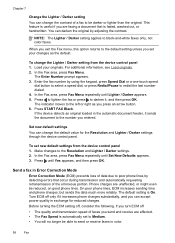
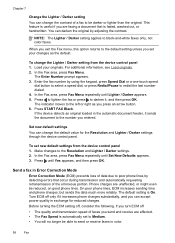
...set new default settings from the device control panel 1.
To change the default value for reduced charges. The indicator moves to black-and-white faxes only, not color faxes. Press until Lighter / ... / Darker setting applies to the left or right as the default. Send a fax in color.
56
Fax Chapter 7
Change the Lighter / Darker setting You can change the contrast of a fax to poor...
User Guide - Page 81


... Utility from the Go menu. 2. Select the HP device and click the Launch Utility. HP Printer Utility panels
Information and Support panel • Supplies Status: Shows the information about currently installed print cartridges. • Supply Info: Shows the print cartridge replacement options. • Device Information: Displays information about returning and recycling used printing supplies...
User Guide - Page 87
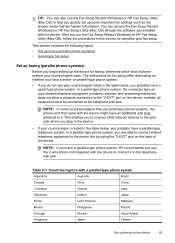
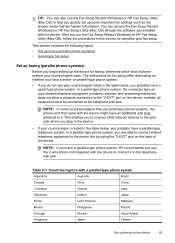
... NOTE: If you use the 2-wire phone cord supplied with the device. You can also use the Fax Setup Wizard (Windows) or HP Fax Setup Utility (Mac OS) to help you run the Fax ... below , you probably have a parallel-type phone system, HP recommends you have a parallel-type telephone system.
Table 8-1 Countries/regions with the device might have an additional wall plug attached to it to the...
User Guide - Page 124


...topics: • Work with print cartridges • Clean the device • General troubleshooting tips and...cartridges
The availability of the print cartridge you are replacing. • Windows: From the Toolbox, if you have bidirectional communication, click the
Estimated Ink Levels tab, scroll to display the Cartridge Details button, and then click Cartridge Details. • Mac OS: From the HP...
User Guide - Page 125
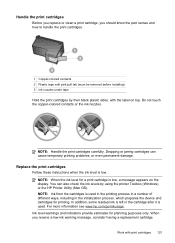
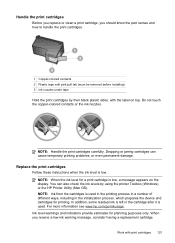
... permanent damage. For more information see www.hp.com/go/inkusage. In addition, some residual ink is low, a message appears on top. Ink level warnings and indicators provide estimates for a print cartridge is left in the initialization process, which prepares the device and cartridges for printing. Replace the print cartridges
Follow these instructions when the ink level...
User Guide - Page 127
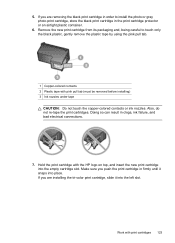
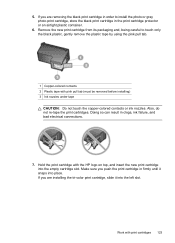
... connections.
7. Hold the print cartridge with the HP logo on top, and insert the new print cartridge into the left slot. Make sure you are removing the black print cartridge in order to touch only the black plastic, gently remove the plastic tape by using the pink pull tab.
1 Copper-colored contacts 2 Plastic tape with print...
User Guide - Page 128


... the print cartridges
The HP All-in-One prompts you to align cartridges every time you installed with the device. Close the print cartridge door. Press OK to continue.
NOTE: If you remove and reinstall the same print cartridge, the device will fail.
Chapter 9
If you to align the print cartridges. NOTE: If you have colored paper loaded in...
User Guide - Page 131
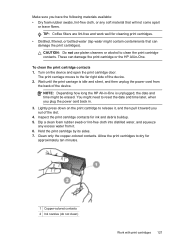
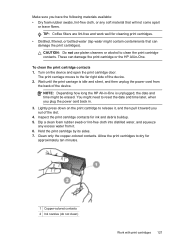
... water from
the back of the device.
Turn on the print cartridge to clean the print cartridge contacts.
Inspect the print cartridge contacts for
approximately ten minutes.
1 Copper-colored contacts 2 Ink nozzles (do not clean)
Work with print cartridges 127 To clean the print cartridge contacts 1. NOTE: Depending how long the HP All-in .
3.
Wait until the print...
User Guide - Page 161
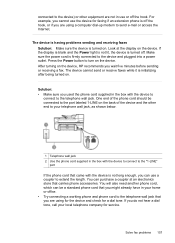
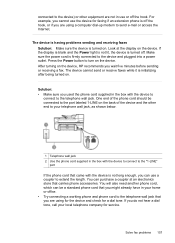
.... Look at an electronics store that carries phone accessories.
You can be connected to the port labeled 1-LINE on the device, HP recommends you can use a coupler to extend the length. The device cannot send or receive faxes while it is not long enough, you wait five minutes before sending or receiving a fax...
User Guide - Page 171
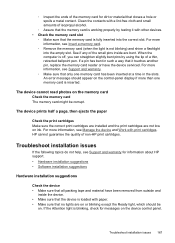
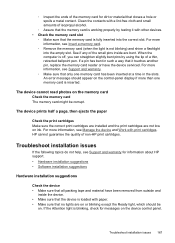
...you can straighten slightly bent pins by testing it touches another pin, replace the memory card reader or have been removed from outside and
inside are... or blinking except the Ready light, which should appear on the device control panel. Troubleshoot installation issues 167 See if any of non-HP print cartridges.
Troubleshoot installation issues
If the following topics do not help, see...
User Guide - Page 185


... container so they will not turn
on, skip this step and go to step 2. To remove print cartridges before shipping the device. If the device will not dry out, and put them with the device unless the HP customer support call agent instructs you to.
5.
Remove the duplexer Remove the duplexer before shipment 1. Turn on...
User Guide - Page 188
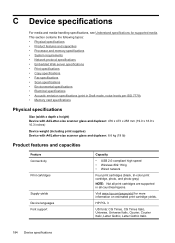
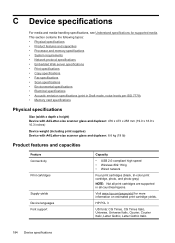
...)
Product features and capacities
Feature Connectivity
Print cartridges
Supply yields Device languages Font support
Capacity
• USB 2.0-compliant high speed • Wireless 802.11b/g • Wired network
Four print cartridges (black, tri-color print cartridge, photo, and photo-gray)
NOTE: Not all print cartridges are supported in all countries/regions. HP PCL 3
US fonts: CG Times, CG...
User Guide - Page 211


...device control panel locating 13
L
language, printer 184, 185 left...HP Photosmart Studio 17 HP Printer Utility 76 install software 110 print on special, or customsized media 28 print settings 34 sharing device 111 uninstall software 118 wireless communication setup 115
maintenance align print cartridges 124 clean print cartridges 125 replace print cartridges... 186 settings, change 80 sharing, ...
Similar Questions
How To Fix Broken Hinge Hp J6480
(Posted by Anavasir 10 years ago)
How Do I Access The Cover Hinges On The Hp J6480 All-in-one
(Posted by njsheyankel 10 years ago)
Hp Laserjet Pro M1530 How To Change Cartridge
(Posted by rweikari 10 years ago)
Hp Deskjet 1050 J410 How To Change Cartridge
(Posted by dbskZA 10 years ago)
Hp J6480 Wont Flip Pages Up
My new computer has Win 7, up from Vista. Now, my HP J6480 won't flip pages up on duplex. I reloaded...
My new computer has Win 7, up from Vista. Now, my HP J6480 won't flip pages up on duplex. I reloaded...
(Posted by pdcoviello 11 years ago)

