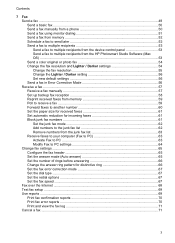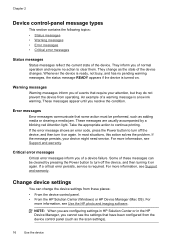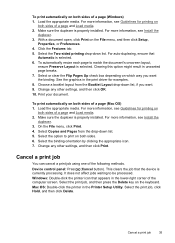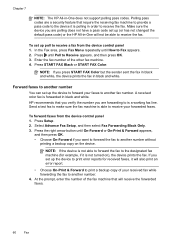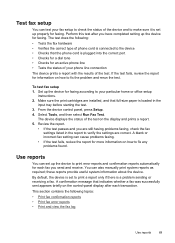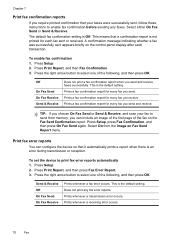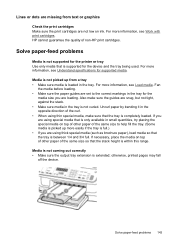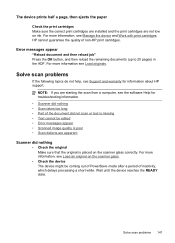HP J6480 Support Question
Find answers below for this question about HP J6480 - Officejet All-in-One Color Inkjet.Need a HP J6480 manual? We have 4 online manuals for this item!
Question posted by sanblsan on August 19th, 2014
Officejet 6480 All-in-one Printer Won't Print - Shows Error Under Status
The person who posted this question about this HP product did not include a detailed explanation. Please use the "Request More Information" button to the right if more details would help you to answer this question.
Current Answers
Related HP J6480 Manual Pages
Similar Questions
Printer Won't Print On Glossy Paper J6480
(Posted by davecrai 9 years ago)
Officejet J6480 All-in-one Printer Won't Print - Shows Error Under Status
(Posted by hirejavie 10 years ago)
Hp Cm1415 Printer Won't Print Says Error Internalerror 0 X 50
(Posted by falQUA 10 years ago)
Printer Won't Print 'offline' Error
I have Windows 8. All of the sudden none of my print jobs will print. I keep getting the error messa...
I have Windows 8. All of the sudden none of my print jobs will print. I keep getting the error messa...
(Posted by sarahtemps1 10 years ago)
How Do I Gain Access To The Rollers On A Hp All In One 6480 Printer?
(Posted by Anonymous-42895 12 years ago)