HP J6480 Support Question
Find answers below for this question about HP J6480 - Officejet All-in-One Color Inkjet.Need a HP J6480 manual? We have 4 online manuals for this item!
Question posted by csafra on July 8th, 2014
J6480 Scanner Wont Connect To Computer
The person who posted this question about this HP product did not include a detailed explanation. Please use the "Request More Information" button to the right if more details would help you to answer this question.
Current Answers
There are currently no answers that have been posted for this question.
Be the first to post an answer! Remember that you can earn up to 1,100 points for every answer you submit. The better the quality of your answer, the better chance it has to be accepted.
Be the first to post an answer! Remember that you can earn up to 1,100 points for every answer you submit. The better the quality of your answer, the better chance it has to be accepted.
Related HP J6480 Manual Pages
Wireless Getting Started Guide - Page 3


... and equipment 3 Step 2: Install software for your HP Officejet/Officejet Pro device 4 Step 3: Test the connection 4
Solving wireless (802.11) problems 5 Basic troubleshooting 5 Advanced troubleshooting 6
Change the connection method 9 Change from a USB connection 9 Change from an Ethernet connection 9
Connect the HP Officejet/Officejet Pro device using an ad hoc wireless network...
Wireless Getting Started Guide - Page 4


... tool called the Wireless Network Assistant [URL: www.hp.com/go/networksetup (English only)] that came with your HP device, such as an "ad hoc" wireless connection).
Before you can connect the HP Officejet/ Officejet Pro device directly to your computer after you install the software-either from the HP Solution Center Software (Windows) or the...
Wireless Getting Started Guide - Page 5


... when prompted.
4. Follow the onscreen instructions to install successfully on the computer.
1.
Step 3: Test the connection
Open a file on your HP Officejet/Officejet Pro device
You must run the installation program from the Starter CD. Windows
IMPORTANT: Do not connect the USB wireless setup cable until prompted by the software. Mac OS
1. On the CD...
Wireless Getting Started Guide - Page 6


... the Setup ( ) button on . Sometimes, turning off the HP device's wireless capabilities.
2. If you are encountering problems connecting the HP Officejet/Officejet Pro device to your HP device supports Ethernet networking, make sure that might not have connected the HP device to the device. b.
On the HP device's control panel, press the Setup ( ) button. Run the Wireless Network...
Wireless Getting Started Guide - Page 7


... button in the window. Follow the steps described in this section to find out if your device is connected to your network (page 6)
2. Make sure that the HP Officejet/ Officejet Pro device is connected to your network
If your device is connected to your network. If you still do not have indicator lights beside the port where the...
Wireless Getting Started Guide - Page 8


... printing or scanning). Check to access the EWS.
If you install the software. Make sure the HP Officejet/Officejet Pro device is on the network
• If the HP Officejet/Officejet Pro device supports Ethernet networking and is connected to an Ethernet network, check the two Ethernet indicator lights on the top and bottom of the Ethernet...
Fax Getting Started Guide - Page 9


... volume when recording your phone that is connected directly to the HP Officejet/ Officejet Pro device, you must use for the "The HP Officejet/
answering machine
Officejet Pro device can send faxes but cannot receive faxes" topic in duration. The HP Officejet/Officejet Pro device is causing the problem. I cannot print color faxes
To print color faxes, make sure that the Incoming...
User Guide - Page 9


...device (Windows 106 Direct connection ...107 Install the software before connecting the device (recommended 107 Connect the device before installing the software 107 Share the device on a locally shared network 108 Network connection ...108 To install the device on a network 109 To install the device... supplies ...129 Clean the device ...130 Clean the scanner glass 131 Clean the exterior...
User Guide - Page 48
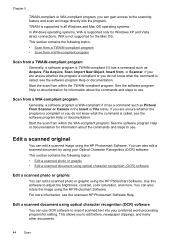
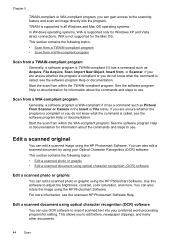
... • Scan from a WIA-compliant program
Scan from , or Scanner.
If you are unsure whether the program is compliant or you to...WIA is supported only for Windows XP and Vista direct connections.
For more . See the software program Help or...about the commands and steps to adjust the brightness, contrast, color saturation, and more information, see the software program Help or ...
User Guide - Page 55


...PIN fast enough, the device might occur. When you can hang up the telephone.
NOTE: If prompted, select Send Fax, and then press START FAX Black or START FAX Color again. Load your ...speaking with the recipient, remain on , or you will not hear a dial tone.
If the device detects an original loaded in a conversation before sending the fax, inform the recipient that might start...
User Guide - Page 58


... Speed Dial or a one , until all the appropriate recipients are in the automatic document feeder, it determines that you use only color originals for documents that you change from the device control panel do not affect copy settings. NOTE: These settings do not affect faxes you are set independently from the Address...
User Guide - Page 62


...
Fax Or, turn off the Auto Answer setting so that is low, it overwrites the oldest, printed faxes as a very detailed color photo, it receives new faxes. NOTE: When device memory is too large, such as it might want to press Start on the line. NOTE: The automatic document feeder must be...
User Guide - Page 92
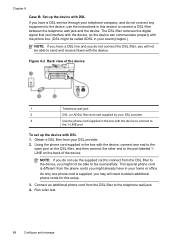
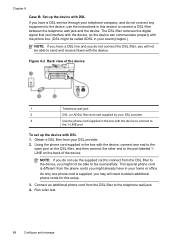
...DSL provider
3
Use the phone cord supplied in the box with the device to connect to
the 1-LINE port
To set up the device with DSL 1.
This special phone cord is supplied, you may will ...not be able to send and receive faxes with the device, connect one phone cord is different from the DSL filter to the device, you might already have a DSL line and you do not use the...
User Guide - Page 121


... taskbar, click Start, select Programs or All Programs, select
HP, select Officejet J6400 Series, and then click Uninstall. 4. To reinstall the software, insert the device Starter CD into your computer. 7. Press the Power button to turn off the setting to automatically connect to make configuration changes from the local computer you are three...
User Guide - Page 153
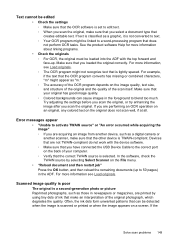
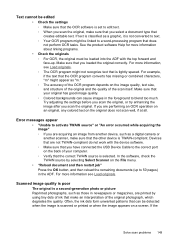
...has good image quality. ◦ Colored backgrounds can be linked to 50 pages) in newspapers or magazines, are performing an OCR operation on an original, any colored text on the File menu.
...type that you have connected the USB Device Cable to activate TWAIN source" or "An error occurred while acquiring the image" ◦ If you are printed by selecting Select Scanner on the original ...
User Guide - Page 172
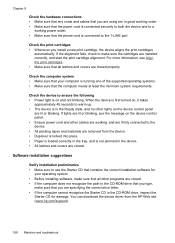
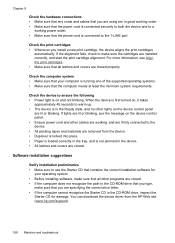
... and cables that you are using are in good working order. • Make sure that the power cord is connected securely to both the device and to a
working , and are firmly connected to the device. • All packing tapes and materials are removed from the HP Web site (www.hp.com/support).
168 Maintain...
User Guide - Page 188
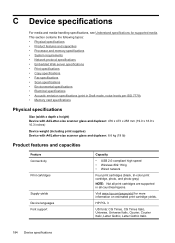
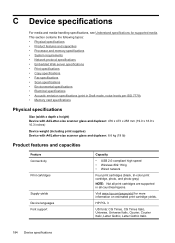
... weight (including print supplies) Device with A4/Letter-size scanner glass and duplexer: 8.6 kg (19 lb)
Product features and capacities
Feature Connectivity
Print cartridges
Supply yields Device languages Font support
Capacity
• USB 2.0-compliant high speed • Wireless 802.11b/g • Wired network
Four print cartridges (black, tri-color print cartridge, photo, and photo-gray...
User Guide - Page 208
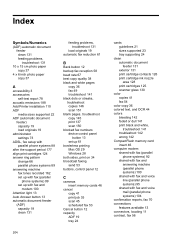
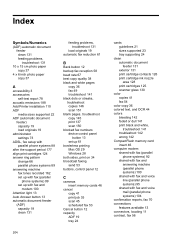
...151 blank pages, troubleshoot copy 145 print 137 scan 150 blocked fax numbers device control panel
button 13 set up 61 borderless printing Mac OS 29 Windows ... nozzle area 128 print cartridges 125 scanner glass 130
color copies 41 fax 54
color copy 36 colored text, and OCR 44 colors
bleeding 142 faded or dull 141 print... fax 70 connections features available 13 connectors, locating 11 contrast, fax 56
User Guide - Page 213


...modem and voice mail (parallel phone systems) 104
connection types 13 distinctive ringing 66 distinctive ringing (parallel
...device control panel 42 from Webscan 43 OCR 44 quality 149 scan specifications 188 Scan To button 12 send to a program 43 settings for 45 slow 148 Start Color Photo button 12 Start Color Scan button 12 to memory card 43 troubleshoot 147
Scan menu 15 Scan To button 12 scanner...
User Guide - Page 214
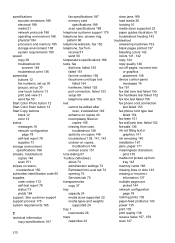
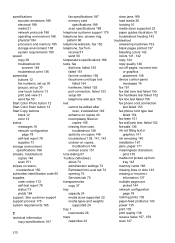
...storage environment 188 system requirements 185
speed copy 38 troubleshoot for scanner 148 troubleshoot print 136
speed dial buttons 12 fax numbers, set...colors 141, 142 copy 144 copy quality 146 cut-off pages, incorrect text
or graphics placement 138 device control-panel messages 16 fax 151 fax dial tone test failed 155 fax hardware test failed 152 fax line test failed 156 fax phone cord connection...
Similar Questions
How To Install Officejet J6480 Scanner
(Posted by Stygmuhama 10 years ago)
How To Set Up Scanner Driver For Officejet J6480 Wireless
(Posted by blaneo 10 years ago)
Mac Wont Connect Wireless To Hp D110 Scanner
(Posted by Pclcost 10 years ago)
I Can't Get The Scanner To Connect To The Computer
(Posted by pmbinteriors 12 years ago)

