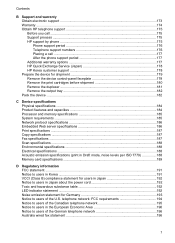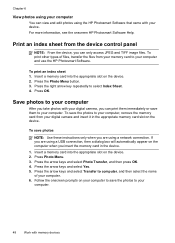HP J6480 Support Question
Find answers below for this question about HP J6480 - Officejet All-in-One Color Inkjet.Need a HP J6480 manual? We have 4 online manuals for this item!
Question posted by dtmaxmu on June 15th, 2014
Hp J6480 How To Put Cover Back On
The person who posted this question about this HP product did not include a detailed explanation. Please use the "Request More Information" button to the right if more details would help you to answer this question.
Current Answers
Related HP J6480 Manual Pages
Similar Questions
How To Remove The Top Cover Of A Hp J6480
(Posted by JoDigit 10 years ago)
How Do I Access The Cover Hinges On The Hp J6480 All-in-one
(Posted by njsheyankel 10 years ago)
How To Reset Cover Of Hp J6480
(Posted by JUMAMaxi 10 years ago)
Hp J6480 Left Cover Hinge Broken While Changing Cartridge. How Could I Replace
that?
that?
(Posted by kylesoda 10 years ago)
Hp J6480 Wont Flip Pages Up
My new computer has Win 7, up from Vista. Now, my HP J6480 won't flip pages up on duplex. I reloaded...
My new computer has Win 7, up from Vista. Now, my HP J6480 won't flip pages up on duplex. I reloaded...
(Posted by pdcoviello 11 years ago)