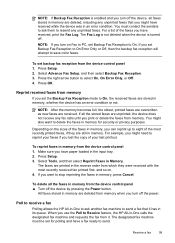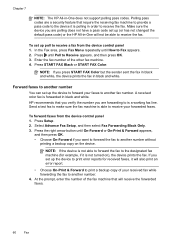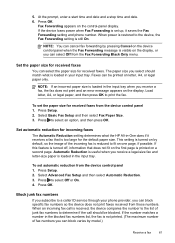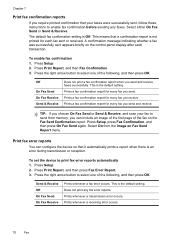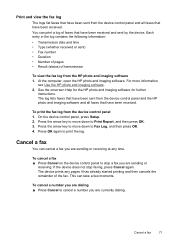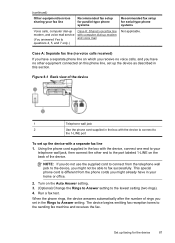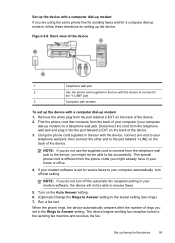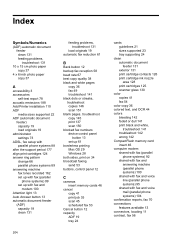HP J6480 Support Question
Find answers below for this question about HP J6480 - Officejet All-in-One Color Inkjet.Need a HP J6480 manual? We have 4 online manuals for this item!
Question posted by Stepkm on September 2nd, 2014
How To Block Faxes On Hpj6480 Printer
The person who posted this question about this HP product did not include a detailed explanation. Please use the "Request More Information" button to the right if more details would help you to answer this question.
Current Answers
Related HP J6480 Manual Pages
Similar Questions
Hinges For Hp Printer Where To Purchase Them Hp J6480
(Posted by kmBetty 10 years ago)
How Do I View Blocked Fax Numbers In The Hp Officejet 8600
(Posted by meRRHS 10 years ago)
Can You Get New Hinges For Hpj6480 Printer
the hinges pn printer both broke, is there a recall on this printer or can i purchase hinges
the hinges pn printer both broke, is there a recall on this printer or can i purchase hinges
(Posted by HANDCUFFS42 11 years ago)
I Have A Hpj6480 Printer. I Have Lost The Power Cord
what type of power cord do I need for the j6480?
what type of power cord do I need for the j6480?
(Posted by jmoeller 13 years ago)