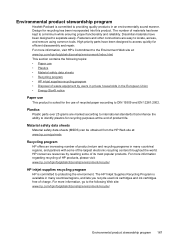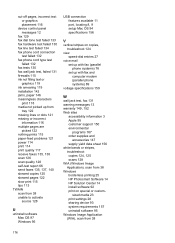HP J4680 Support Question
Find answers below for this question about HP J4680 - Officejet All-in-One Color Inkjet.Need a HP J4680 manual? We have 4 online manuals for this item!
Question posted by bjmsha on May 27th, 2014
Can't Uninstall Program Hp J4680
The person who posted this question about this HP product did not include a detailed explanation. Please use the "Request More Information" button to the right if more details would help you to answer this question.
Current Answers
Related HP J4680 Manual Pages
Similar Questions
My Hp 4620 Officejet Printer Colored Black Is Not Printing
my HP 4620 Officejet printer colored black is not printing. Please Give me explanation ?
my HP 4620 Officejet printer colored black is not printing. Please Give me explanation ?
(Posted by Anonymous-157771 8 years ago)
Can't Uninstall Program For J4680 Printer
(Posted by EricdROSE20 10 years ago)
How To Clean Under Glass Of Hp J4680
(Posted by seawbbradb 10 years ago)
Where Is The Uninstall Program On The Hp Colorlaserjet 2840 All In One Cd
(Posted by innsu 10 years ago)
I Need To Totally Erase The Hp J4680 Drivers In Order To Re-install.
(Posted by Anonymous-108166 11 years ago)