HP J4680 Support Question
Find answers below for this question about HP J4680 - Officejet All-in-One Color Inkjet.Need a HP J4680 manual? We have 4 online manuals for this item!
Question posted by dan4dislan on August 11th, 2014
How Do I Disconnect Wireless Function On J4680
The person who posted this question about this HP product did not include a detailed explanation. Please use the "Request More Information" button to the right if more details would help you to answer this question.
Current Answers
There are currently no answers that have been posted for this question.
Be the first to post an answer! Remember that you can earn up to 1,100 points for every answer you submit. The better the quality of your answer, the better chance it has to be accepted.
Be the first to post an answer! Remember that you can earn up to 1,100 points for every answer you submit. The better the quality of your answer, the better chance it has to be accepted.
Related HP J4680 Manual Pages
Wireless Getting Started Guide - Page 3


...connection 9 Change from an Ethernet connection 9
Connect the HP Officejet/Officejet Pro device using an ad hoc wireless network connection.....9 Method 1...9 Method 2 (Windows only 10
Configure your firewall to work with HP devices 10 Advanced firewall information 11
Add hardware addresses to a wireless router 11 About wireless communication 12
Communication mode 12 Network name (SSID 12...
Wireless Getting Started Guide - Page 4


... (802.11) communication Before you can connect the HP Officejet/ Officejet Pro device directly to continue with the HP device
If your wireless network does not use wireless communication, you can set up Wireless (802.11) communication
Your HP Officejet/Officejet Pro device can connect wirelessly to an existing wireless network. For computers running Windows, HP provides a webbased tool...
Wireless Getting Started Guide - Page 5


..." option in the messages. Follow the onscreen instructions to complete the installation.
6. Disconnect the USB wireless setup cable when prompted. Mac OS
1. Place the Starter CD into the computer.
2.
Close any open documents.
NOTE: If the firewall software on your HP Officejet/Officejet Pro device
You must run the installation program from the Starter CD.
Wireless Getting Started Guide - Page 6


... your computer.) Select Setup Assistant or Network Setup Assistant from the HP device control panel:
HP Officejet J4680 All-in-One series
HP Officejet J6400 All-in the Basic troubleshooting section.
On the HP device's control panel, press the Setup ( ) button. Make sure the wireless (802.11) light is turned on If the blue light near...
Wireless Getting Started Guide - Page 7


... information, click the Help button in the window. Solving wireless (802.11) problems 6 Make sure the HP Officejet/Officejet Pro device is connected to your network
To check a wired (Ethernet...list, there might be a hardware issue with the IP address and other status information.
Disconnect the power cord from the router connects to your computer.)
2. The connection status of ...
Wireless Getting Started Guide - Page 8


... is being sent or received by your computer after you still encounter problems after configuring the firewall, go to a wireless network, print the device's Network Configuration Page:
HP Officejet J4680 a. A. Make sure the HP Officejet/Officejet Pro device is on your router. The lights indicate the following:
• Top light: If the light is lit solid green...
Wireless Getting Started Guide - Page 9


... running (Windows only)
To restart the HP Network Device Support service 1. Make sure the wireless version of the printer driver in the window that is connected wirelessly has Standard TCP/IP Port as Default Printer.
Determine if the version of the HP Officejet/Officejet Pro device is connected wirelessly and select Set as the Port description, next...
Wireless Getting Started Guide - Page 10


.... Connect the HP Officejet/Officejet Pro device using a USB or Ethernet cable, you can restore the network defaults to enable the device to configure the network settings. To restore the network defaults complete the following instructions to change from an Ethernet connection to a wireless connection any time you finish changing the settings, disconnect the
Ethernet cable...
Wireless Getting Started Guide - Page 12


... to the network:
1. Open the router's configuration utility, and add the device's wireless hardware address to the list of devices that are also used for the HP Officejet/ Officejet Pro device. Advanced firewall information
The following functions:
Printing • UDP ports: 427, 137, 161 • TCP port: 9100
Photo card upload • UDP ports: 137, 138, 427...
Wireless Getting Started Guide - Page 13


... network, the computer sends information directly to the HP device without the use the default network name, your HP Officejet/Officejet Pro device and a computer without requiring a direct line of sight between the devices.
For more information, see the "Understand 802.11 wireless network settings" section in your wireless router.
Though ad hoc networks may be secured...
Fax Getting Started Guide - Page 9


... cord to All Rings. I cannot print color faxes
To print color faxes, make sure that receive a 2-wire phone cord in your message. The HP Officejet/Officejet Pro device is set to the telephone wall jack. Speak slowly and at the end of rings than the
answering machine.
• Disconnect the answering machine and then try inserting...
User Guide - Page 3


...
1.
If you are color blind, colored buttons and tabs used in the documentation that make it accessible for users with mobility impairments, the device software functions can be construed as screen...only a grounded electrical outlet when connecting this product to a power source. Visual
The device software is subject to qualified service personnel. For users who are wet.
6. The ...
User Guide - Page 14
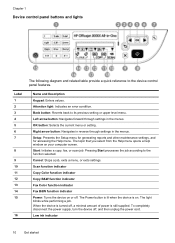
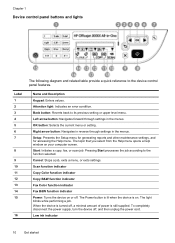
... the job according to the device control panel features. The light blinks while performing a job. To completely disconnect the power supply, turn the device off .
Right arrow button:... a help window on .
Scan function indicator
Copy Color function indicator
Copy B&W function indicator
Fax Color function indicator
Fax B&W function indicator Power: Turns the device on or off , and then ...
User Guide - Page 17


...from operating.
At the device control panel, press the left or right arrow keys to the
function you are configuring settings in HP Solution Center or in the HP Device Manager, you of a..., the date and time appear if the device is turned on the control-panel display. 3.
They inform you are using (for example, Copy Color). Error messages
Error messages communicate that you ...
User Guide - Page 34


...; Enhance light areas of the color original.
4.
NOTE: If you have a color original, selecting the Copy B&W function produces a black-and-white copy of the color original, while selecting the Copy Color function produces a full-color copy of your original face down on a variety of the following topics: • Make copies from the device control panel. 4 Copy
You can...
User Guide - Page 35


... use the keypad to enter the number of copies.
5. NOTE: Copy functions can also be performed using the No.
To set the paper size from the device control panel 1. Press the left arrow or right arrow to select Copy B&W or Copy Color, and
then press OK. 4. When you select should match what is...
User Guide - Page 36


... Inkjet Premium Inkjet Photo Paper Premium Inkjet Photo Paper Premium Inkjet Photo Paper Premium Inkjet Photo Paper Premium Inkjet
32
Copy
To set the paper type on the device. Press right arrow until Copy Paper Type appears, and then press OK. 3. Refer to the following table to determine which paper type setting to select Copy B&W or Copy Color...
User Guide - Page 37


...device control panel 1. Press right arrow until the appropriate paper quality appears, and then press OK. 6.
Normal copies faster than Best and is comparable to select Copy B&W or Copy Color, and
then press OK. 4. NOTE: Copy functions...Paper type Plain hagaki Inkjet hagaki Photo hagaki
Device control panel setting Plain Paper Premium Inkjet Photo Paper
NOTE: Copy functions can also be ...
User Guide - Page 97


... many users print to perform an automatic search for example, D), and then
click OK. 5. Scan and Copy functions are clear.
3. Complete the installation process.
Configure the device (Windows)
93 You can also share the device with the newest operating system as the server. NOTE: You may connect the USB cable at a later time...
User Guide - Page 118


...device is not responding (nothing prints) • Device takes a long time to print • Blank or partial page printed • Something on control-panel display
A non-recoverable error has occurred Disconnect...The device prints half a page, then ejects the paper
The device shuts down unexpectedly
Check the power and power connections Make sure the device is connected firmly to a functioning ...
Similar Questions
You Cannot Use The Device's Wireless Function Because It Has Been Disabled Hp
officejet
officejet
(Posted by jkozBuh 10 years ago)
Dont Have Usb Cable And Cd How Do I Install Wireless Hp J4680 Printer
(Posted by lialexle 10 years ago)
How To Run Wireless Setup For Officejet J4680 Windows 7
(Posted by anthdrbumb 10 years ago)
How To Set Up Wireless For Hp Officejet J4680
(Posted by rx14crazy 10 years ago)
How To Turn Off The Wireless Function On My Hp 3050 J610 Printer
(Posted by CWalgMHowar 10 years ago)

