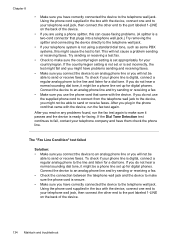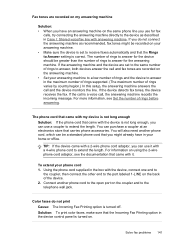HP J4680 Support Question
Find answers below for this question about HP J4680 - Officejet All-in-One Color Inkjet.Need a HP J4680 manual? We have 4 online manuals for this item!
Question posted by birdacef on June 10th, 2014
Can I Change The Lanquage On My Hp J4680 Solution Cente
The person who posted this question about this HP product did not include a detailed explanation. Please use the "Request More Information" button to the right if more details would help you to answer this question.
Current Answers
Related HP J4680 Manual Pages
Similar Questions
Can The Hp F4240-deskjet All-intone Color Inkjet Use 61 Printer Cartridge
(Posted by lawrencemauppin 2 years ago)
What Version Of Hp Solution Center For Hp J4680 Printer
(Posted by awaibridge 10 years ago)
How To Clean Under Glass Of Hp J4680
(Posted by seawbbradb 10 years ago)
How To Change My Hp Photosmart Plus Printer To Color Print
(Posted by adrieWi 10 years ago)
Alignment Problem With Hp J4680 When Printing Business Cards.
When trying to print business cards via MS Publisher, the printer will not align print correctly cor...
When trying to print business cards via MS Publisher, the printer will not align print correctly cor...
(Posted by shernet 11 years ago)