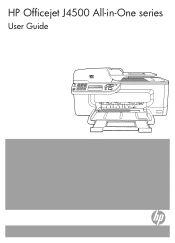HP J4580 Support Question
Find answers below for this question about HP J4580 - Officejet All-in-One Color Inkjet.Need a HP J4580 manual? We have 4 online manuals for this item!
Question posted by 1985andr on June 15th, 2014
Hp Officejet J4580 Won't Print Manually
The person who posted this question about this HP product did not include a detailed explanation. Please use the "Request More Information" button to the right if more details would help you to answer this question.
Current Answers
Related HP J4580 Manual Pages
Similar Questions
Can A Hp Deskjet 1000 J110 Printer Print With Only Color Cartridge?
Can a deskjet 1000 J110 printer print with only full color ink cartridge and empty black ink cartrid...
Can a deskjet 1000 J110 printer print with only full color ink cartridge and empty black ink cartrid...
(Posted by kalikricket 10 years ago)
My Hp Photosmart 5510 Won't Print The Right Colors
(Posted by johnsdeser 10 years ago)
Plz Send The Link For Hp Officejet J4580 Printer Driver
Plzzzzzzzzzz
(Posted by manama2010 10 years ago)
Hp Officejet J4580 Set-up Manual
(Posted by septmar 13 years ago)
I Need To Make My Hp Officejet J4580 Wireless
Hi, I need to make my HP officejet J4580 wireless, is there a solution. Best regards
Hi, I need to make my HP officejet J4580 wireless, is there a solution. Best regards
(Posted by sebinjohn2005 14 years ago)