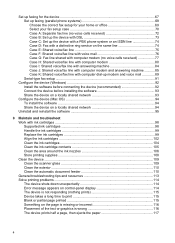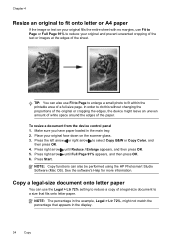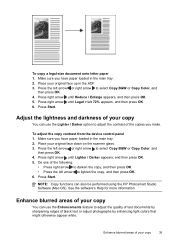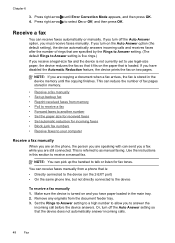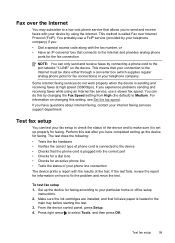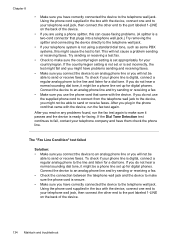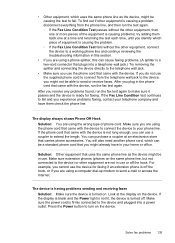HP J4580 Support Question
Find answers below for this question about HP J4580 - Officejet All-in-One Color Inkjet.Need a HP J4580 manual? We have 4 online manuals for this item!
Question posted by iamcammcg on July 10th, 2013
Will Not Copy From Glass New Inkjets Did Test,blank Paper Help!!
The person who posted this question about this HP product did not include a detailed explanation. Please use the "Request More Information" button to the right if more details would help you to answer this question.
Current Answers
Answer #1: Posted by DreadPirateRoberts on August 8th, 2013 9:47 AM
This should help you troubleshoot the issue
Related HP J4580 Manual Pages
Similar Questions
My Hp J4580 Will Not Cycle Paper Thru The Printer.
My HP J4580 will not cycle paper. The power indicaor light goes on, yet when I attempt to either pri...
My HP J4580 will not cycle paper. The power indicaor light goes on, yet when I attempt to either pri...
(Posted by chiefden7 9 years ago)
My Hp J4580 Just Quit Scanning And Copying, But Will Still Print From My Laptop
I have used the 4580 mainly as a copier and printer but sometimes have scanned documents to my lap t...
I have used the 4580 mainly as a copier and printer but sometimes have scanned documents to my lap t...
(Posted by jmthomas606 10 years ago)
Won't Print And Says Paper Jam
It says paper jam but there is none and will not print
It says paper jam but there is none and will not print
(Posted by Jomamascreations 11 years ago)
When I Try To Make A Copy, It Just Gives Me A Blank Paper. I
When I try to make a copy, I just get a blank paper. I can copy off the computer but not by placing ...
When I try to make a copy, I just get a blank paper. I can copy off the computer but not by placing ...
(Posted by brianspencerinsurance 11 years ago)
I Just Put In New Cartridges The Test Ran Fine But When Get Blank From Internet
(Posted by lesliebelf 13 years ago)