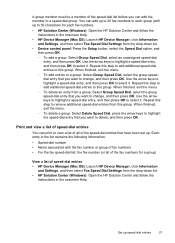HP J4580 Support Question
Find answers below for this question about HP J4580 - Officejet All-in-One Color Inkjet.Need a HP J4580 manual? We have 4 online manuals for this item!
Question posted by Shksbi on April 12th, 2014
How Do I Add A Pdf Scan Option In Officejet J4580?
The person who posted this question about this HP product did not include a detailed explanation. Please use the "Request More Information" button to the right if more details would help you to answer this question.
Current Answers
Related HP J4580 Manual Pages
Similar Questions
I Need To Use The Scan And It Says No Scan Options Please Help.
(Posted by Anonymous-150520 9 years ago)
How Do I Lighten Scans On Hp J4580
(Posted by bripmeyer 9 years ago)
How To Add Pdf To Hp Officejet 5600 File Type
(Posted by baturt 9 years ago)
How To Add Pdf File Type To Scanner Hp Color Laserjet Cm1017 Pcl 6 With Windows
How to add pdf file type to scanner HP Color Laserjet CM1017 MFP with Windows 7. It does not allow m...
How to add pdf file type to scanner HP Color Laserjet CM1017 MFP with Windows 7. It does not allow m...
(Posted by cvclaudineventer 9 years ago)
How To Scan Multiple Pages In One Pdf File Hp Officejet J4660
(Posted by 3420pbt 10 years ago)