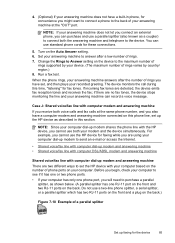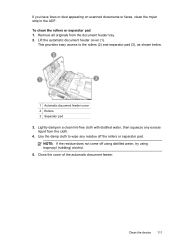HP J4580 Support Question
Find answers below for this question about HP J4580 - Officejet All-in-One Color Inkjet.Need a HP J4580 manual? We have 4 online manuals for this item!
Question posted by franca1962 on January 19th, 2011
Scanning
Hi, I would like to know how to scan a document from my
HP Officejet J4580 All-in-one printer on to desktop computer, can you please email this information.
Current Answers
Related HP J4580 Manual Pages
Similar Questions
How Do I Scan Using Hp Officejet J4580
(Posted by phoebVoca 10 years ago)
How To Fix Lines On Scanned Documents Hp Officejet Pro 8600
(Posted by mevemcwbama 10 years ago)
Plz Send The Link For Hp Officejet J4580 Printer Driver
Plzzzzzzzzzz
(Posted by manama2010 10 years ago)
Hp Officejet J4580 All-in-one Won't Scan Troubleshoot Hp Printers
(Posted by terElec 10 years ago)
Unable To Scan With Hp Photosmart C4600 Printer. On Each Attempt I Seescan Error
I am unable to scan using my hp photosmart C4600 printer. On each attempt I see error mesage then I ...
I am unable to scan using my hp photosmart C4600 printer. On each attempt I see error mesage then I ...
(Posted by ngohr 11 years ago)