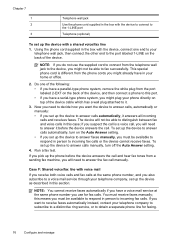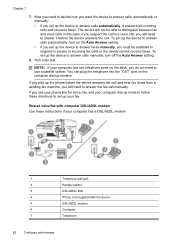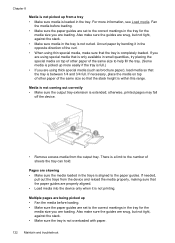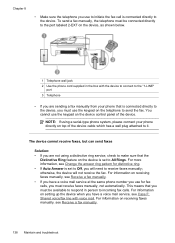HP J4580 Support Question
Find answers below for this question about HP J4580 - Officejet All-in-One Color Inkjet.Need a HP J4580 manual? We have 4 online manuals for this item!
Question posted by info2592 on July 2nd, 2010
I Need The Driver To Install
The person who posted this question about this HP product did not include a detailed explanation. Please use the "Request More Information" button to the right if more details would help you to answer this question.
Current Answers
Answer #1: Posted by alwaysgandhi on July 7th, 2010 10:28 AM
go to this link or click it https://support.hp.com/us-en/drivers/hp-officejet-j4000-all-in-one-printer-series/model/3645099
Related HP J4580 Manual Pages
Similar Questions
Plz Send The Link For Hp Officejet J4580 Printer Driver
Plzzzzzzzzzz
(Posted by manama2010 10 years ago)
I Need Hp Office Jet J4580 All In One Driver
(Posted by manama2010 10 years ago)
I Need Driver/installer Of My Printer Hp Deskjet Ink Advantage K110
Series.
Series.
(Posted by pondaremarcelo 11 years ago)
I Need Driver/installer Of My Printer Hp Deskjet Ink Advantage K110 Series.
(Posted by pondaremarcelo 11 years ago)
Which Cable Is Needed For Hp Officejet J4580 All In One To Fax
(Posted by sexyg 13 years ago)