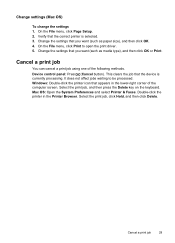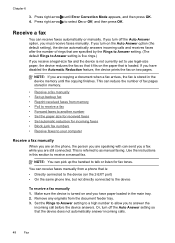HP J4550 Support Question
Find answers below for this question about HP J4550 - Officejet All-in-One - Multifunctional Fax Copier Pinter.Need a HP J4550 manual? We have 4 online manuals for this item!
Question posted by isatedi on December 27th, 2013
Officejet J4550 Won't Cancel Document
The person who posted this question about this HP product did not include a detailed explanation. Please use the "Request More Information" button to the right if more details would help you to answer this question.
Current Answers
Related HP J4550 Manual Pages
Similar Questions
Officejet J4550 Won't Print Documents
(Posted by dwheleops 10 years ago)
Hp Officejet J4550 Failed To Print Document Why?
(Posted by drtracyv 10 years ago)
How Cancel Document Officejet 4500
(Posted by caswmpan 10 years ago)
Software Driver For Hp Officejet J4550???
please help me i just have recently bought a printer from someone and i just realized that they didn...
please help me i just have recently bought a printer from someone and i just realized that they didn...
(Posted by payamsharif55 11 years ago)
How To Cancel Document In Print Queue
I am unable to cancel a document in the print queue in the printer screen. I have pressed the cancel...
I am unable to cancel a document in the print queue in the printer screen. I have pressed the cancel...
(Posted by karenstone3 11 years ago)