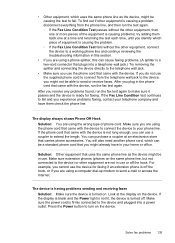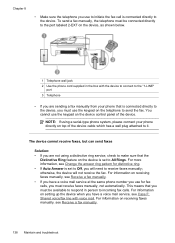HP J4550 Support Question
Find answers below for this question about HP J4550 - Officejet All-in-One - Multifunctional Fax Copier Pinter.Need a HP J4550 manual? We have 4 online manuals for this item!
Question posted by moHAI on May 28th, 2014
How Can I Make Hp J4550 Wireless
The person who posted this question about this HP product did not include a detailed explanation. Please use the "Request More Information" button to the right if more details would help you to answer this question.
Current Answers
Answer #1: Posted by freginold on June 7th, 2020 10:42 PM
The J4550 does not come with wireless capability (the J4680 is the only printer in that series that does) but you can make your J4550 work on a wireless network by attaching it to a wireless print server, such as the TP-Link TL-WPS510U 150Mbps Wireless Print Server. Initially there is some setup involved to change your print drivers and install the print server, but once you've done that it's ready to go and you can print over your wireless network.
Related HP J4550 Manual Pages
Similar Questions
Is Hp J4550 Wireless
(Posted by Tonkrudd 9 years ago)
How To Make Hp L7590 Wireless
(Posted by granmakjr 9 years ago)
How To Make Hp C4780 Wireless
(Posted by SLIKFpr 10 years ago)
How Do I Receive A Fax On Hp J4550
(Posted by norsborn 13 years ago)