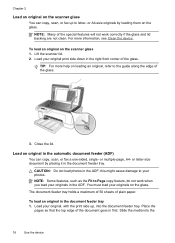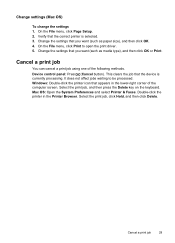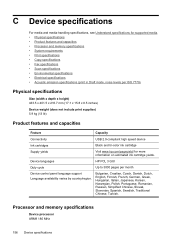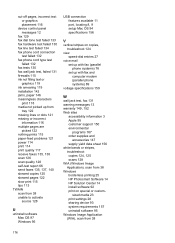HP J4550 Support Question
Find answers below for this question about HP J4550 - Officejet All-in-One - Multifunctional Fax Copier Pinter.Need a HP J4550 manual? We have 4 online manuals for this item!
Question posted by chehevamo on August 9th, 2014
Hp 4550 All In One Does Everything Except Print From A Copy?
The person who posted this question about this HP product did not include a detailed explanation. Please use the "Request More Information" button to the right if more details would help you to answer this question.
Current Answers
Related HP J4550 Manual Pages
Similar Questions
Hp Officejet 4620 Won't Print Black Printer Is Recognizing The Black But Wont'
print
(Posted by tamaroxi 10 years ago)
Officejet 4500 Won't Print, Copy, Scan Or Fax
(Posted by mhoSHA 10 years ago)
Hp Deskjet 3070a Won't Print, Copy Or Shutdown
I have just changed the toner cartridges in my Deskjet 3070a printer and now it won't print, copy, s...
I have just changed the toner cartridges in my Deskjet 3070a printer and now it won't print, copy, s...
(Posted by sue65 11 years ago)
Down Load Instructions To Send Faxes On Hp Officejet 4550 All In One
Download insructions to send faxes on HP Officejet 4550 all in one
Download insructions to send faxes on HP Officejet 4550 all in one
(Posted by jamesbadgett 12 years ago)