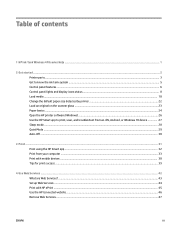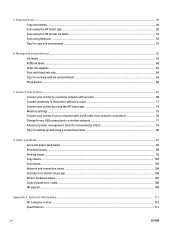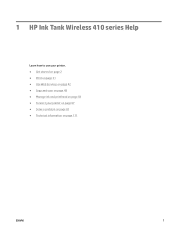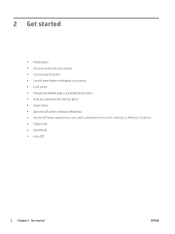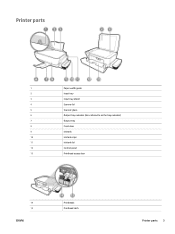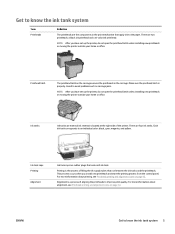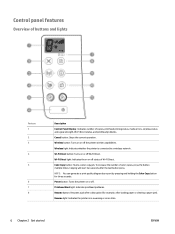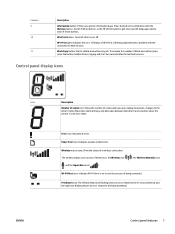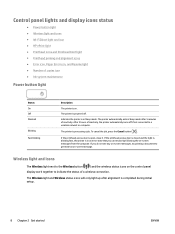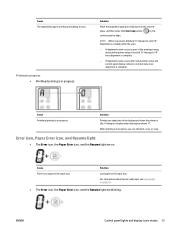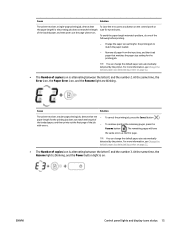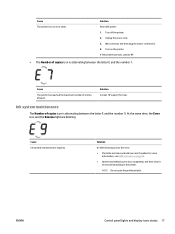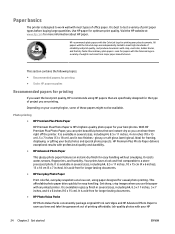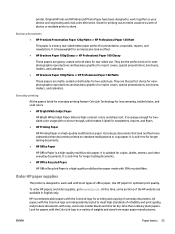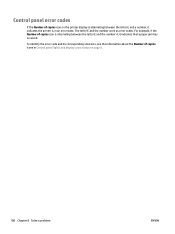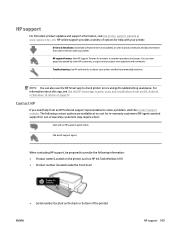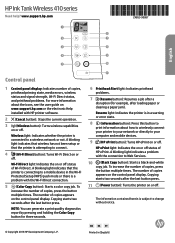HP Ink Tank Wireless 410 Support Question
Find answers below for this question about HP Ink Tank Wireless 410.Need a HP Ink Tank Wireless 410 manual? We have 3 online manuals for this item!
Question posted by arati2819 on September 17th, 2022
It Is Showing Error In Taking The Paper
The printer shows error in paper part. I can't figure out the problem. Laptop says the printer is in error state
Current Answers
Answer #1: Posted by SonuKumar on September 17th, 2022 8:31 AM
Please respond to my effort to provide you with the best possible solution by using the "Acceptable Solution" and/or the "Helpful" buttons when the answer has proven to be helpful.
Regards,
Sonu
Your search handyman for all e-support needs!!
Related HP Ink Tank Wireless 410 Manual Pages
Similar Questions
How Do I Clear Printer From 'error State'
(Posted by Anonymous-149125 9 years ago)
Plotter T-2300 Showing Error Of 42:10
how can remove error 42:10 and some time also showing error 86:01
how can remove error 42:10 and some time also showing error 86:01
(Posted by dilipkumardubey92 10 years ago)
How To Take Out Printer Drawer Of Hp Colorlaserjet Cp2025
(Posted by Kalsu 10 years ago)
My Printer Shows Erro No Paper But I Have Paper In It Can You Help Me?
(Posted by Anonymous-21154 13 years ago)