HP Deskjet D2600 Support Question
Find answers below for this question about HP Deskjet D2600.Need a HP Deskjet D2600 manual? We have 2 online manuals for this item!
Question posted by Anonymous-21154 on January 4th, 2011
My Printer Shows Erro No Paper But I Have Paper In It Can You Help Me?
The person who posted this question about this HP product did not include a detailed explanation. Please use the "Request More Information" button to the right if more details would help you to answer this question.
Current Answers
There are currently no answers that have been posted for this question.
Be the first to post an answer! Remember that you can earn up to 1,100 points for every answer you submit. The better the quality of your answer, the better chance it has to be accepted.
Be the first to post an answer! Remember that you can earn up to 1,100 points for every answer you submit. The better the quality of your answer, the better chance it has to be accepted.
Related HP Deskjet D2600 Manual Pages
User Guide - Page 5


Get to know the HP Printer
1 Get to know the HP Printer
• Printer parts • Control panel features
Printer parts
1 Control panel 2 Paper-width guide 3 Paper tray 4 Paper tray extender (also referred to as the tray extender) 5 Paper stop 6 Cartridges 7 Front access door 8 Rear USB port 9 Power connection: Use only with the power adapter supplied by HP. 10...
User Guide - Page 7
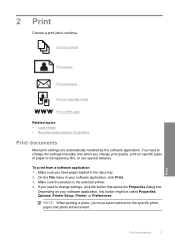
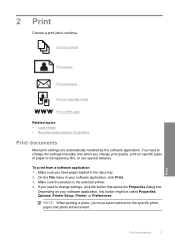
... continue. Make sure the product is the selected printer. 4.
Print
Print documents
5 Depending on specific types of paper or transparency film, or use special features. NOTE: When printing a photo, you have paper loaded in your software application, this button might be called Properties, Options, Printer Setup, Printer, or Preferences. To print from a software application 1.
If...
User Guide - Page 8


... tabs. In the Basic Options area, select the appropriate photo paper type from the input tray, and then load the photo paper print side down list.
6
Print The default settings for your software application, this button might be called Properties, Options, Printer Setup, Printer, or Preferences. 5. To save your custom settings as a new printing...
User Guide - Page 9
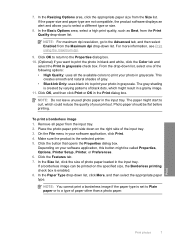
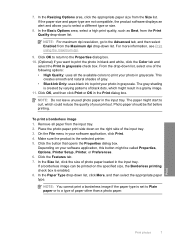
... from the Print Quality drop-down list, click More, and then select the appropriate paper type.
Click the Features tab. 7. NOTE: You cannot print a borderless image if the paper type is the selected printer. 5. If the paper size and paper type are not compatible, the product software displays an alert and allows you want to...
User Guide - Page 10


...return address on envelopes, consult the help files in the input tray. The side to the left side. 3. Open the Printer Properties dialog box.
8
Print The paper might start to select a different type...Print envelopes
You can load one or more envelopes into the printer until they stop. 4. If the borderless paper size and paper type are not compatible, the product software displays an alert ...
User Guide - Page 11
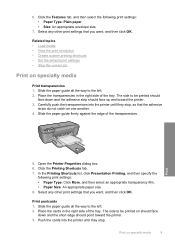
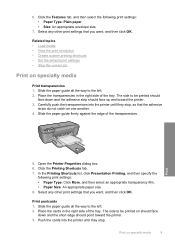
... they stop , so that you want , and then click OK. Print
5. Click the Printing Shortcuts tab. 7. Push the cards into the printer until they stop . Slide the paper guide firmly against the edge of the tray. Select any other print settings that you want , and then click OK.
Place the cards in...
User Guide - Page 12
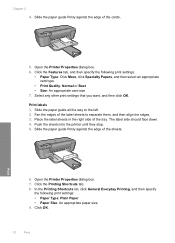
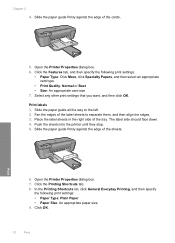
... tab, and then specify the following print settings: • Paper Type: Plain Paper • Paper Size: An appropriate paper size 9.
The label side should face down. 4. Open the Printer Properties dialog box. 7. Click the Printing Shortcuts tab. 8. Open the Printer Properties dialog box. 6. Print labels 1. Slide the paper guide all the way to separate them, and then...
User Guide - Page 13


... 1. Place the greeting cards in the right side of the tray. Push the paper into the printer until it stops. 4. Slide the paper guide all the way to the left . 2. Push the cards into the printer until they stop. 5. Place the paper in the right side of the tray. Print on should
face down . 3.
Open...
User Guide - Page 17


... to select options such as digital photographs.
Related topics • Recommended papers for Web browsing, you can use it is the selected printer. 4. TIP: To print Web pages correctly, you might need to ... predictable web printing with it. For more information about HP Smart Web Printing, see the help file provided with control over what you want and how you want to include in your Web...
User Guide - Page 21


... two finishes -
HP Printing Paper HP Printing Paper is available in semi-gloss finish in several sizes, including A4, 8.5 x 11 inch, 10 x 15 cm (4 x 6 inch) (with no show-through, which makes it is... lasting documents. It is available in the HP Printer, including letter or A4 paper, photo paper, transparencies, and envelopes. It features ColorLok Technology for easy handling.
They...
User Guide - Page 40


... Check the paper loaded in the input tray • Solution 3: Check the paper type • Solution 4: Check the ink levels • Solution 5: Check the print settings • Solution 6: Align the printer • Solution...cartridges. This can happen if the paper is loaded correctly and that you purchased genuine HP ink cartridges, go to help . • Colors look different than what...
User Guide - Page 42


Solution 6: Align the printer Solution: Align the printer. To align the printer from the Print Properties dialog box. NOTE: You can help ensure excellent print quality. Recycle or discard the page.
If prompted, choose your country/region, and then click Contact HP for information on paper. Aligning the printer can also open the Printer Toolbox from the HP...
User Guide - Page 43
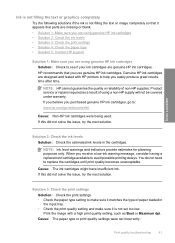
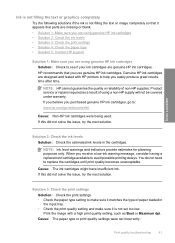
...Cause: The paper type or print quality settings were set too low. If you believe you easily produce great results, time after time.
Print the image with HP printers to help you purchased ...unacceptable. Solution 3: Check the print settings
Solution: Check the print settings. • Check the paper type setting to see if your ink cartridges are using a non-HP supply will not be ...
User Guide - Page 46


... lines
Try the following solutions if your ink cartridges are designed and tested with HP printers to see : Load media Cause: The paper was not loaded correctly.
44
Solve a problem For more information, see if your ...reliability of using genuine HP ink cartridges Solution: Check to help you use genuine HP ink cartridges.
If this did not solve the issue, try the next solution.
User Guide - Page 47
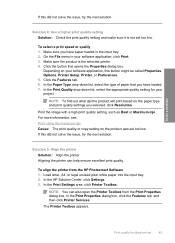
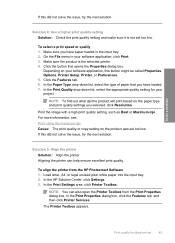
... set too low.
Load letter, A4, or legal unused plain white paper into the input tray. 2. In the HP Solution Center, click Settings. 3. In the Print Settings area, click Printer Toolbox. Solution 5: Align the printer Solution: Align the printer. NOTE: You can help ensure excellent print quality. On the File menu in the input tray...
User Guide - Page 48


...; Solution 2: Check the ink levels • Solution 3: Check the print settings • Solution 4: Check the paper type • Solution 5: Automatically clean the print cartridges. • Solution 6: Contact HP support
Solution 1: Make ...aligns the print head, and calibrates the printer. Cause: The printer needed to help you easily produce great results, time after time.
46
Solve a problem
User Guide - Page 50
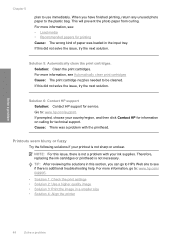
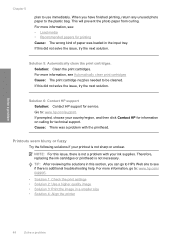
...support for technical support. If prompted, choose your printout is additional troubleshooting help. Solution 5: Automatically clean the print cartridges. Cause: There was loaded in the ...unclear.
This will prevent the photo paper from curling. TIP: After reviewing the solutions in a smaller size • Solution 4: Align the printer
48
Solve a problem Solve a problem...
User Guide - Page 51
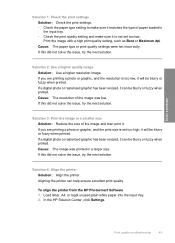
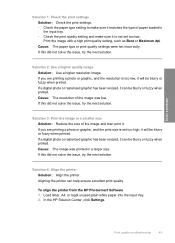
... the next solution. Load letter, A4, or legal unused plain white paper into the input tray. 2. In the HP Solution Center, click Settings.
If a digital photo or rasterized graphic has been resized, it can help ensure excellent print quality. Aligning the printer can be blurry or fuzzy when printed. Cause: The resolution of...
User Guide - Page 54


... problem Solution 2: Align the printer Solution: Align the printer. Load letter, A4, or legal unused plain white paper into the input tray. 2. Click Align the Printer. Some software applications offer custom... Printer Services. If this did not solve the issue, try the next solution.
Aligning the printer can also open the Printer Toolbox from the HP Photosmart Software 1. NOTE: You can help...
User Guide - Page 80
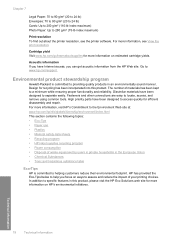
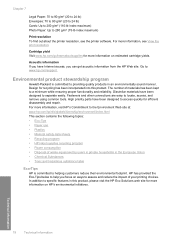
...Environmental product stewardship program
Hewlett-Packard is committed to helping customers reduce their environmental footprint. The number of your printing choices. Chapter 7
Legal Paper: 70 to 90 g/m² (20 to ...178; (110-lb index maximum) Photo Paper: Up to 280 g/m² (75-lb index maximum)
Print resolution To find out about the printer resolution, see View the print resolution. ...
Similar Questions
How Do You Make Your Printer Print On Both Sides With Hp Deskjet D2600
(Posted by vecBla 9 years ago)
How To Check Your Printer Ink Level On Hp Deskjet D2600
(Posted by Markogb 10 years ago)
How To Remove Paper Jam In Deskjet Hp 1000 J110 Printer
(Posted by kePfis 10 years ago)
How Can I Use Hp Printer Deskjet 1000 Without Adapter In Japan
(Posted by praseyiuqw 10 years ago)
Why Does My Printer Take In More Than One Peice Of Paper
(Posted by Smcshadowman 12 years ago)

