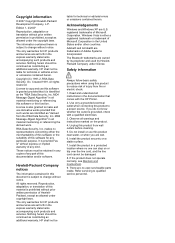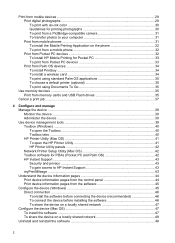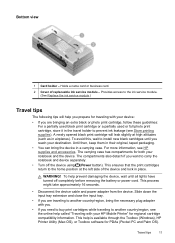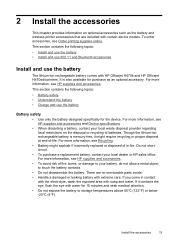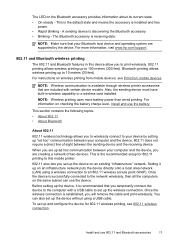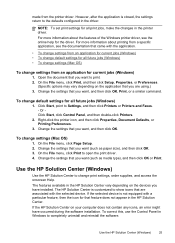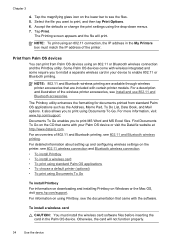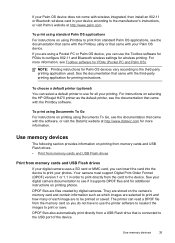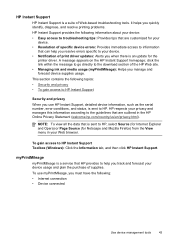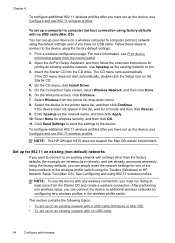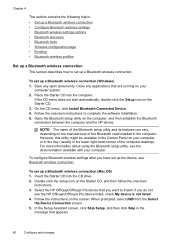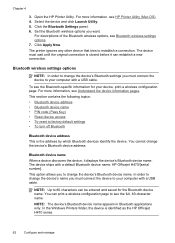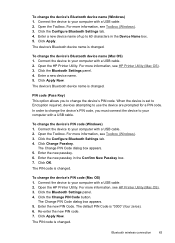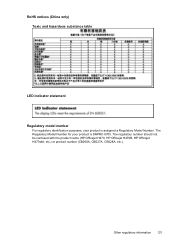HP H470 Support Question
Find answers below for this question about HP H470 - Officejet Mobile Printer Color Inkjet.Need a HP H470 manual? We have 1 online manual for this item!
Question posted by abbasBMt on September 12th, 2014
What Is The Default Passcode For Hp Officejet H470 Security Code
The person who posted this question about this HP product did not include a detailed explanation. Please use the "Request More Information" button to the right if more details would help you to answer this question.
Current Answers
Related HP H470 Manual Pages
Similar Questions
How To Find Pin Code For Hp Officejet H470
(Posted by owevdon 9 years ago)
What Is The Pairing Code For Hp Officejet H470
(Posted by annekisaac 10 years ago)
How Do I Find The Pairing Code For My Hp Officejet H470 Printer
(Posted by afeksjdh 10 years ago)
How To Print From An Ipad Hp Officejet H470 Mobile Printer
(Posted by lonjohnow 10 years ago)
Hp Officejet H470 Won't Print; 2 Red Error Lights Are On. Help!!
(Posted by kingscloth 11 years ago)