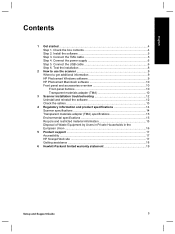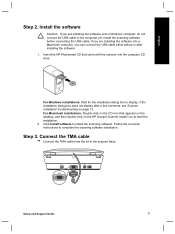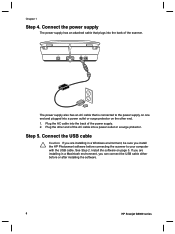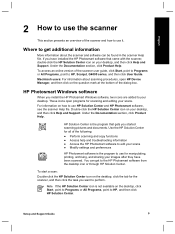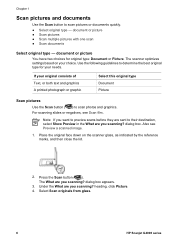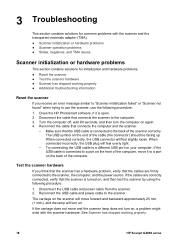HP G4010 Support Question
Find answers below for this question about HP G4010 - ScanJet Photo Scanner.Need a HP G4010 manual? We have 2 online manuals for this item!
Current Answers
Related HP G4010 Manual Pages
Similar Questions
Scanjet G3110 Gets Error When Scanning Negatives
(Posted by kokobinoj 9 years ago)
How Can I Get A New Cd For My Scanjet G4010 To Work On My Windows 8 And Hp Compu
(Posted by Loudug1 10 years ago)
Scanjet G4010 And Officejet Pro 8600
I have both the Scanjet G4010 and Officejet Pro 8600. I like the quality I can get from the Scanjet ...
I have both the Scanjet G4010 and Officejet Pro 8600. I like the quality I can get from the Scanjet ...
(Posted by DPROTH 11 years ago)
Using Scanjet G4010
will the g4010 scan medium/large format negatives?
will the g4010 scan medium/large format negatives?
(Posted by keefyorkshire 11 years ago)
How To Get The Hp Photo Scanner 1000 To Work On Win 7?
Hi there I have tried everything to get my photo scanner 1000 to work on win7 and i just cant any...
Hi there I have tried everything to get my photo scanner 1000 to work on win7 and i just cant any...
(Posted by roovallance 12 years ago)