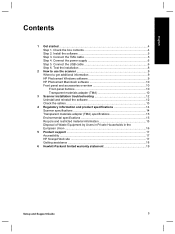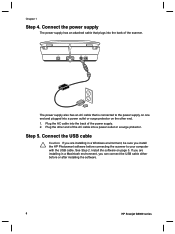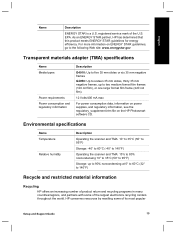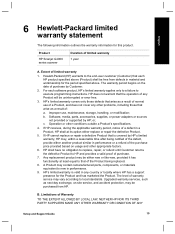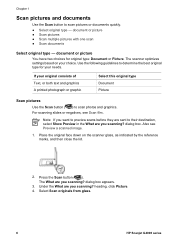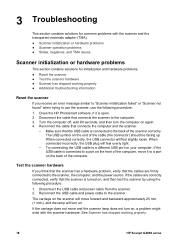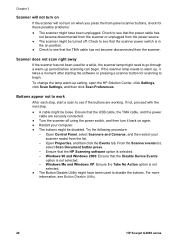HP G4010 Support Question
Find answers below for this question about HP G4010 - ScanJet Photo Scanner.Need a HP G4010 manual? We have 2 online manuals for this item!
Current Answers
Related HP G4010 Manual Pages
Similar Questions
How Can I Get A New Cd For My Scanjet G4010 To Work On My Windows 8 And Hp Compu
(Posted by Loudug1 10 years ago)
Can I Download A Driver For My Hpg3110 Scanner To Work In Windows 7?
(Posted by jlpca 11 years ago)
My Hp Photo Scanner Won't Work With Windows 7 Please Help
(Posted by balders1 12 years ago)
How To Get The Hp Photo Scanner 1000 To Work On Win 7?
Hi there I have tried everything to get my photo scanner 1000 to work on win7 and i just cant any...
Hi there I have tried everything to get my photo scanner 1000 to work on win7 and i just cant any...
(Posted by roovallance 12 years ago)