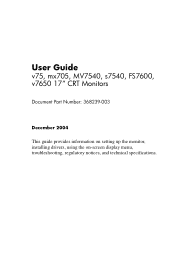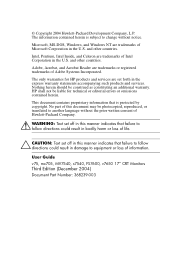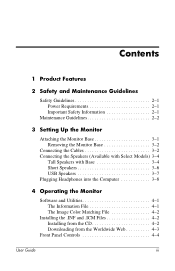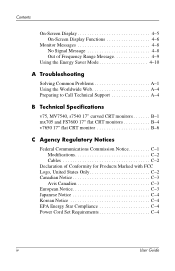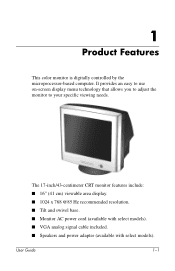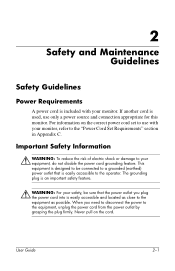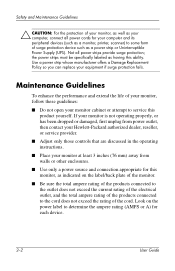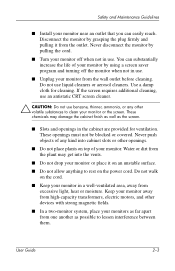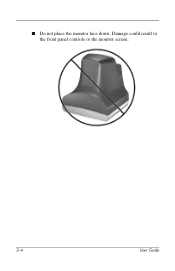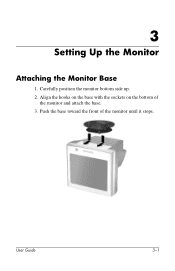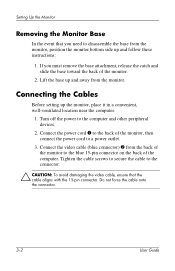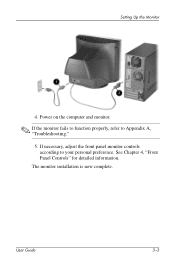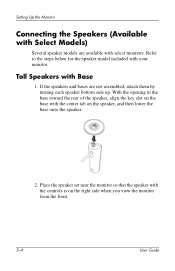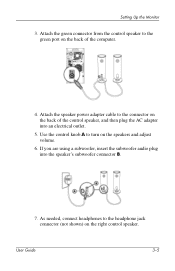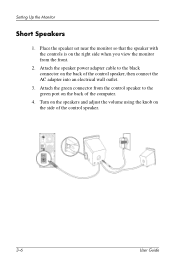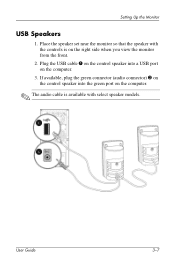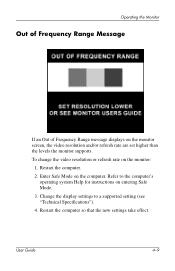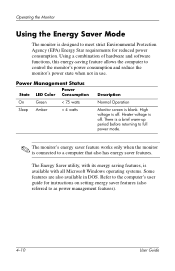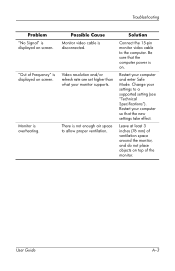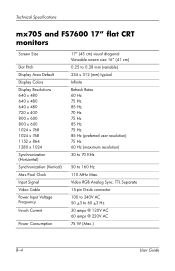HP FS7600 Support Question
Find answers below for this question about HP FS7600 - Compaq Monitor.Need a HP FS7600 manual? We have 1 online manual for this item!
Question posted by thmp249 on September 11th, 2012
Safe Mode
When in safe mode the monitor says out of frequency range.How do I set this?Ido not have my users manual.
Current Answers
Related HP FS7600 Manual Pages
Similar Questions
How Can I Reset A Compaq Presario Fs7600 Monitor
(Posted by supabill 9 years ago)
Hp Compaq Monitor La2205wg Keep Flickering, How Do I Stop This?
(Posted by lillita 10 years ago)
My Hp 7540 Monitor Is Connected To A Dell Cpu. The Menu Box Icons Keep Popping U
The monitor hp 7540 has the menu flickering or popping up. I have tried to unplug and hold the power...
The monitor hp 7540 has the menu flickering or popping up. I have tried to unplug and hold the power...
(Posted by ebuchisa 10 years ago)
Garage Sale-complete Presario Fs7600 System
I am hoping to sell a complete Compaq Presario FS7600 system in a garage sale. Will include monitor,...
I am hoping to sell a complete Compaq Presario FS7600 system in a garage sale. Will include monitor,...
(Posted by dbpowell 11 years ago)
My Monitor Says Dvi No Input/signal,
My monitor says dvi no input/signal, what is the problem? Everything is hooked up properly.
My monitor says dvi no input/signal, what is the problem? Everything is hooked up properly.
(Posted by scottdean 12 years ago)