HP F4480 Support Question
Find answers below for this question about HP F4480 - Deskjet All-in-One Color Inkjet.Need a HP F4480 manual? We have 2 online manuals for this item!
Question posted by sybjanke on October 20th, 2011
Can't Use Copy Feature On Hp F 4480 Just Get Blank Pages
The person who posted this question about this HP product did not include a detailed explanation. Please use the "Request More Information" button to the right if more details would help you to answer this question.
Current Answers
There are currently no answers that have been posted for this question.
Be the first to post an answer! Remember that you can earn up to 1,100 points for every answer you submit. The better the quality of your answer, the better chance it has to be accepted.
Be the first to post an answer! Remember that you can earn up to 1,100 points for every answer you submit. The better the quality of your answer, the better chance it has to be accepted.
Related HP F4480 Manual Pages
User Guide - Page 3


... parts...3 Control panel features...4 Control panel features (HP Deskjet F4424 All-in-One only 5
2 Print Print documents...7 Print photos...8 Print envelopes...10 Print on specialty media...11 Print a Web page...17
4 Scan Scan to a computer...27
5 Copy Copy text or mixed documents 29 Set the copy paper type...30
6 Copy (HP Deskjet F4424 All-in-One only) Copy text or mixed documents...
User Guide - Page 5


...-in-One
• Printer parts • Control panel features • Control panel features (HP Deskjet F4424 All-in-One only)
Printer parts
Get to know the HP All-in-One
1 Control panel 2 Front access door 3 Paper-width guide for ... 9 Lid backing 10 Rear access door 11 Rear USB port 12 Power connection (Use only with the power adapter supplied by HP.) 13 Lid 14 Attention light
Printer parts
3
User Guide - Page 6


... is off . Also displays a warning when the device is still used. To completely remove power, turn off the product, then unplug the power cord.
2 Cancel: Stops the current operation.
3 Scan: Starts a scan of an original placed on or off , a minimal amount of copies to know the HP All-in -One
1 On: Turns the product...
User Guide - Page 7


... of power is still used. Control panel features (HP Deskjet F4424 All-in-One only)
Get to know the HP All-in -One only)
5 Also displays a warning when the device is off . The ...the tricolor cartridge and four indicators for copying.
6 Start PC Copy Black: Starts a black-and-white copy job.
7 Start PC Copy Color: Starts a color copy job.
8 Number of Copies LCD: Displays the number of the ...
User Guide - Page 9


...the File menu in the input tray. 2. You need to change print quality, print on specialty media
Print a Web page
Related topics • Load media • Recommended papers for the specific photo paper and photo enhancement. If you have...Print envelopes
Print on specific types of paper or transparency film, or use special features. Make sure you need to continue. Print
Print documents
7
User Guide - Page 10


...Delete.
6. Remove all paper from the Paper Type drop-down . Print
2.
Click the Features tab. 6. In the Basic Options area, select the appropriate photo paper type from the input... job by choosing one of print task in your print job by using the features available in the Advanced, Printing Shortcuts, Features, and Color tabs. If necessary, you can easily select the appropriate options for ...
User Guide - Page 23


...HP Bright White Inkjet Paper HP Bright White Inkjet Paper delivers high-contrast colors and sharp text. It features ColorLok Technology for easy handling. It is a high-quality multifunction paper. This affordable, photo paper dries quickly for less smearing, bolder blacks, and vivid colors...project you use . glossy or soft gloss (satin matte). HP Brochure Paper or HP Superior Inkjet Paper ...
User Guide - Page 24


... Paper is easy to www.hp.com/buy/supplies. HP Premium Inkjet Transparency Film HP Premium Inkjet Transparency Film make your digital photos. Great for less smearing, bolder blacks, and vivid colors. If prompted, choose your country/region, follow the prompts to work together so your HP All-in English only. It features ColorLok Technology for printing out...
User Guide - Page 31


...; Do one of the following: 1-sided original to 1-sided copy a. Copy
Copy text or mixed documents
29 Load paper. ❑ Load full-size paper in -One only) to learn about that product's copy features.
b. Load original. ❑ Lift lid on product. 5 Copy
NOTE: If you have the HP Deskjet F4424 All-in-One (refer to the product control...
User Guide - Page 32


... type
You can set the paper type for copying to select the paper type. NOTE: Copies made using Best quality.
Start copy.
❑ Press Start Copy Black. c. Paper type Copier paper or letterhead HP Bright White Paper HP Advanced Photo Paper, Glossy HP Advanced Photo Paper, Matte HP Advanced 4 x 6 inch Photo Paper HP Photo Paper
Control panel setting Plain Plain...
User Guide - Page 35


...-One and computer must be connected and turned on.
Copy (HP Deskjet F4424 All-in the cartridge access area to determine the model number. 6 Copy (HP Deskjet F4424 All-inOne only)
NOTE: To make a copy, the HP All-in-One and computer must be connected and turned on. The HP Photosmart Software must also be installed and running on...
User Guide - Page 39


...installed a refilled or remanufactured cartridge, or a cartridge that has been used . Click the Estimated Ink Level tab. When you receive a low-...Settings, and then click
Printer Toolbox. For more information, see www.hp.com/go/inkusage. The estimated ink levels for planning purposes only....Print Properties dialog box, click the Features tab, and then click the Printer Services button. To check ...
User Guide - Page 40


...print a list for reference when shopping at a local HP reseller. Use the menu at a local HP reseller.
Click the Estimated Ink Level tab. NOTE: ...HP Solution Center and select the online shopping feature. Find the cartridge number 1. In addition, you may still view supplies information and print a list for reference when shopping at the bottom to online shopping also appear on the page...
User Guide - Page 44


... been reached. This warranty does not cover HP ink products that came with the product.
42
Work with cartridges
Work with . Line up colored shaped icons, then slide cartridge into slot...HP cartridge warranty is applicable when the product is not depleted and the end of warranty date, in YYYY/ MM/DD format, may be found on the product as the HP ink is used in its designated HP printing device...
User Guide - Page 55


...printing, the ink might have a feathering appearance instead of using a non-HP supply will not be smeared.
For example, the colors in your graphic or photo look like they are smeared...on the page.
Print quality troubleshooting
53 Solution 2: Check the paper loaded in the input tray
Solution: Make sure the paper is loaded correctly and that you are using genuine HP ink ...
User Guide - Page 58


... be covered under warranty. Solution 4: Check the paper type
Solution: HP recommends that you use HP papers or any other paper type that you use genuine HP ink cartridges.
You do not need to : www.hp.com/go/anticounterfeit
Cause: Non-HP ink cartridges were being used.
HP recommends that is not set incorrectly. Solution 3: Check the print settings...
User Guide - Page 61


... insufficient ink. You do not need to see : Load media Cause: The paper was not loaded correctly.
NOTE: HP cannot guarantee the quality or reliability of the page. • Solution 1: Make sure you are using genuine HP ink cartridges • Solution 2: Check the ink levels • Solution 3: Make sure the paper is loaded correctly...
User Guide - Page 62


...Features tab, and then click Printer Services. Solve a problem
Chapter 8
If this did not solve the issue, try the next solution. On the File menu in the input tray. 2. For more information, see: Print using the maximum dpi Cause: The print quality or copy... also open the Printer Toolbox from the HP Photosmart Software 1.
Solution 4: Use a higher print quality setting Solution: Check...
User Guide - Page 64


... too low.
If you believe you receive a low-ink warning message, consider having a replacement cartridge available to : www.hp.com/go/anticounterfeit
Cause: Non-HP ink cartridges were being used.
When you purchased genuine HP ink cartridges, go to avoid possible printing delays. Solution 3: Check the print settings
Solution: Check the print settings. •...
User Guide - Page 70
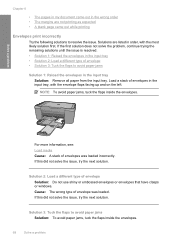
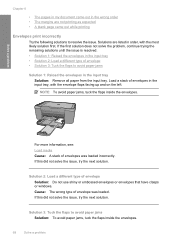
... tuck the flaps inside the envelopes. Solutions are not printing as expected • A blank page came out while printing
Envelopes print incorrectly
Try the following solutions to avoid paper jams
Solution...
For more information, see: Load media Cause: A stack of envelope Solution: Do not use shiny or embossed envelopes or envelopes that have clasps or windows. Cause: The wrong type...
Similar Questions
Why Do I Get Black Lines When I Use Copy Feature On My Printer
(Posted by jksmijm 9 years ago)
Does The Hp Deskjet 4480 Scan Multiple Pages
(Posted by bl4paul 10 years ago)
How To Use Copy In Hp Deskjet 1050 Printer
(Posted by kaptach 10 years ago)
How Install Hp Printer Without Disk For A Deskjet F4480
(Posted by gpragSa 10 years ago)
Copy With Hp F4480
How can you enlarge or deminish copy with the HP f4480 printer
How can you enlarge or deminish copy with the HP f4480 printer
(Posted by cogliat 13 years ago)

