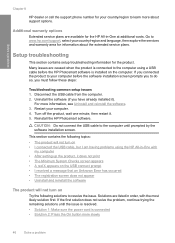HP F4480 Support Question
Find answers below for this question about HP F4480 - Deskjet All-in-One Color Inkjet.Need a HP F4480 manual? We have 2 online manuals for this item!
Question posted by belindamattes on February 8th, 2012
My Hp Photosmart Printer Sceen Disconnected From The Unit. Can This Be Fixed?
The person who posted this question about this HP product did not include a detailed explanation. Please use the "Request More Information" button to the right if more details would help you to answer this question.
Current Answers
Related HP F4480 Manual Pages
Similar Questions
How Do You Scan Document Hp Deskjet4480 Printer
(Posted by mmJoseMa 9 years ago)
Hp Photosmart F4480 Won't Print
(Posted by qthanjh 10 years ago)
How To Fix Hp Photosmart C4700 Series Disconnected Wireless
(Posted by clpetnp446 10 years ago)
Hp 4480 Printer Won't Print
(Posted by Spaginger 10 years ago)
My Hp Photosmart Printer C410a Photo Images Are Cut Off
(Posted by catherinebertram2 11 years ago)