HP F4480 Support Question
Find answers below for this question about HP F4480 - Deskjet All-in-One Color Inkjet.Need a HP F4480 manual? We have 2 online manuals for this item!
Question posted by larrydhaem on January 14th, 2012
How To Correct Printing Error?
HP c1580 wont' print magenta new cartrage
Current Answers
There are currently no answers that have been posted for this question.
Be the first to post an answer! Remember that you can earn up to 1,100 points for every answer you submit. The better the quality of your answer, the better chance it has to be accepted.
Be the first to post an answer! Remember that you can earn up to 1,100 points for every answer you submit. The better the quality of your answer, the better chance it has to be accepted.
Related HP F4480 Manual Pages
User Guide - Page 3


... parts...3 Control panel features...4 Control panel features (HP Deskjet F4424 All-in-One only 5
2 Print Print documents...7 Print photos...8 Print envelopes...10 Print on specialty media...11 Print a Web page...17
4 Scan Scan to a computer...27
5 Copy Copy text or mixed documents 29 Set the copy paper type...30
6 Copy (HP Deskjet F4424 All-in-One only) Copy text or...
User Guide - Page 6


...7 Start Copy Color: Starts a color copy job.
8 Number of Copies LCD: Displays the number of copies to know the HP All-in -One... for the black cartridge. Also displays a warning when the device is still used. When the product is off, a minimal...level information for each print cartridge, four indicators for the tricolor cartridge and four indicators for copying to know the HP All-in -One...
User Guide - Page 7


... device is still used. When the product is off the product, then unplug the power cord.
2 Cancel: Stops the current operation.
3 Scan: Starts a scan of paper.
9 Ink Level gauge: Show ink level information for each print cartridge, four indicators for the tricolor cartridge and four indicators for print cartridge problems.
Control panel features (HP Deskjet...
User Guide - Page 23


.... It resists water, smears, fingerprints, and humidity. Get sharp, crisp images when you want the best print quality, HP recommends using paper designed for two-sided color usage with or without tabs). HP Brochure Paper or HP Superior Inkjet Paper These papers are heavyweight for newsletters, reports, and flyers. They are glossy-coated or matte-coated...
User Guide - Page 24


... then click one of photos or multiple prints to work together so your digital photos. Original HP inks and HP Advanced Photo Paper have been designed to share.
ColorLok HP recommends plain papers with your color presentations vivid and even more impressive. This film is a high-quality multifunction paper.
To order HP papers and other everyday documents.
User Guide - Page 44


...the end of warranty date has not been reached. The end of the HP Limited Warranty Statement, see the printed documentation that have been refilled, remanufactured, refurbished, misused, or tampered with ...may be found on the product as the HP ink is used in its designated HP printing device. Chapter 7
c. Line up colored shaped icons, then slide cartridge into slot until it clicks into...
User Guide - Page 55


...correctly and that you use genuine HP ink cartridges.
If this section for help you want to print on your computer screen but print out differently, or magenta was wrinkled or too thick. For example, if you expected. HP...you are smeared on the page.
For example, the colors in your graphic or photo look like they are using genuine HP ink cartridges • Solution 2: Check the paper ...
User Guide - Page 61


... solve the issue, try the next solution. Solution 3: Make sure the paper is loaded correctly Solution: Make sure that you are genuine HP ink cartridges. Print quality troubleshooting
59 When you purchased genuine HP ink cartridges, go to avoid possible printing delays.
For more information, see if your printout has lines, streaks, or marks on...
User Guide - Page 63


... head, and calibrates the printer. Solution 5: Automatically clean the print cartridges. Solution: Clean the print cartridges. Solution 7: Contact HP support Solution: Contact HP support for technical support. Solve a problem
4.
Print quality troubleshooting
61 Click the Device Services tab. 5. Click Align the Printer. Recycle or discard the page. If this did not solve the issue, try...
User Guide - Page 67


... page. • Solution 1: Make sure the paper is loaded correctly in a cool, dry place. For more information, see : Load media Cause: The paper was loaded in the input tray. In the Print Settings area, click Printer Toolbox.
The Printer Toolbox appears. 4. Click the Device Services tab. 5. Cause: The printer needed to use immediately...
User Guide - Page 80
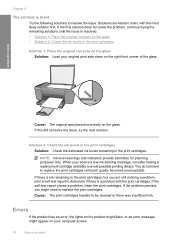
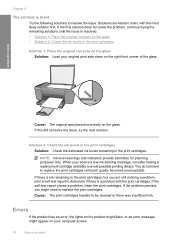
... the original correctly on the glass • Solution 2: Check the ink levels in the print cartridges
Solution 1: Place the original correctly on the ...error message might need to replace the print cartridges.
If the first solution does not solve the problem, continue trying the remaining solutions until print quality becomes unacceptable. Solution 2: Check the ink levels in the print...
User Guide - Page 82


... is missing or not seated correctly.
On
Tri-color Current On
The tri-color print Replace the tri-color
ink level ! print quality is no response from one or both print cartridges. Wait a minute, then plug the power cord back in ink-backup mode
with a USB cable. If the problem persists, contact HP Support.
The tape was no...
User Guide - Page 83


...information, see Printing in ink-backup mode with the tri-color print cartridge.
Replace the black print cartridge when print quality is getting low on calling for the HP All-in...; Supported file types for technical support.
The black print cartridge has been removed. For more information, see Printing in -One
Errors
81 Solution
cartridge.
File messages
The following is a...
User Guide - Page 84


...HP All-in-One Cause: The product software did not recognize or support the file format of the image you are trying to open or save it is a list of messages related to save . Cause: The file name you to common user errors: • Cannot crop • Borderless printing error... PNG • When scanning, the HP Photosmart Software enables you entered was not enough available memory on your ...
User Guide - Page 85


... some applications and try the task again.
Borderless printing error Solution: Borderless printing cannot occur with the most likely solution first. ...You might need to resolve the issue. Install the tri-color print cartridge. Cause: The computer does not have enough memory....Cause: The product was in ink-backup mode with the HP All-in use. For more space on your hard drive
...
User Guide - Page 89
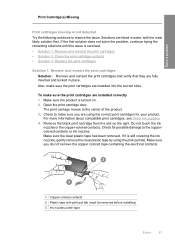
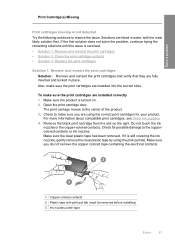
...before installing) 3 Ink nozzles under tape
Errors
87 To make sure the print cartridges are listed in place.
For more information about compatible print cartridges, see Order ink supplies 4. Make...the copper-colored contacts. Check for your product.
Make sure the product is still covering the ink nozzles, gently remove the clear plastic tape by using the correct print cartridges ...
User Guide - Page 92
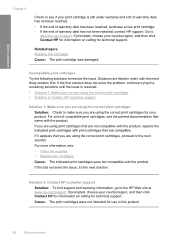
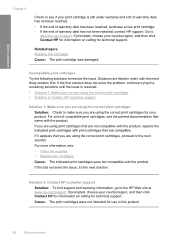
... not been reached. • If the end of warranty date has been reached, purchase a new print cartridge. • If the end of compatible print cartridges, see the printed documentation that you are using the correct print cartridges, proceed to the HP Web site at www.hp.com/support. If prompted, choose your country/region, and then click Contact...
User Guide - Page 93
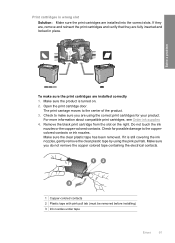
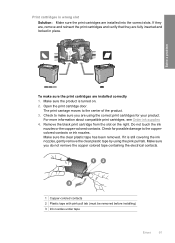
....
1 Copper-colored contacts 2 Plastic tape with pink pull tab (must be removed before installing) 3 Ink nozzles under tape
Errors
91 Open the print cartridge door. For more information about compatible print cartridges, see Order ink supplies
4. Make sure the clear plastic tape has been removed. Make sure you are installed into the correct slots. If...
User Guide - Page 94
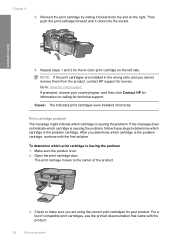
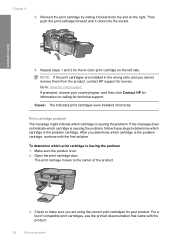
... print cartridges are using the correct print cartridges for service. If prompted, choose your product. Print cartridge problem The message might indicate which print cartridge...print cartridges were installed incorrectly.
After you cannot remove them from the product, contact HP support for your country/region, and then click Contact HP for information on calling for the tri-color print...
User Guide - Page 96
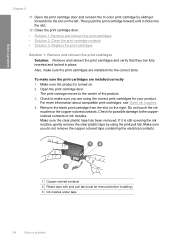
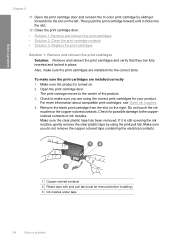
... 2 Plastic tape with pink pull tab (must be removed before installing) 3 Ink nozzles under tape
94
Solve a problem Open the print cartridge door and reinsert the tri-color print cartridge by using the correct print cartridges for possible damage to the center of the product. 3.
Make sure the clear plastic tape has been removed. Make...
Similar Questions
F4480 Printer Won't Print Magenta
(Posted by philRedDo 10 years ago)
Hp F4480 Won't Print Magenta
(Posted by axinpa 10 years ago)
Alignment Page Wont Correctly Print Hp Deskjet 3050 All-in-one Printer - J610a
(Posted by delRu 10 years ago)
Hp Deskjet F4480 Won't Print With New Cartridge In Picture
(Posted by hernamaxx 10 years ago)
How To Correct Print Alignment For Officejet Pro 8600
(Posted by thkdu 10 years ago)

