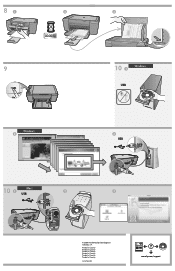HP F4480 Support Question
Find answers below for this question about HP F4480 - Deskjet All-in-One Color Inkjet.Need a HP F4480 manual? We have 2 online manuals for this item!
Question posted by popjaguar on June 15th, 2014
Why Won't Windows 7 Recognize My Hp F4480 Printer
The person who posted this question about this HP product did not include a detailed explanation. Please use the "Request More Information" button to the right if more details would help you to answer this question.
Current Answers
Related HP F4480 Manual Pages
Similar Questions
Hp F4480 Printer Door Open Message Won't Go Away
(Posted by Rdubel 9 years ago)
How To Connect Asus Tablet Windows 8 With Hp Wireless Printer 3050a
(Posted by Chucmakz 10 years ago)
How To Reset Hp F4480 Printer
(Posted by nistl66297 10 years ago)
How To Get Macbook Pro To Recognize Hp D110 Printer
(Posted by lconbj12 10 years ago)
Hp F4480 Printer
why wont my printer print even though i have ink and it says that the staus for the printer is ready...
why wont my printer print even though i have ink and it says that the staus for the printer is ready...
(Posted by mcrombie 11 years ago)