HP F4480 Support Question
Find answers below for this question about HP F4480 - Deskjet All-in-One Color Inkjet.Need a HP F4480 manual? We have 2 online manuals for this item!
Question posted by sknarustyw on August 14th, 2014
How To Turn Off Ink Level Monitor In Hp F4480
The person who posted this question about this HP product did not include a detailed explanation. Please use the "Request More Information" button to the right if more details would help you to answer this question.
Current Answers
There are currently no answers that have been posted for this question.
Be the first to post an answer! Remember that you can earn up to 1,100 points for every answer you submit. The better the quality of your answer, the better chance it has to be accepted.
Be the first to post an answer! Remember that you can earn up to 1,100 points for every answer you submit. The better the quality of your answer, the better chance it has to be accepted.
Related HP F4480 Manual Pages
User Guide - Page 3


......27
5 Copy Copy text or mixed documents 29 Set the copy paper type...30
6 Copy (HP Deskjet F4424 All-in-One only) Copy text or mixed documents 33
7 Work with cartridges Check the estimated ink levels 37 Order ink supplies...38 Automatically clean print cartridges 39 Manually clean print cartridges 39 Replace the cartridges...40...
User Guide - Page 6


... a black-and-white copy job.
7 Start Copy Color: Starts a color copy job.
8 Number of Copies LCD: Displays the number of paper.
9 Ink Level gauge: Show ink level information for each print cartridge, four indicators for the tricolor cartridge and four indicators for the black cartridge. To completely remove power, turn off . When the product is off, a minimal...
User Guide - Page 7


... paper.
9 Ink Level gauge: Show ink level information for each print cartridge, four indicators for the tricolor cartridge and four indicators for the black cartridge. When the product is off, a minimal amount of power is out of the selected paper size for print cartridge problems.
Control panel features (HP Deskjet F4424 All-in -One
1 On: Turns the...
User Guide - Page 39


... the Features tab, and then click the Printer Services button. The Printer Toolbox appears. 2. Click the Estimated Ink Level tab.
For more information, see www.hp.com/go/inkusage.
NOTE: Ink from the cartridges is used . To check the ink levels from the Print Properties dialog box. When you have to avoid possible printing delays.
The...
User Guide - Page 40


... the online shopping feature.
Related topics Order ink supplies
Work with cartridges
38
Work with the HP All-in -One, go to Print Settings, and then click
Printer Toolbox. In the HP Solution Center, click Settings, point to www.hp.com/buy /supplies.
The estimated ink levels for the HP All-in -One to help you easily...
User Guide - Page 41


...information, see Check the estimated ink levels.
To clean the print ... of the cartridge. Remove and clean each print cartridge one at the same time. Turn on the print cartridge to be cleaned. For more than 30 minutes.
4. CAUTION:... product and open the print cartridge door.
In the HP Solution Center, click Settings. Click Clean, and then follow the onscreen instructions. Do not ...
User Guide - Page 55


... as a result of the following solutions if the colors appear wrong, inaccurate, or bleed into each other , or look one of using genuine HP ink cartridges • Solution 2: Check the paper loaded in the input tray • Solution 3: Check the paper type • Solution 4: Check the ink levels • Solution 5: Check the print settings •...
User Guide - Page 56


..., brightness, or color tone, are set to avoid possible printing delays.
Solution 4: Check the ink levels Solution: Check the estimated ink levels in a cool, dry place. Cause: The ink cartridges might need ... more information, see if advanced color settings such as HP Advanced Photo Paper, is flat.
Or, choose a higher setting if you receive a low-ink warning message, consider having a ...
User Guide - Page 57


... sure you are using genuine HP ink cartridges • Solution 2: Check the ink levels • Solution 3: Check the...Device Services tab. 5.
Load letter, A4, or legal unused plain white paper into the input tray. 2. If prompted, choose your country/region, and then click Contact HP..., colors might appear differently than they do when printed on calling for technical support.
In the HP Solution...
User Guide - Page 58


...
Solution 1: Make sure you are genuine HP ink cartridges. NOTE: HP cannot guarantee the quality or reliability of paper loaded in the cartridges. Product service or repairs required as Best or Maximum dpi. If this did not solve the issue, try the next solution. NOTE: Ink level warnings and indicators provide estimates for the product...
User Guide - Page 61


... and tested with HP printers to help you use genuine HP ink cartridges. Genuine HP ink cartridges are using a non-HP supply will not be covered under warranty. NOTE: HP cannot guarantee the quality or reliability of using genuine HP ink cartridges Solution: Check to avoid possible printing delays. Solution 2: Check the ink levels Solution: Check the estimated ink levels in the input...
User Guide - Page 63


...colors
Try the following solutions if the colors in your printout are not as bright and intense as you expected. • Solution 1: Make sure you are using genuine HP ink cartridges • Solution 2: Check the ink levels...region, and then click Contact HP for information on calling for service. Click the Device Services tab. 5. If prompted, choose your ink cartridges are designed and tested with...
User Guide - Page 64


... will not be covered under warranty. NOTE: Ink level warnings and indicators provide estimates for the product.
For best results when printing images, use HP papers or any other paper type that you purchased genuine HP ink cartridges, go to: www.hp.com/go/anticounterfeit
Cause: Non-HP ink cartridges were being used.
If this did not solve...
User Guide - Page 73


...print a self-test report to determine if there is resolved. • Solution 1: Check the ink levels in the print cartridges • Solution 2: Check for blank pages at the end of the... Check the print cartridges for protective tape
Solution 1: Check the ink levels in the print cartridges Solution: Check the estimated ink levels remaining in your software application and remove any extra pages or...
User Guide - Page 80
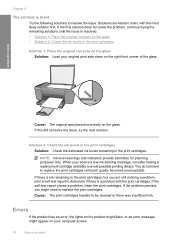
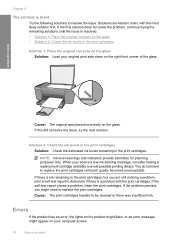
...1: Place the original correctly on the glass • Solution 2: Check the ink levels in the print cartridges, but you are listed in the print cartridges.
If ... on the right front corner of the glass. Solution 2: Check the ink levels in the print cartridges
Solution: Check the estimated ink levels remaining in order, with the print cartridges. Cause: The print cartridges needed ...
User Guide - Page 81


... blocked.
If the problem persists, contact HP customer support. In the meantime, you... flashing on the product. The product has a paper jam.
Scanner failure
Turn off the product.
2.
Clear the paper jam, and then press any button...
Fast blinking Fast blinking
Fast blinking
Fast blinking
Fast blinking
Estimate d Ink Level lights All ! fast blinking On
All ! fast blinking
Number On ...
User Guide - Page 82


... Replace the tri-color
ink level !
The print cartridge might be defective. fast blinking
The tri-color print Replace the tri-color cartridge has been print cartridge, or print
removed. If the problem persists, contact HP Support. Fast blinking
Tri-color Current On
ink level ! Fast blinking
Tri-color Current On ink level selection light On On
Black ink level ! selection
cartridge is...
User Guide - Page 83


... exceeded the memory of Copies display
Tri-color Current
On
ink level selection
light On On
Black ink level !
For more information, see Printing in ink-backup mode. File messages
The following is no longer acceptable.
If prompted, choose your country/region, and then click Contact HP for information on ink. Memory is getting low on calling for...
User Guide - Page 87


... print quality becomes unacceptable. You do not need to help you easily produce great results, time after time.
If you believe you use genuine HP print cartridges. Ink level warnings and indicators provide estimates for planning purposes only. When you receive a lowink warning message, consider having a replacement cartridge available to replace the print...
User Guide - Page 88


...hp.com/recycle.
Printing in ink-backup mode Solution: If you print with pink pull tab (must be removed before installing) 3 Ink nozzles under tape
Cause: When the product detected that only one or both of printouts. Solve a problem
Chapter 8
Low on ink Solution: Ink level...is installed, inkbackup mode is installed.
1 Copper-colored contacts 2 Plastic tape with a single print ...
Similar Questions
How To Check Ink Levels In Hp 3050a
(Posted by mverdenico 9 years ago)
How To Turn Off The Ink Indicator On Hp F4480
(Posted by BURGEjeno 10 years ago)
How To Turn Off Ink Level Warning Hp Deskjet F4480 Printer
(Posted by shnaztaz0 10 years ago)
How To Close The Low Ink Window On Hp F4480
(Posted by javodapot 10 years ago)
How To Reset Ink Level To Hp Deskjet F4280
(Posted by vmoldovean 12 years ago)

