HP F4480 Support Question
Find answers below for this question about HP F4480 - Deskjet All-in-One Color Inkjet.Need a HP F4480 manual? We have 2 online manuals for this item!
Question posted by brushroomr on December 9th, 2013
How To Print On 4x6 Paper Hp F4480
The person who posted this question about this HP product did not include a detailed explanation. Please use the "Request More Information" button to the right if more details would help you to answer this question.
Current Answers
There are currently no answers that have been posted for this question.
Be the first to post an answer! Remember that you can earn up to 1,100 points for every answer you submit. The better the quality of your answer, the better chance it has to be accepted.
Be the first to post an answer! Remember that you can earn up to 1,100 points for every answer you submit. The better the quality of your answer, the better chance it has to be accepted.
Related HP F4480 Manual Pages
User Guide - Page 3


... Printer parts...3 Control panel features...4 Control panel features (HP Deskjet F4424 All-in-One only 5
2 Print Print documents...7 Print photos...8 Print envelopes...10 Print on specialty media...11 Print a Web page...17
4 Scan Scan to a computer...27
5 Copy Copy text or mixed documents 29 Set the copy paper type...30
6 Copy (HP Deskjet F4424 All-in-One only) Copy text or...
User Guide - Page 6


... for copying.
6 Start Copy Black: Starts a black-and-white copy job.
7 Start Copy Color: Starts a color copy job.
8 Number of Copies LCD: Displays the number of paper.
9 Ink Level gauge: Show ink level information for each print cartridge, four indicators for the tricolor cartridge and four indicators for copying to be made. To completely...
User Guide - Page 7


... a warning for print cartridge problems.
Control panel features (HP Deskjet F4424 All-in -One
1 On: Turns the product on the glass.
4 Paper Selection: Changes the paper type setting for the black cartridge. Control panel features (HP Deskjet F4424 All-in-One only)
Get to know the HP All-in -One only)
5 Also displays a warning when the device is off...
User Guide - Page 13


... printer until they stop , so that you want , and then click OK.
Slide the paper guide firmly against the edge of the transparencies. In the Printing Shortcuts list, click Presentation Printing, and then specify the
following print settings: • Paper Type: Plain paper • Size: An appropriate envelope size
7. Open the Printer Properties dialog box. 6. The...
User Guide - Page 14


... firmly against the edge of the cards.
5. Fan the edges of the tray.
Click the Printing Shortcuts tab. 8. Click the Features tab, and then specify the following print settings: • Paper Type: Plain Paper • Paper Size: An appropriate paper size 9. Print labels 1. The label side should face down. 4. Push the sheets into the printer until they...
User Guide - Page 17
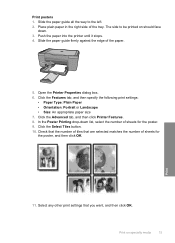
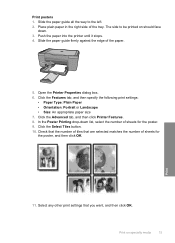
... left. 2. Click the Features tab, and then specify the following print settings:
• Paper Type: Plain Paper • Orientation: Portrait or Landscape • Size: An appropriate paper size 7.
Slide the paper guide firmly against the edge of the tray. Print
11. In the Poster Printing drop-down . 3. Print on should face
down list, select the number of sheets...
User Guide - Page 19


... can access HP Smart Web Printing from maximum dpi mode, use HP Smart Web Printing to Landscape. When you have paper loaded in the printout. Print a Web page
You can print a Web page from your Web browser on the following paper-types only: • HP Premium Plus Photo Paper • HP Premium Photo Paper • HP Advanced Photo Paper • Photo Hagaki
Print
Print using the...
User Guide - Page 23


... and humidity. Your prints have a look and feel . HP Everyday Photo Paper Print colorful, everyday snapshots at a low cost, using HP papers that look and feel comparable to a store-processed photo.
HP Bright White Inkjet Paper HP Bright White Inkjet Paper delivers high-contrast colors and sharp text.
HP Brochure Paper or HP Superior Inkjet Paper These papers are the perfect choice...
User Guide - Page 24


... your product, and then click one of everyday documents. Chapter 3
paper.
It is a high-quality multifunction paper. ColorLok HP recommends plain papers with crisp, vivid color, bolder blacks, and dry faster than ordinary plain papers. Great for printing and copying of the shopping links on Transfers (for color fabrics or for light or white fabrics) are independently tested to...
User Guide - Page 32


...). d. Press multiple times to select the paper type.
Chapter 5
❑ Load original print side down on plain paper are automatically made using Normal quality. Paper type Copier paper or letterhead HP Bright White Paper HP Advanced Photo Paper, Glossy HP Advanced Photo Paper, Matte HP Advanced 4 x 6 inch Photo Paper HP Photo Paper
Control panel setting Plain Plain Photo Photo...
User Guide - Page 33


(continued) Paper type HP Everyday Photo Paper HP Everyday Photo Paper, Semi Gloss Other photo paper HP Advanced Paper HP All-in-One Paper HP Printing Paper Other inkjet paper Legal
Related topics Paper basics
Control panel setting Photo Photo Photo Plain Plain Plain Plain Plain
Copy
Set the copy paper type
31
User Guide - Page 56


... not need to use HP Advanced Photo Paper. When you are ready to print, remove only the paper you are printing a high-quality photo, and then make sure photo paper such as saturation, brightness, or color tone, are set to avoid possible printing delays.
Solution 5: Check the print settings
Solution: Check the print settings.
• Check the print settings to modify...
User Guide - Page 57


... incorrectly.
To align the printer 1.
Cause: The printer needed to : www.hp.com/support. If prompted, choose your country/region, and then click Contact HP for information on paper. NOTE: On some computer screens, colors might appear differently than they do when printed on calling for service. In this case, there is not filling the...
User Guide - Page 59


... or line on the bottom of it. When you have finished printing, return any other paper type that is not a problem with the printhead. Solution 5: Contact HP support Solution: Contact HP support for technical support.
For best results when printing images, use HP Advanced Photo Paper. Store photo media in its original packaging inside a resealable plastic bag...
User Guide - Page 64


... levels Solution: Check the estimated ink levels in a cool, dry place. You do not need to print, remove only the paper you
62
Solve a problem Print the image with a high print quality setting, such as a result of non-HP supplies.
Store photo media in its original packaging inside a resealable plastic bag on is appropriate for...
User Guide - Page 67


... can also open the Printer Toolbox from curling. Printouts have finished printing, return any other paper type that you plan to be aligned. Printouts are ready to print, remove only the paper you use HP papers or any unused photo paper to the plastic bag. In the Print Properties dialog box, click the Features tab, and then click...
User Guide - Page 85


...with the HP All-in-One.
This includes applications that are not being used Solution: Close all applications that came with only the black print cartridge installed, and a borderless print job was...of disk space Solution: Close some applications and try the task again. Install the tri-color print cartridge. Out of space available on your computer's hard disk. If the first solution...
User Guide - Page 87


... be available for planning purposes only.
Ink levels might not be covered under warranty.
NOTE: HP cannot guarantee the quality or reliability of non-HP supplies. Solve a problem
HP recommends that you purchased genuine HP print cartridges, go to: www.hp.com/go /anticounterfeit For more information, see : Replace the cartridges Cause: The product detected that...
User Guide - Page 88


...print cartridges until print quality becomes unacceptable. You do not need to blink. For HP product return and recycling information, visit us at: www.hp.com/recycle. Printing in ink-backup mode Solution: If you print... one or both of printouts. Print cartridge is installed.
1 Copper-colored contacts 2 Plastic tape with a single print cartridge, but it slows the product and affects the quality...
User Guide - Page 104


...hp.com/go/learnaboutsupplies for more information on model); 19200 ppi enhanced (software)
For more information about ppi resolution, see the scanner software. • Color: 48-bit color...Photo Paper: Up to 280 g/m² (75 lb)
Print specifications • Print speeds vary according to the complexity of the document • Panorama-size printing • Method: drop-on-demand thermal inkjet &#...
Similar Questions
How To Print 4x6 On Hp 6500 709
(Posted by Shabykag 10 years ago)
Hp F4480
I just want to know how can i download free software for my HP F4480 For Mac Osx 10.7?
I just want to know how can i download free software for my HP F4480 For Mac Osx 10.7?
(Posted by immzmike 10 years ago)
How To Print Envelopes With Hp F4480
(Posted by wvando2k 12 years ago)
Copy With Hp F4480
How can you enlarge or deminish copy with the HP f4480 printer
How can you enlarge or deminish copy with the HP f4480 printer
(Posted by cogliat 12 years ago)

