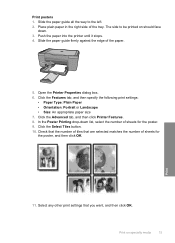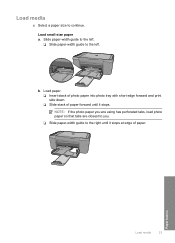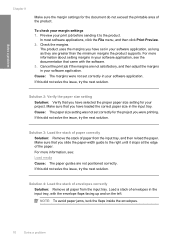HP F4480 Support Question
Find answers below for this question about HP F4480 - Deskjet All-in-One Color Inkjet.Need a HP F4480 manual? We have 2 online manuals for this item!
Question posted by courtneybarry35 on May 19th, 2012
Paper Size When Printing From E.mail
When printing from e.mail onlyhalf width of paper is used. Print also very small
Current Answers
Related HP F4480 Manual Pages
Similar Questions
Can The Hp F4240-deskjet All-intone Color Inkjet Use 61 Printer Cartridge
(Posted by lawrencemauppin 2 years ago)
I Cant Get My Color To Print On Plain Paper Like Before
(Posted by GI50 2 years ago)
How To Print On Thicker Photo Paper With Hp Deskjet F4480
(Posted by klvec 9 years ago)
Print Small Envelopes On The Hp C4440 All In. Can You Tell Me Why?
The HP C4440 All-In-One printer I am using stopped printing small envelopes and I can't figure out w...
The HP C4440 All-In-One printer I am using stopped printing small envelopes and I can't figure out w...
(Posted by kenandnola 11 years ago)
Printing Small Cards That Are Blank
I WANT TO PRINT INVITATIONS INSIDE SMALL CARDS-3X5, CAN I DO THIS WITHOUT A LOT OF TROUBLE?
I WANT TO PRINT INVITATIONS INSIDE SMALL CARDS-3X5, CAN I DO THIS WITHOUT A LOT OF TROUBLE?
(Posted by brendamcdonald17 11 years ago)