HP F4480 Support Question
Find answers below for this question about HP F4480 - Deskjet All-in-One Color Inkjet.Need a HP F4480 manual? We have 2 online manuals for this item!
Question posted by polcchec on July 18th, 2014
Ink Refills Won't Work F4480
The person who posted this question about this HP product did not include a detailed explanation. Please use the "Request More Information" button to the right if more details would help you to answer this question.
Current Answers
There are currently no answers that have been posted for this question.
Be the first to post an answer! Remember that you can earn up to 1,100 points for every answer you submit. The better the quality of your answer, the better chance it has to be accepted.
Be the first to post an answer! Remember that you can earn up to 1,100 points for every answer you submit. The better the quality of your answer, the better chance it has to be accepted.
Related HP F4480 Manual Pages
User Guide - Page 3


... the HP All-in-One Printer parts...3 Control panel features...4 Control panel features (HP Deskjet F4424 All-in-One only 5
2 Print Print documents...7 Print photos...8 Print envelopes...10...paper type...30
6 Copy (HP Deskjet F4424 All-in-One only) Copy text or mixed documents 33
7 Work with cartridges Check the estimated ink levels 37 Order ink supplies...38 Automatically clean print cartridges ...
User Guide - Page 6


Also displays a warning when the device is out of power is off, a minimal amount of paper.
9 Ink Level gauge: Show ink level information for each print cartridge, four ... displays a warning for copying.
6 Start Copy Black: Starts a black-and-white copy job.
7 Start Copy Color: Starts a color copy job.
8 Number of Copies LCD: Displays the number of an original placed on or off the product, ...
User Guide - Page 7


....
6 Start PC Copy Black: Starts a black-and-white copy job.
7 Start PC Copy Color: Starts a color copy job.
8 Number of Copies LCD: Displays the number of copies to either plain or photo....
9 Ink Level gauge: Show ink level information for each print cartridge, four indicators for the tricolor cartridge and four indicators for PC Copy to be made. Control panel features (HP Deskjet F4424 All...
User Guide - Page 11


... printing. Make sure the product is enabled. 8. In the Size list, click the size of gray. • Black Ink Only: uses black ink to print the photo in black and white, click the Color tab and
select the Print in the input tray.
For more information, see Print using the maximum dpi.
9. This...
User Guide - Page 24


...-One.
It features ColorLok Technology for less smearing, bolder blacks, and vivid colors. It features ColorLok Technology for less smearing, bolder blacks, and vivid colors. HP Premium Inkjet Transparency Film HP Premium Inkjet Transparency Film make your digital photos. Original HP inks and HP Advanced Photo Paper have been designed to select your photos are...
User Guide - Page 37


Select number of copies.
❑ Press Number of Copies to change the number of copies. d. Related topics • Set the copy paper type • Stop the current job
Copy (HP Deskjet F4424 All-in-One only)
Copy text or mixed documents
35 ❑ Close lid. Start copy.
❑ Press Start PC Copy Black or Start PC Copy Color.
c.
User Guide - Page 39


...Services button. Click the Estimated Ink Level tab. The estimated ink levels for planning purposes only.
You do not have installed a refilled or remanufactured cartridge, or a...you might be inaccurate or unavailable. Related topics Order ink supplies
Work with cartridges
• Check the estimated ink levels • Order ink supplies • Automatically clean print cartridges •...
User Guide - Page 40


... Center, click Settings, point to online shopping also appear on the page. In addition, you easily produce great results, time after time.
Related topics Order ink supplies
Work with cartridges
38
Work with HP printers to help you can also open HP Solution Center and select the online shopping feature. Chapter 7
Order...
User Guide - Page 41


...more information, see Check the estimated ink levels. To clean the print cartridges 1.
Inspect the print cartridge contacts for more than 30 minutes.
4. Work with cartridges
Manually clean print cartridges
... In the HP Solution Center, click Settings. TIP: Coffee filters are lint-free and work well for cleaning print cartridges.
• Distilled, filtered, or bottled water (tap water...
User Guide - Page 42


...necessary for
approximately ten minutes.
1 Copper-colored contacts 2 Ink nozzles (do not clean) 8. Remove ...cartridge. Hold the print cartridge by its sides. 7. Allow the print cartridges to dry for the other print cartridge. 10. Replace the cartridges
To replace the cartridges 1. Check power. 2. Open cartridge door.
40
Work with cartridges
Work...
User Guide - Page 44


Line up colored shaped icons, then slide cartridge into slot until it clicks into place. Close cartridge door.
4. Chapter 7
c. d. Align cartridges.
This warranty does not cover HP ink products that came with the product.
42
Work with cartridges
Work with .
Related topics • Choose the right cartridges • Order ink supplies
Cartridge warranty information
The HP...
User Guide - Page 54


... text edges are jagged
52
Solve a problem Print quality troubleshooting
Use this section to solve these print quality problems: • Wrong, inaccurate, or bleeding colors • Ink is complete, the HP Digital Imaging Monitor icon appears in the Windows system tray.
If the HP Solution Center shows the essential icons (Scan Picture...
User Guide - Page 55


... used. This can happen if the paper is not wrinkled. Solve a problem
Wrong, inaccurate, or bleeding colors
If your printout. • Colors run into each other . • Solution 1: Make sure you are using genuine HP ink cartridges • Solution 2: Check the paper loaded in your printout has one way on your computer screen...
User Guide - Page 56


...color tone, are printing on a flat surface in grayscale. Or, check to replace the cartridges until print quality becomes unacceptable. Or, choose a higher setting if you have insufficient ink. Solve a problem
Chapter 8
If this did not solve the issue, try the next solution.
Cause: The ink... a lower print quality setting, if colors are printing a high-quality photo, and...
User Guide - Page 57


...ink levels • Solution 3: Check the print settings
Print quality troubleshooting
55 Aligning the printer can also open the Printer Toolbox from the Print Properties dialog box. In the Print Settings area, click Printer Toolbox.
Click the Device...to : www.hp.com/support.
NOTE: On some computer screens, colors might appear differently than they do when printed on calling for service....
User Guide - Page 63


....hp.com/support. Printouts are faded or have dull colors
Try the following solutions if the colors in your printout are not as bright and intense as you expected. • Solution 1: Make sure you are using genuine HP ink cartridges • Solution 2: Check the ink levels • Solution 3: Check the print settings • Solution...
User Guide - Page 74
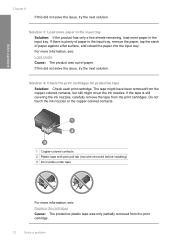
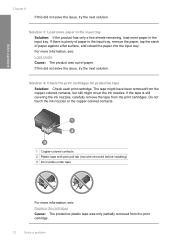
... paper in the input tray, remove the paper, tap the stack of paper. The tape might have been removed from the copper-colored contacts, but still might cover the ink nozzles. If this did not solve the issue, try the next solution. Solution 4: Check the print cartridges for protective tape
Solution: Check...
User Guide - Page 88


... protective piece of printouts. If you receive a low-ink warning message, consider having a replacement cartridge available to ...to be inaccurate or unavailable. When you have installed a refilled or remanufactured cartridge, or a cartridge that has been used ... planning purposes only. Print cartridge is installed.
1 Copper-colored contacts 2 Plastic tape with a single print cartridge, but...
User Guide - Page 90


... to the center of the product. 3. TIP: Coffee filters are lint-free and work well for the tri-color print cartridge on the product and open the print cartridge door. Solution 2: Clean the...sides.
88
Solve a problem
Do not leave a print cartridge outside the HP All-in-One for ink and debris buildup. 5. Then push the print cartridge forward until the print carriage is idle and ...
User Guide - Page 97


... same time. Do not leave a print cartridge outside the HP All-in-One for the tri-color print cartridge on the left side. Inspect the print cartridge contacts for cleaning print cartridges.
•...it clicks into distilled water, and squeeze
any soft material that are lint-free and work well for ink and debris buildup. 5. Errors
95 Then push the print cartridge forward until the ...
Similar Questions
Can I Use Hp Ink 57 In A Hp F4480
(Posted by zeroCITIZ 9 years ago)
Refill Printer Cartridges Hp F4480 Won't Work
(Posted by granshue2 9 years ago)
Will Black Ink On Hp 5515 Work If The Colored Ones Are Out
(Posted by bobtiaa 10 years ago)
Costco Ink Refill Does Not Work In Hp Photosmart All In One
(Posted by shimnpr 10 years ago)
Deskjet F4480 Won't Print After Ink Refill
(Posted by lemnyok 10 years ago)

