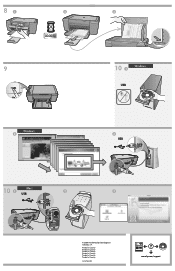HP F4480 Support Question
Find answers below for this question about HP F4480 - Deskjet All-in-One Color Inkjet.Need a HP F4480 manual? We have 2 online manuals for this item!
Question posted by seImr on June 28th, 2014
What Hp Wireless Print Servers Work With Hp F4480
The person who posted this question about this HP product did not include a detailed explanation. Please use the "Request More Information" button to the right if more details would help you to answer this question.
Current Answers
Related HP F4480 Manual Pages
Similar Questions
Hp F4480 What Is The Best Wireless Printer Server?
(Posted by daytadria 9 years ago)
Hp F4480
I just want to know how can i download free software for my HP F4480 For Mac Osx 10.7?
I just want to know how can i download free software for my HP F4480 For Mac Osx 10.7?
(Posted by immzmike 10 years ago)
How Do I Wirelessly Print From My Laptop To Deskjet Hp J410
(Posted by mgtry 10 years ago)
My Office Jet 6500 Wireless Prints Very Slow Both Bw And Color
(Posted by rabo8180 11 years ago)
Copy With Hp F4480
How can you enlarge or deminish copy with the HP f4480 printer
How can you enlarge or deminish copy with the HP f4480 printer
(Posted by cogliat 13 years ago)